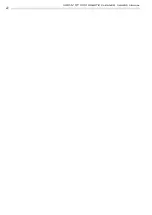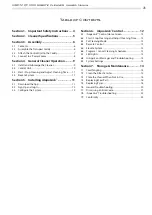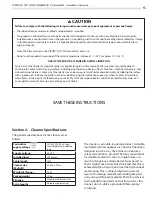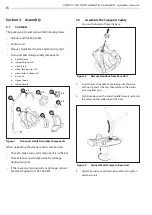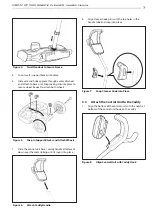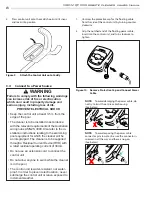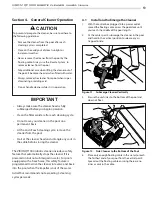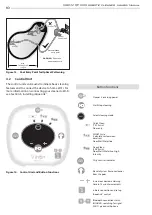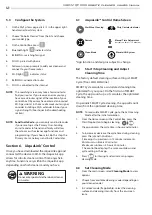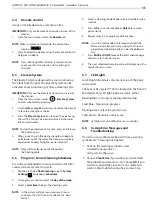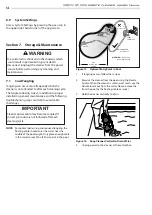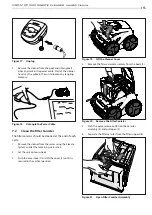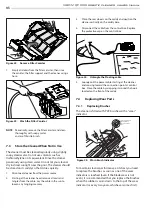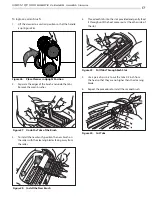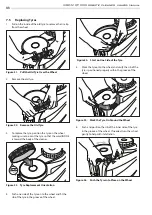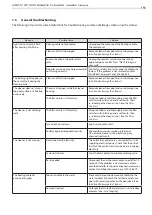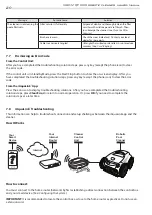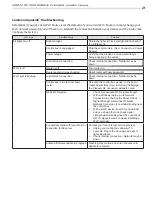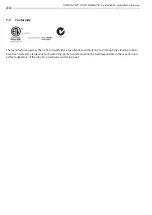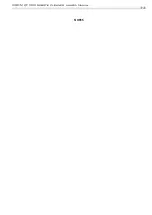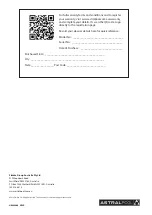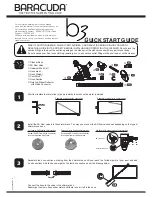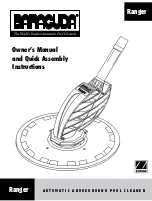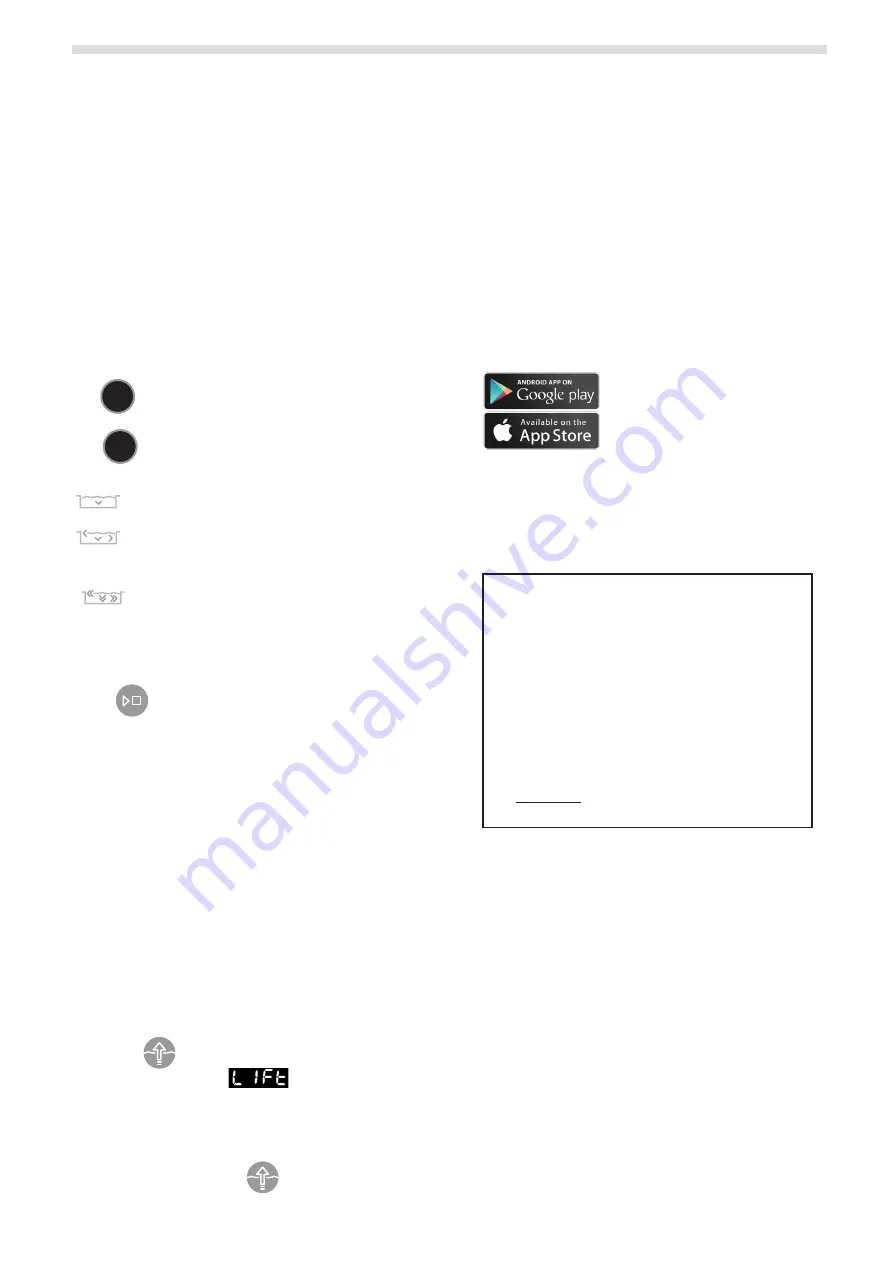
11
VIRON™ QT 1000 robotic cleaner
owner’s Manual
10
VIRON™ QT 1000 robotic cleaner
owner’s Manual
4.3
Start / Stop Cleaning and Adjust
Cleaning Time
The factory default cleaning mode is SMART Cycle
(Floor, Wall, Waterline).
Cycle calculates a customized cleaning time optimized
for your pool. On the first run of SMART Cycle, the
control box counts up from zero as it calculates the
optimized cleaning time.
On periodic SMART Cycle cleaning, the control box will
count down from the optimized cleaning time.
To recalculate the SMART Cycle setting, press and hold
the
MODE
SMART
button for 5 seconds.
Use
MODE
SMART
to change cleaning surface setting.Toggle
between:
)
MODE
SMART
Quick Clean
(1h 15 min) Floor only
MODE
SMART
SMART Cycle
(calculates custom cleaning duration)
Floor, Wall, Waterline
MODE
SMART
Deep Clean
(2h 45 min)
Floor, Walls, Waterline, High Intensity
With the cleaner submerged in the water,
press
MODE
SMART
to begin operation.
Press again to interrupt and cancel an in-progress
cleaning cycle.
NOTE
: The control box automatically goes into standby
mode after 5 minutes and the display screen turns
off. Press any key to exit standby mode and view
remaining cycle time. Cleaner will continue to
function in standby mode.
Press +/- buttons to increase or decrease cleaning time
in 15-minute increments.
4.4
Elevate System
The Elevate System is designed to assist in retrieving
the robot from the pool. The Elevate System can be
activated at any time during or after a cleaning cycle.
1.
Press
MODE
SMART
to begin the automated procedure.
The screen displays
when the Elevate
System is in operation.
NOTE
: To stop the procedure at any time, press and
release the button again.
2.
Next, Press and HOLD
MODE
SMART
to rotate the cleaner.
3.
Once the cleaner is facing the wall of your choice for
retrieval, release the button.
4.
Cleaner will drive forward and up the wall it is facing.
It will wait at the water line to be retrieved.
5.
When in reach, remove the cleaner from the pool
using the handle. The cleaner will quickly expel water
to allow for lighter, easier removal.
NOTE
: Never remove the cleaner from the pool by the
floating cable.
Section 5. Installing iAquaLink
™
The iAquaLink app is available for download from the
App Store or Google Play.
With iAquaLink Control, you can connect to your
robotic cleaner from anywhere, anytime to access
many functions and troubleshooting advice.
Before you begin installation, make sure
you have the following:
•
Robotic Cleaner submerged in the pool.
•
Control Box connected and plugged into a
GFCI outlet.
•
Smart device (phone or tablet) with Wi-Fi
and Bluetooth enabled
•
Wi-Fi router with sufficent signal strength
at the Control Box
•
IMPORTANT
: Have your Wi-Fi network
password available.
5.1
Download the App
Install or update the
iAquaLink
app from the App
Store or Google Play.
Once the download is complete, select the
iAquaLink
icon
on your smart device to open the app.
5.2
Sign Up and Log In
Click
Sign Up
to create a new user account. Or, if you
previously set up an iAquaLink account, click
Log In
to
access your systems.
Complete all required fields in the Account Set Up
page and agree to the Terms and Conditions.