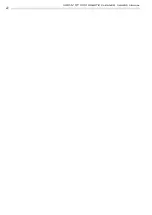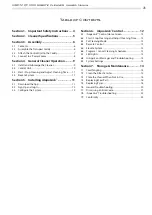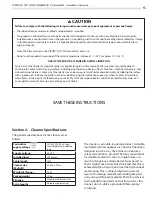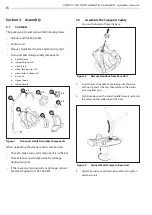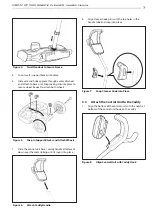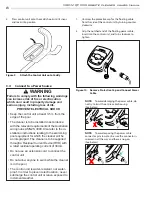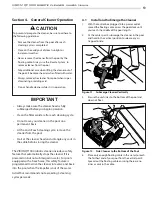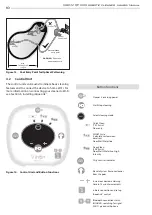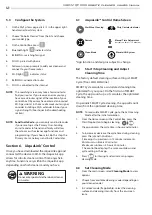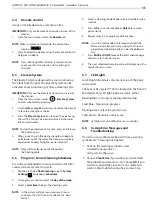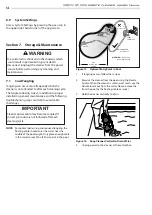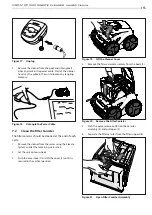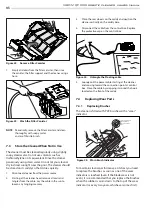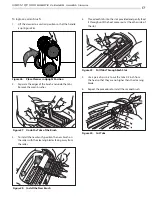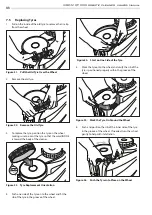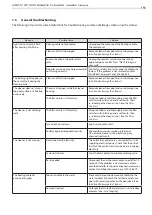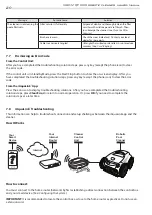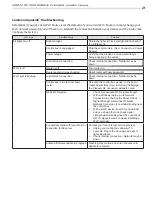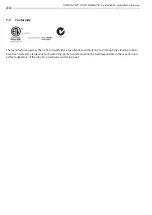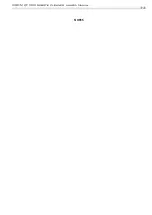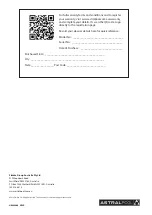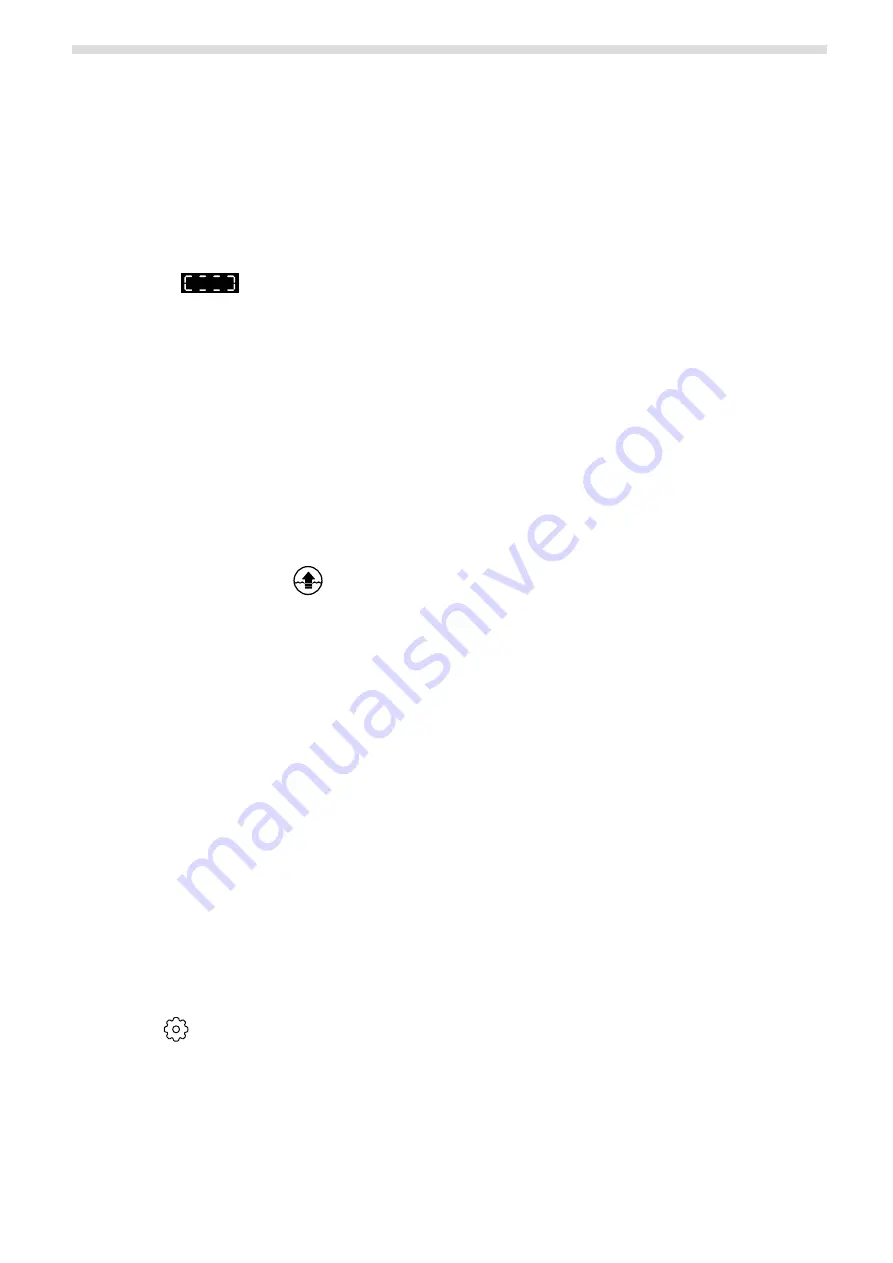
13
VIRON™ QT 1000 robotic cleaner
owner’s Manual
12
VIRON™ QT 1000 robotic cleaner
owner’s Manual
6.4
Remote Control
Use your mobile device as a remote control.
IMPORTANT
: Only use Remote Control when in view of the
cleaner.
1.
From the main screen, select the
Remote
tab.
NOTE
: When in remote control mode, the control box
displays
.
2.
You can direct the cleaner using the remote control to
help pick up debris.
NOTE
: If you notice significant delays in response time,
check your Wi-Fi connection status and signal
strength.
6.5
Elevate System
The Elevate System is designed to assist in retrieving
the robot from the pool. The Elevate System can be
activated at any time during or after a cleaning cycle.
IMPORTANT
: Only use the Elevate System when in view of
the cleaner.
1.
From the main screen, select
Elevate System
to enter automated procedure.
2.
Use the
left
and
right
arrow icons to rotate the cleaner
to face the wall of your choice.
3.
Press the
Elevate System
icon to drive the cleaner up
the wall it is facing. The cleaner will wait at the water
line to be retrieved.
NOTE
: To stop the procedure at any time, press and release
the button again.
4.
When in reach, grab the cleaner handle and begin to
pull cleaner out of the water. The cleaner will quickly
expel water to allow for lighter, easier removal.
NOTE
: Never lift the cleaner out of the pool by
the floating cable.
6.6
Program / Cancel Cleaning Schedules
It is still recommended to remove and clean the filter
canister after every cleaning cycle.
1.
Tap the area titled
Next Cleaning
or go to
System
Settings
and choose
Schedules
.
2.
To program a schedule, select the
day of the week.
3.
Select a
start time
to begin the cleaning cycle.
NOTE
: In the system settings menu you may choose
to display the start time in standard or 24-hour
format.
4.
Select a cleaning mode. Mode selected will determine
runtime.
5.
Press
OK
to save the schedule or
Delete
to remove
permanently.
6.
Repeat steps 2-4 to program additional days.
NOTE
: It is still recommended to remove and clean the
filter canister after every cleaning cycle. Only one
programmed cleaning cycle can be scheduled per
day.
7.
Press
BACK or DONE
to leave the Edit Schedule page
and return to the main screen.
8.
The next scheduled cleaning cycle will display near the
top of the main screen.
6.7
LED Lights
An LED light illuminates the interior area of the body
and canister.
The Sensor Nav System
™
LED is located on the front of
the cleaner. This LED light indicates status, either:
Blinking Blue - Sensing, Scanning and Cleaning
Solid Blue - Cleaning in progress
Blinking Green - Elevate System in use
Solid Green - Remote Control in use
NOTE
: LED lights may be difficult to see in sunlight.
6.8
In-App Error Messages and
Troubleshooting
If an error occurs, the status bar will show a warning
symbol and: “Cleaning Interrupted”.
1. Click on the warning symbol to view
troubleshooting advice
on how to fix the issue.
2. Choose
Clear Error
if you believe you have fixed
the problem and want to re-try. Choose
OK
if you
want to suspend the cleaner in error mode and
work on the troubleshooting fix at a later time.