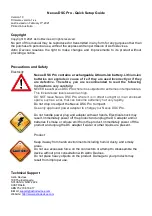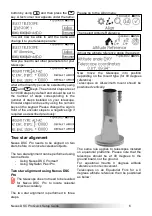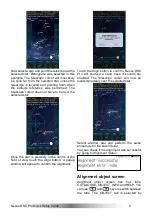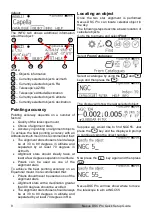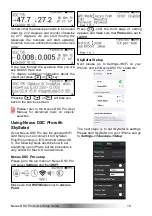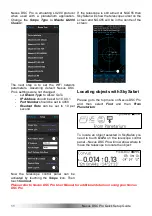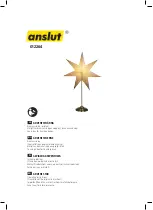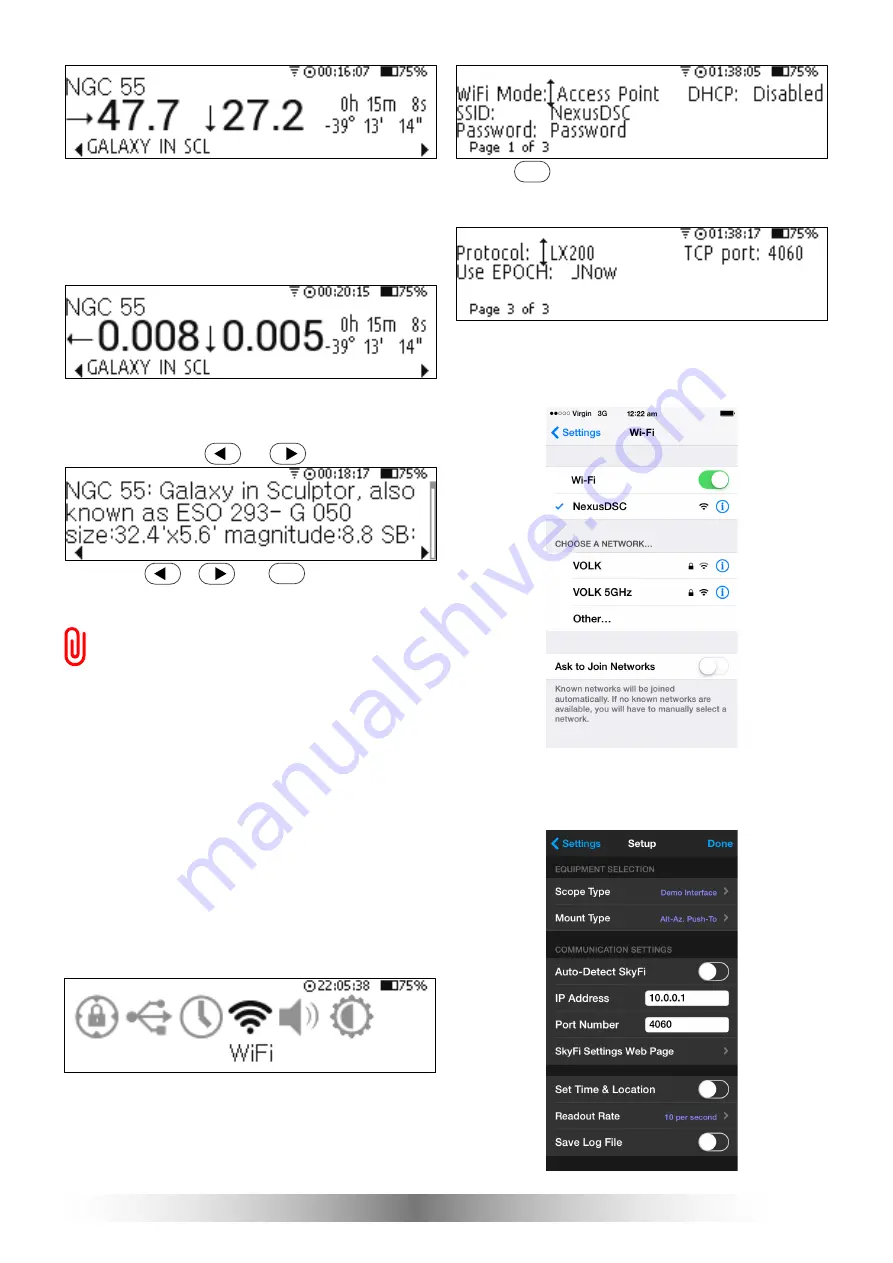
Nexus DSC
Pro
Quick Setup Guide
10
It shows that the telescope needs to be moved
down by 27.2 degrees and counter clockwise
by 47.7 degrees. As you start moving the
telescope the numbers will start updating.
Continue to move until both numbers are close
to 0s:
If you look through the eyepiece then you will
see NGC55 there now.
To display additional information about the
object just press
or
key:
Pressing
,
or
will take you
back to the previous screen.
Please refer to the Nexus DSC
Pro
User
Manual for advanced topic on objects’
selection.
Using Nexus DSC
Pro
with
SkySafari
If your Nexus DSC
Pro
has the optional WiFi
card then you can connect it to SkySafari
Plus/Pro running on iOS, Android or Mac OS
X. The following steps describe how to set
everything up on iPhone but the procedure is
very similar for Mac OS X and Android.
Nexus DSC
Pro
setup
Please go to the top menu on Nexus DSC
Pro
and select
Settings
and then
WiFi
:
Make sure that
WiFi Mode
is set to
Access
Point
:
Press
until the third page of setting
appears and make sure that
Protocol
is set to
LX200
:
SkySafari Setup
Next please go to Settings->WiFi on your
iPhone: and join Nexus DSC
Pro
’s network:
The next steps is to set SkySafari’s settings.
Please start SkySafari on your iPhone and go
to
Settings->Telescope->Setup
:
ESC
OK