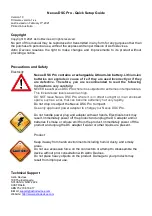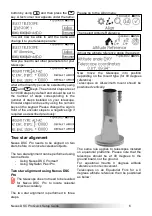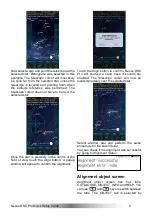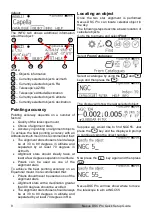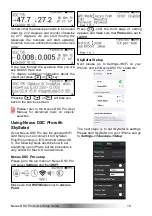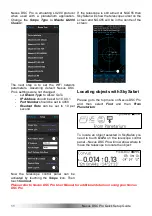5
Nexus DSC
Pro
Quick Setup Guide
Then select
Time and Date
:
It will show the current time and date that can
be changed:
If all parameters are set correctly then pressing
the
key can be used to avoid changing any
parameter.
If the time zone, time and date need to be
changed then
and
keys can be used
to select the parameter that needs to be
adjusted.
and
keys are used to
change the value.
Setting the time and date is only required if time
synchronisation with GPS is disabled. However
the time zone and date needs to be set for
Nexus DSC
Pro
to show the local time correctly.
The easiest way to set the time and date is
to set the date and time zone and then step
outside to allow the GPS receiver to get a
fix and thus synchronise time from GPS.
It usually takes 30 to 60 seconds for the
GPS receiver to get a fix on the location
(under open sky conditions). Nexus DSC
Pro
will update the internal real time clock
with the time received by the GPS receiver
at this time. The GPS receiver will
automatically be switched into a power
saving mode after it acquired the location
to conserve the battery power.
Connecting to your telescope
Please plug the encoder cable into ‘Encoders’
port on Nexus DSC
Pro
.
To make sure that encoders are functioning
correctly Nexus DSC
Pro
has a test mode.
Selecting ‘Test’ from the main menu activates
it:
Then selecting ‘Encoders’:
will show the current encoder steps and angles:
In order for Nexus DSC
Pro
to function correctly
it is required to adjust the encoder steps now to
make sure that:
•
the RA/AZ current position in degrees is
increasing when rotating the telescope
clockwise around RA/AZ axis
•
the Dec/Alt current position in degrees is
increasing when moving the telescope up in
declination/altitude
If either of those values is not increasing then
set the sign in front of the encoder steps for that
axis to a negative sign in the Telescope
Settings.
Telescope Settings
Nexus DSC
Pro
needs the mount type and
encoder steps to be set correctly before it can
be used to locate celestial object precisely.
The mount type and encoder steps are set in
the Telescope Settings that can be accessed by
selecting ‘Setting’ from the main menu:
then by selecting ‘Telescope’:
Then you need to select the telescope:
Nexus DSC
Pro
allows to have up to five
different telescope configurations. You can also
rename
TELESCOPE 1
to your telescope
name. You just need to activate the
Rename
ESC