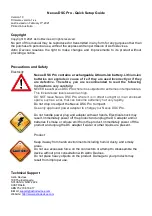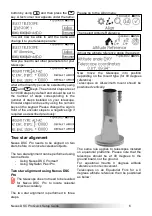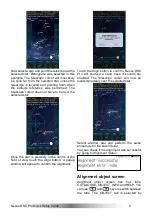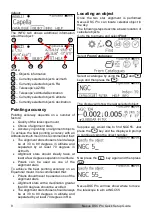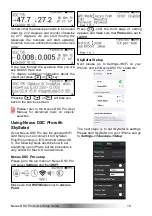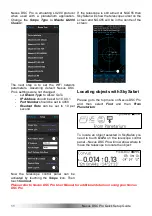9
Nexus DSC
Pro
Quick Setup Guide
default:
The INFO tab shows additional information
about the object:
where:
– Object’s information
– Currently selected object’s azimuth
– Currently selected object’s RA
– Telescope’s AZ/RA
– Telescope’s Altitude/Declination
– Currently selected object’s altitude
– Currently selected object’s declination
Pointing accuracy
Pointing accuracy depends on a number of
factors:
•
Quality of the telescope mount
•
Choice of alignment stars
•
Accuracy in pointing on alignment objects
To achieve the best pointing accuracy with an
Altitude-Azimuth mount it is recommended that:
•
The alignment stars chosen should always
be at 30 to 80 degrees in altitude and
separated by at least 70 degrees in
azimuth.
•
Alignment stars should ideally have at
least a few degrees separation in altitude
•
Polaris can be used as one of the
alignment stars
To achieve the best pointing accuracy on an
Equatorial mount it is recommended that:
•
Polaris should never be used as one of the
alignment stars
•
Alignment stars with a declination greater
than 80 degrees should be avoided
•
The alignment stars chosen should always
be at 30 to 80 degrees in altitude and
separated by at least 70 degrees in RA.
Locating an object
Once the two star alignment is performed
Nexus DSC
Pro
can locate celestial object in
the sky.
The following steps describe a basic location of
celestial objects.
Go to the top menu and select
Find
:
Select
From Catalogues
:
Select a catalogue by using the
and
keys and then press the
:
The display will show the last selected object:
Suppose we would like to find NGC55. Just
press the
key and the display will prompt
to continue typing the object number:
Now press the
key again and then press
:
Nexus DSC
Pro
will now show where to move
the telescope to aim at NGC55:
1
5
2
3
6
7
4
1
2
3
4
5
6
7
OK
5
5
OK