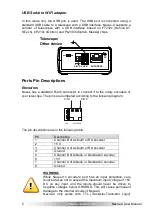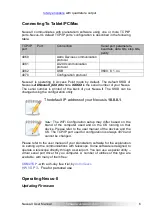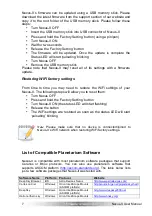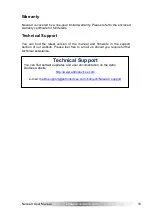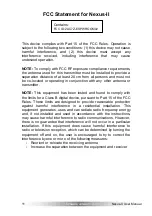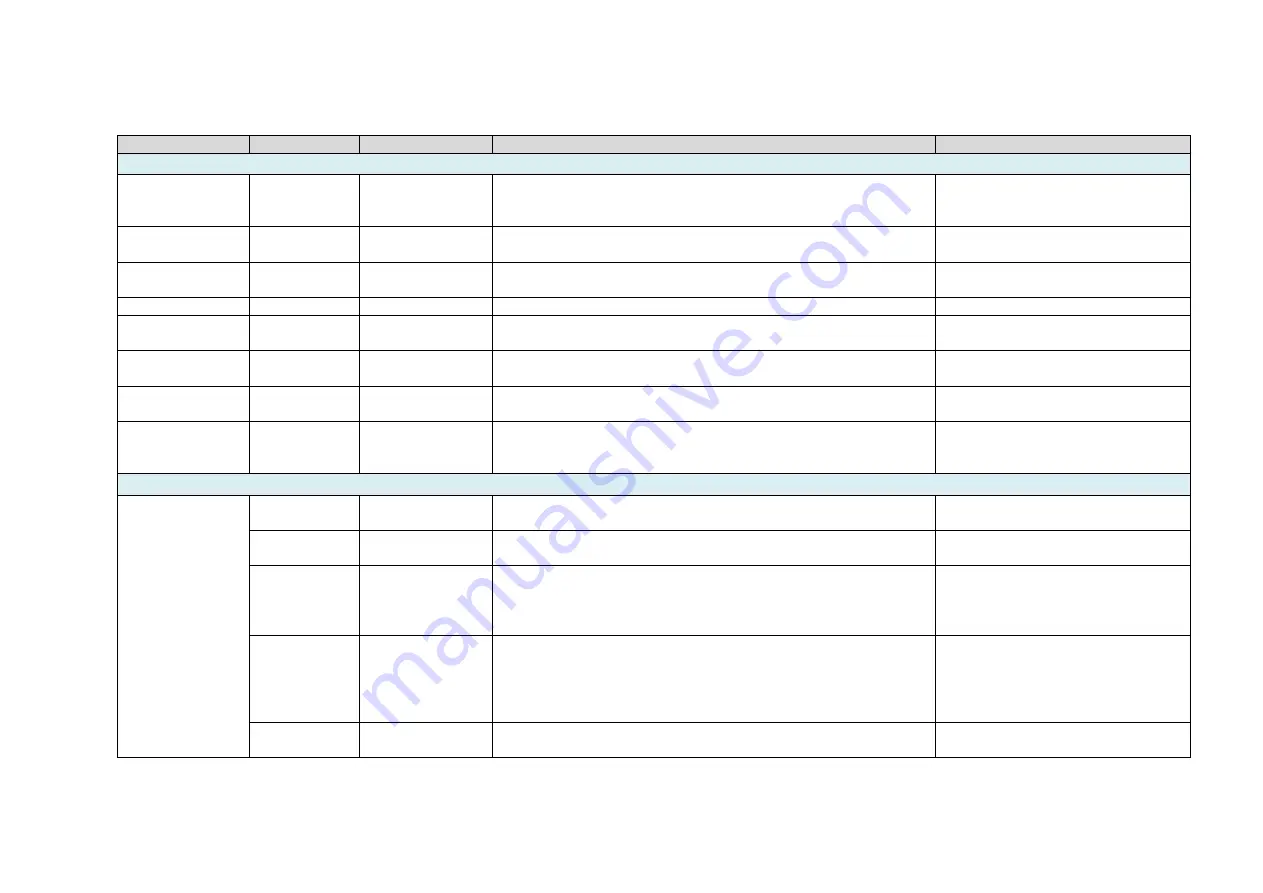
Nexus User Manual
firmware version 2.X.X
14
Parameter 1
Parameter 2
Value
Description
Examples
WiFi configuration
CHANNEL
0-14
Specifies the WiFi channel to be used. Please note that the
value of 0 should only be used when Nexus is setup to operate
in infrastructure mode.
set CHANNEL 7<cr>
get CHANNEL<cr>
DHCP
0,1
Specifies whether to use DHCP: 0 – disabled, 1 – enabled
set DHCP 0<cr>
get DHCP<cr>
IPADDRESS
xxx.xxx.xxx.xxx
Specifies the IP address to be used. The IP address will only be
used when DHCP is disabled.
set IPADDRESS 169.254.1.1<cr>
IPMASK
xxx.xxx.xxx.xxx
Specifies the IP mask.
set IPMASK 255.255.0.0<cr>
NTYPE
0 - infrastructure
7 – Access Point
Specifies the network mode to be used by Nexus.
PASSWORD
up to 32 bytes
Specifies the password to be used to connect to a WiFi network. set PASSWORD Pass123<cr>
get PASWORD<cr>
SSID
up to 64 bytes
Specifies SSID
set SSID MyNexus<cr>
get SSID<cr>
TRANSPOWER
1÷12
Specifies the transmission power to be used by the WiFi
module. Please note that the value of 1 specifies the minimum
power and the battery will last longer at that level.
Physical Port
USB
baudrate
9600÷230400
Sets the baud rate to be used on the port specified. The value
specified is in bits per second.
set PORTI baudrate 19200<cr>
get PORTII baudrate<cr>
databits
8,9
Sets the number of data bits.
set PORTII databits 8<cr>
get PORTI databits<cr>
parity
0, 1, 2
Sets the parity to be used on the ports specified:
0 – none
1 – odd
2 – even
set PORTII parity 0<cr>
get PORTI parity<cr>
protocol
0÷2
Specifies the communication protocol to be connected to the
physical port
0 - Astro Devices communication protocol
1 - SkyCommander communication protocol
2 - ServoCat communication protocol
set PORTI protocol 1<cr>
get PORTI protocol<cr>
stopbits
1,2
Specifies the number of stop bits.
set PORTI stopbits 8<cr>
get PORTII stopbits<cr>
Summary of Contents for Nexus-II
Page 1: ...USER MANUAL Nexus STATUS CHARGE POWER II...
Page 19: ......
Page 20: ...Printed in Australia...