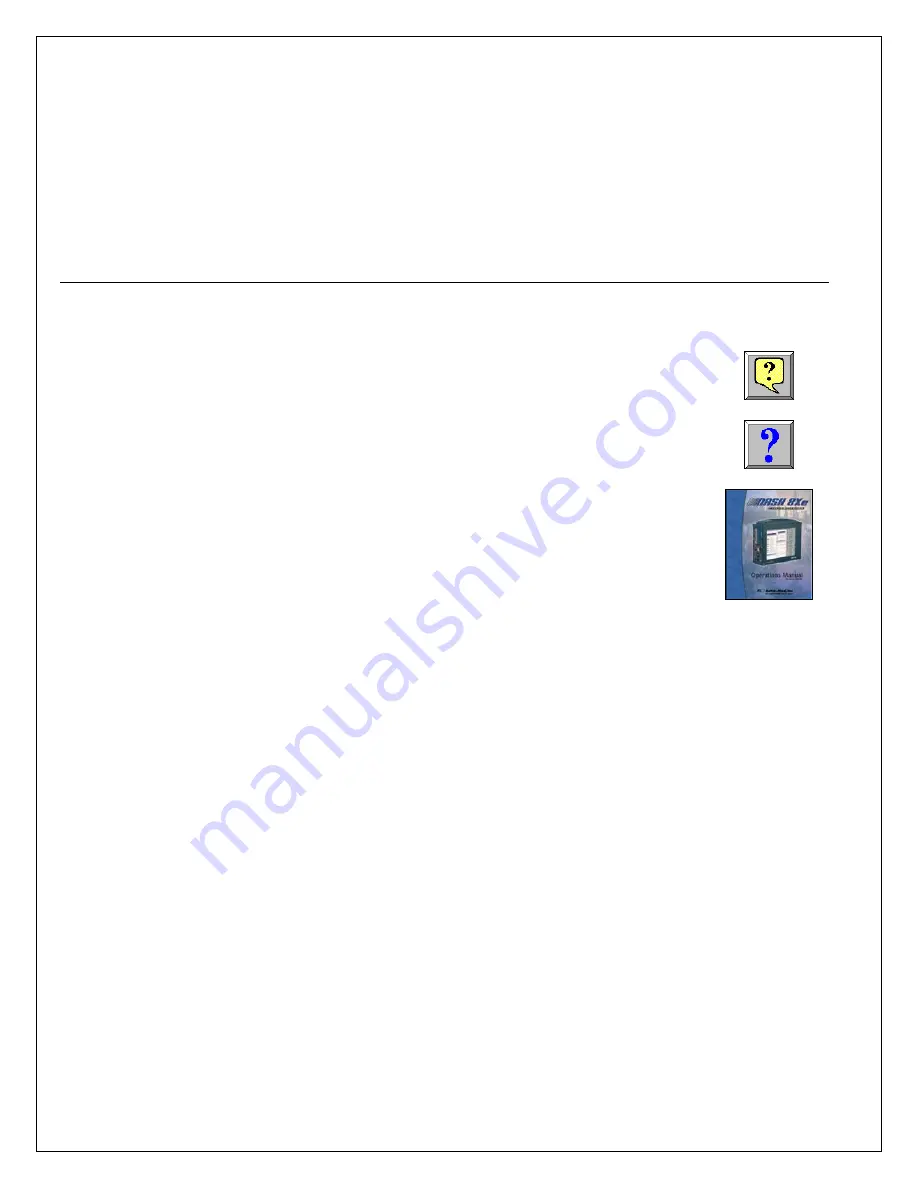
5
5
5
.
.
U
U
S
S
I
I
N
N
G
G
T
T
H
H
E
E
D
D
a
a
s
s
h
h
8
8
X
X
e
e
/
/
D
D
a
a
s
s
h
h
8
8
X
X
The
Dash 8Xe / Dash 8X
has three modes of operation, Realtime, Scope, and Review modes.
Realtime Mode:
Realtime mode provides real-time waveform scrolling, monitoring, and data capture capabilities.
Additionally, almost all system setup options are accessible from Realtime mode.
Scope Mode:
Scope mode acts like a digital storage oscilloscope, providing high time-base resolution for viewing high-
frequency signals. If the optional DSO-8 scope card is installed, high-speed scope captures up to five million samples per
second can be acquired using Card mode.
Review Mode:
Review mode provides the capability to review and analyze saved data captures and scope captures.
Help:
Within the
Dash 8Xe / Dash 8X
, three forms of help are available:
Context Help
The context help feature provides context sensitive, on-screen
help.
Icon Help
The icon help feature provides on-screen help for the icons.
A brief description is of the selected icon is provided.
Online Manual
The Adobe Portable Document Format (PDF) version of the
manual is available in the
Dash 8Xe / Dash 8X
for on-screen
viewing. This softcopy manual can be viewed on the
Dash 8Xe /
Dash 8X
from Scope, Realtime or Review mode by selecting
Help>>On-Line Help
from the drop-down menu.
6.
6.
SETTING
UP
THE
DISPLAY
APPEARANCE
SETTING UP THE DISPLAY APPEARANCE
The
Dash 8Xe / Dash 8X
gives you total control over chart layout. You can set individual channel widths, channel
location, grids ON/OFF, and major/minor division sizing. You are also able to suppress or enable waveform display as
well as vary the waveform trace thickness. Further, you can overlap some or all of the channels.
Basic Channel Views:
The
Dash 8Xe / Dash 8X
provides basic channel views that you can access from the menu bar.
These views allow you to choose a fixed number of channels to display. In Realtime mode, choices are Basic 2, 4, or All
channels. In Scope or Review mode, choose from 1, 2, 4, or All channels.
Custom Channel Views:
If you don’t find a view from the Basic Channel Views described above, you can use the
Chart / Display wizard. The wizard allows you to pick the number of channels to display. You can further customize your
chart by overlapping or resizing the channels. You can also add, remove, or replace channels.
7
7
.
.
A
A
M
M
P
P
L
L
I
I
F
F
I
I
E
E
R
R
S
S
E
E
T
T
T
T
I
I
N
N
G
G
S
S
For each channel of the
Dash 8Xe / Dash 8X
, a unique signal input module is installed in the right side of the recorder
(example: IHV1). Each channel has unique amplifier settings. It addition to setting the span for the channel, you can also
adjust the zero volt position. For convenience, amplifier settings can be copied to other channels, when the channels
share the same type of signal input module. Further, user scaling is supported so that your channels can report their
values to you in Engineering Units.
































