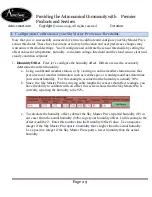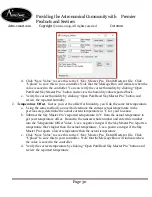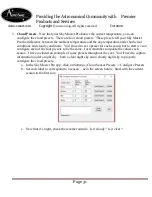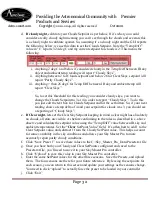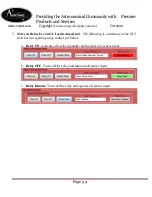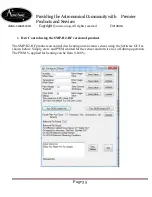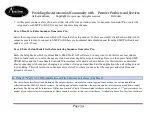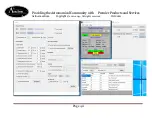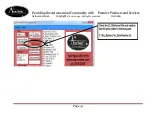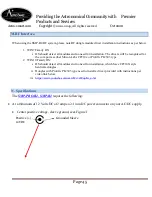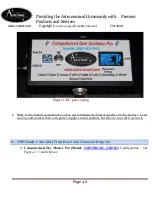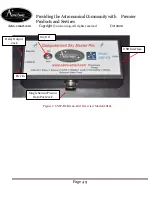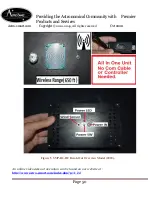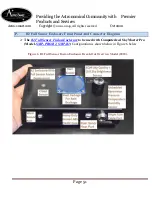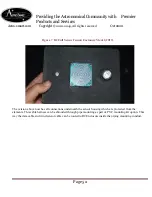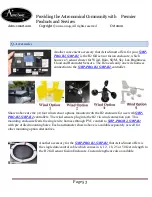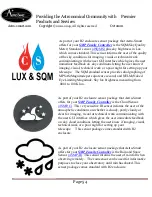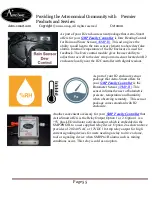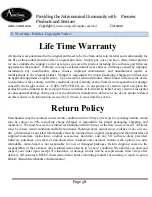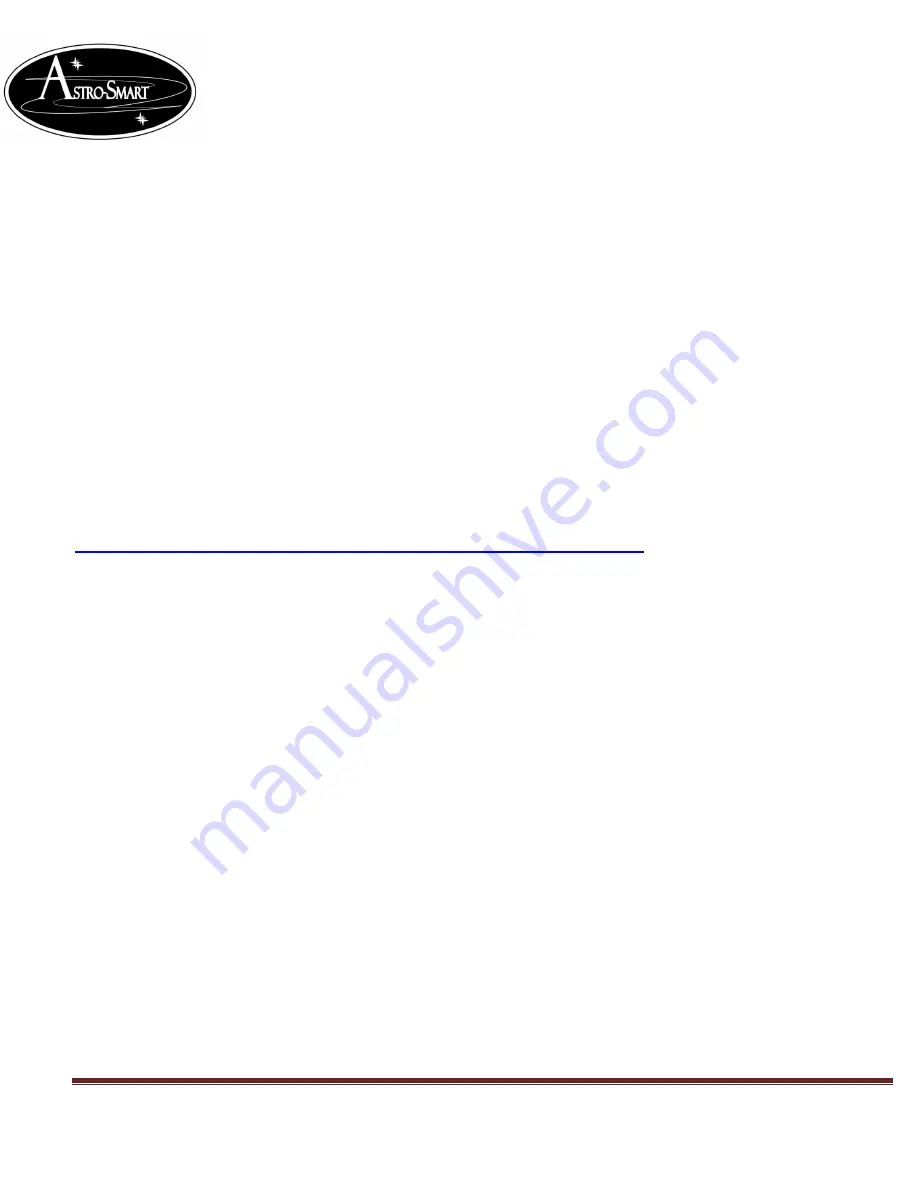
Providing the Astronomical Community with Premier
Products and Services
Astro-smart.com Copyright
© 2010-2049, All rights reserved
Oct 2020
Page 43
5.
Once, Bluetooth serial ports installed, you will see 1 or 2 ports. If 1 port, then used that port. If
2 ports, one is for Incoming and the 2
nd
is for outgoing. Please, use the first lower incoming
port when connecting with your SMP-R2/R.
6.
You are now ready to use the SW program to receive and transmit data. In the SW SMP-R2/R
program connect to the Bluetooth incoming serial port. Press the real time read control button
and data and graphing should appear as usual when just using the serial to USB connector.
7.
Now, hit the Rest SMP-PRO button on your SMP-PRO GUI interface with com port open and
your SMP-PRO should reset.
Bluetooth Module Instructions :( SMP-R2/R systems with BT ON/OFF Switch)
Please, see video tutorial on this procedure as well at.
http://www.astro-smart.com/index.php?p=1_49_Video-Overviews
Connection Steps:
1.
Remove Power and USB cable from your SMP-R2/R system.
2.
Re-apply power to your SMP-R2/R system.
3.
Turn on the BT power switch in upward position on your SMP-R2/R system located on the
back-interface panel.
4.
Notice the BT LED on the front panel of your SMP-R2/R system starts flashing. This indicates
the BT module in your SMP-R2/R system is ready to link to your computer but not linked yet.
5.
Insert the supplied Bluetooth USB module in your computer USB Port or use your existing
Bluetooth capable computer solution. The standard CSR 4.0 module provided is a Class 2 and
works with all versions of windows within range of 33-50 feet. If blue tooth range maximum is
required, an upgrade to Class 1 can be acquired from Astro-Smart which has a range of 168
feet.
6.
Open device manager on your computer and wait or verify that your Bluetooth drivers are
installed. This will take a moment if your OS needs to grab them from the internet. You should
see Bluetooth radio drivers and ICONs in device manager. If your computer does not
automatically load the blue tooth com port drives, open the HC06 BT icon in the BT service
window and click properties. Open the services tab and make sure your serial port SPP rev B