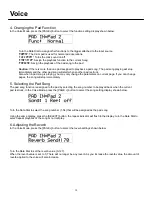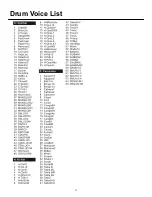Summary of Contents for AXE580DS
Page 1: ...1 Instruction Manual Astro AXS580DS ...
Page 3: ...3 Contents ...
Page 5: ...5 Setting Up ...
Page 29: ...29 Preset Drum Kit List ...
Page 30: ...30 Drum Voice List ...
Page 31: ...31 Drum Voice List ...
Page 32: ...32 Song List ...
Page 33: ...33 Specifications ...