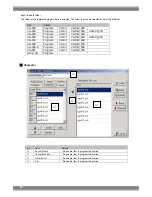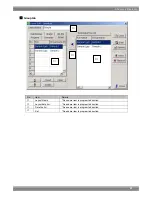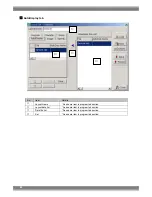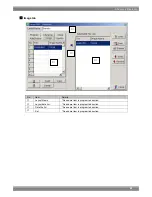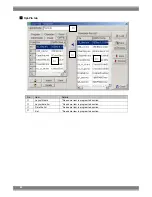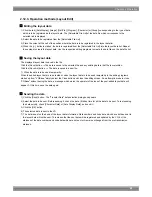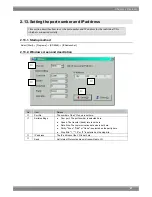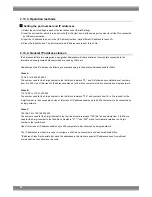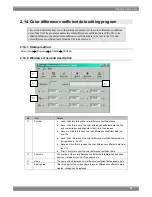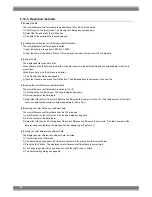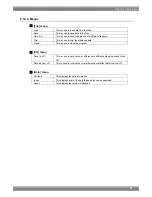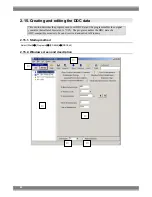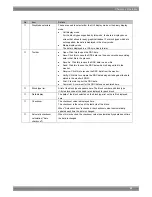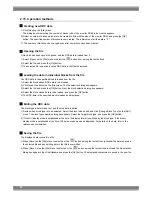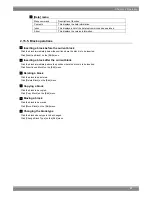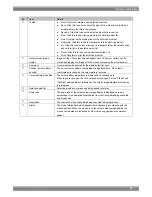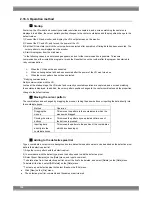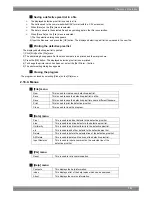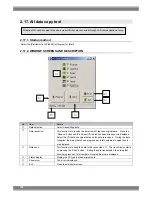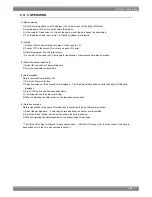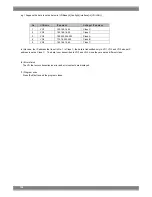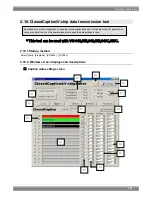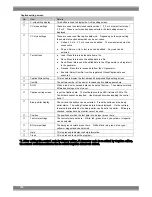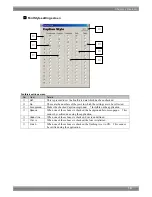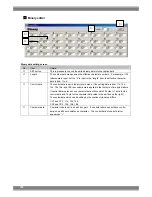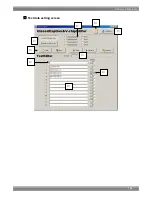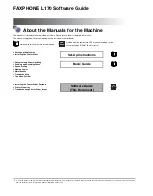2.15.3. peration methods
■
Creating new DDC data
1) Click [New] on the [File] menu.
The dialog box for selecting the number of blocks (size of the monitor ROM) to be created appears.
2) Select a number of blocks which are to be created to fit in with the size of the monitor ROM, and press the [OK]
button. The specified number of blocks are now created. The initial value of all the data is "0."
(*) The number of blocks can be changed even after new blocks have been created.
■
Opening the file
A file which has been saved is opened, and the DDC data is loaded from it.
1) Select [Open] on the [File] menu or select the
button from among the tool buttons.
2) Select the file, and press the [OK] button.
3) The selected file is opened, and the DDC data in that file is displayed.
■
Loading the data in individual blocks from the file
The DDC data in the specified block is loaded from the file.
1) Select the block whose DDC data is to be loaded.
2) Click [Load One-Block] on the [File] menu. The file selection dialog box appears.
3) Select the file, and press the [OK] button. Next, the block selection dialog box appears.
4) Select the block whose data is to be loaded, and press the [OK] button.
5) The DDC data in the specified block is loaded and displayed.
■
Editing the DDC data
The block type is determined first, and then the data is edited.
1) Decide which block type is to be selected. Select the block to be edited, and click [Change Block Type] on the [Edit]
menu. The block type selection dialog box appears. Select the target block type, and press the [OK] button.
2) If the GUI display mode is established at the time, the display format is switched by the block type. If the binary
display mode is established at the time, 128 bytes are dumped and displayed. For details on the data, refer to the
reference documentation.
■
Saving the file
The displayed data is saved in a file.
1) When [Save] on the [File] menu is selected or the
button among the tool buttons is clicked, the data is saved in
the selected file and any existing data in that file is overwritten.
2) When [Save As] on the [File] menu is selected or the
button among the tool buttons is clicked, the file selection
dialog box appears. Input the filename and press the [OK] button. The displayed characters are saved in the new file.
94
Summary of Contents for SP-8848
Page 1: ...Portable signal generator programming software SP 8848 Instruction Manual Ver 2 6...
Page 2: ......
Page 4: ......
Page 16: ...8...
Page 117: ...Chapter 2 Operation 109 Text data setting screen...
Page 119: ...Chapter 2 Operation 111 V chip setting screen...
Page 122: ...114...
Page 124: ...116...