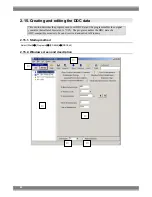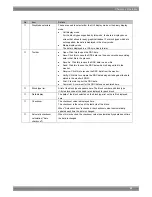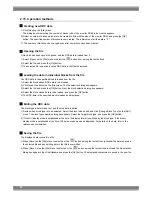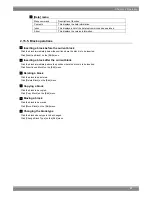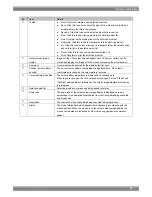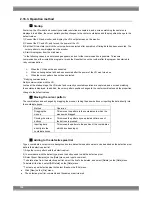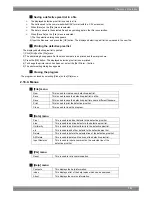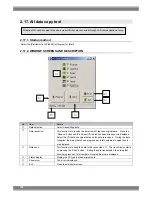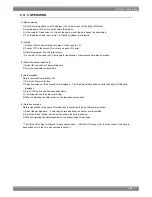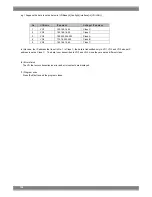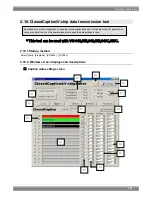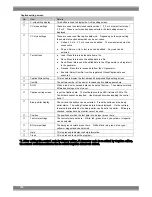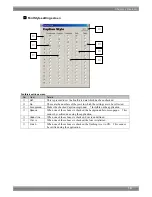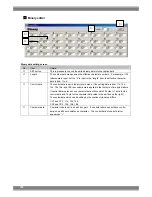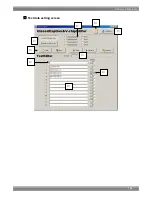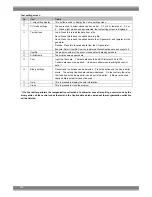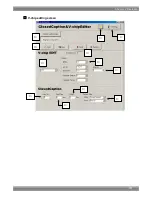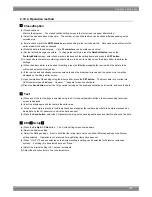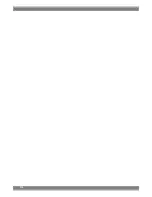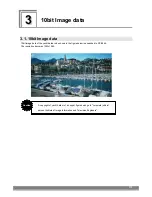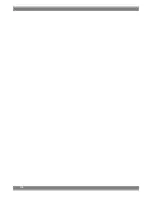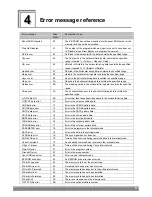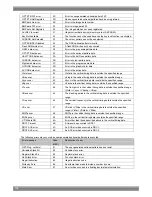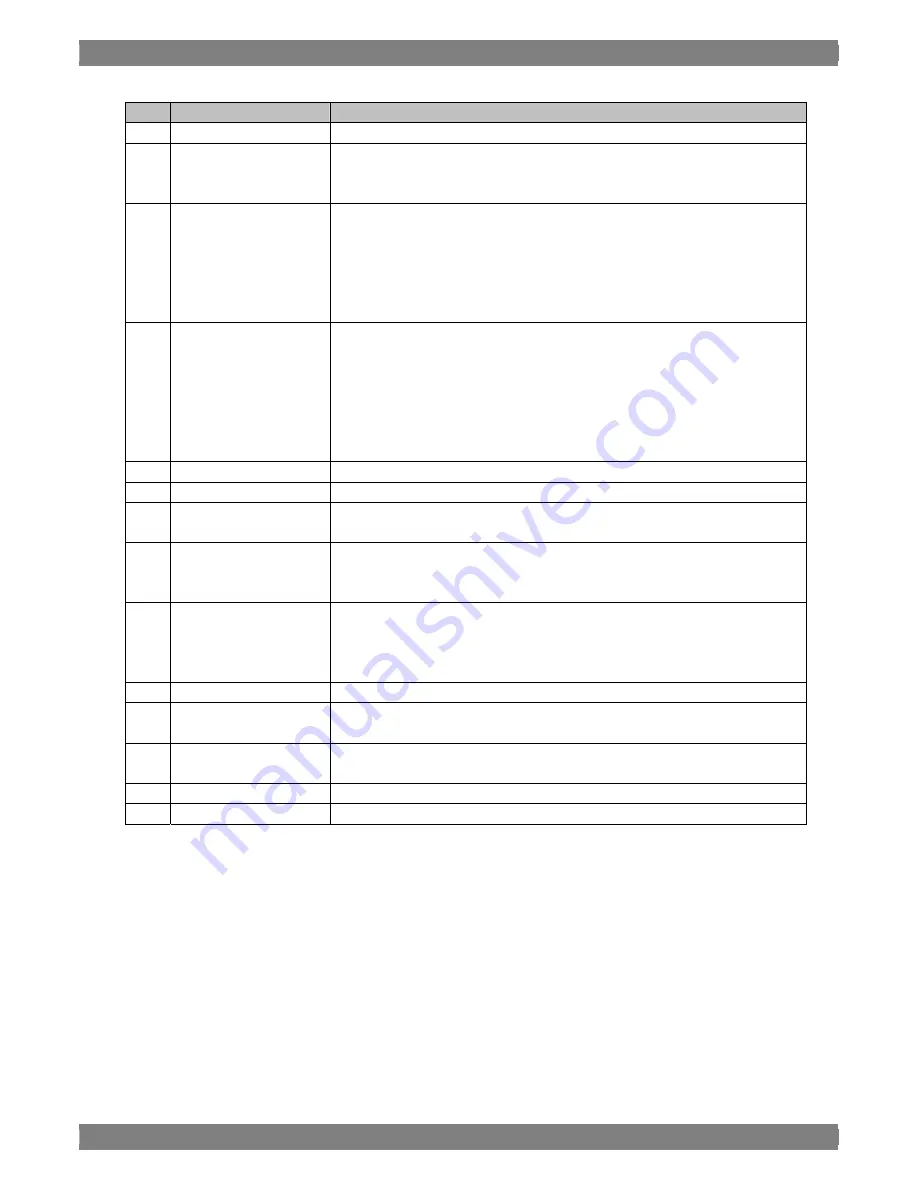
Caption setting screen
No.
Item
Details
①
V-chip setting display
This button is used to display the V-chip setting screen.
②
CC mode settings
These are used to select closed caption mode 1, 2, 3 or 4 or select text mode 1,
2, 3 or 4. When a text mode has been selected, the text setting screen is
displayed.
③
CC style settings
These are used to set the caption data style. Depending on the style setting,
the number of caption data which can be set varies.
●
Roll-up2, 3 or 4: 2, 3 or 4 rows can be edited. The rows selected must be
consecutive.
●
Pop-on, Paint-on: Up to four rows can be edited. Any rows can be
selected.
④
Tool buttons
●
Load: Press this to load the data from a file.
●
Save: Press this to save the edited data in a file.
●
Send: Press this to send the edited data to the VG generator, and register it
in the generator.
●
Receive: Press this to receive data from the VG generator.
●
Execute: Select UserNo. from the registered ClosedCaption data and
execute it.
⑤
CaptionStyle setting
This is used to display the font data and background Style setting screen.
⑥
UserNo
The pattern number of the sent or received caption data appears here.
⑦
ROW
When a row box is checked, data can be set on that row. The selection method
differs depending on the style set.
⑧
Caption setting screen
Input the Caption data. The text data should be ASCII letters of 20h to 7Fh.
Control data cannot be inputted. Use binary editor when inputting the control
data.
*1
⑨
Binary editor display
Check it and the buttons can be selected. Press the button and the binary
editor starts. The setting Caption data is binary-displayed. On the contrary,
the value that is edited by the binary editor can be set in the editor. If Binary is
checked, caption data input editor cannot be used.
⑩
Position
The positions at which the text data is to be input are set here.
⑪
Text color settings
The text colors are set here. White, red, green, blue, cyan, yellow or magenta
can be selected.
⑫
BG color settings
The background colors are set here. White, black, red, green, blue, cyan,
yellow or magenta can be selected.
⑬
Help
This is pressed to display the help information.
⑭
Close
This is pressed to close the program.
*1 After editing the control code by Binary editor, if character code is re-edited by Caption editor,
the control code that exists in the re-edited Caption data is all delted.
106
Summary of Contents for SP-8848
Page 1: ...Portable signal generator programming software SP 8848 Instruction Manual Ver 2 6...
Page 2: ......
Page 4: ......
Page 16: ...8...
Page 117: ...Chapter 2 Operation 109 Text data setting screen...
Page 119: ...Chapter 2 Operation 111 V chip setting screen...
Page 122: ...114...
Page 124: ...116...