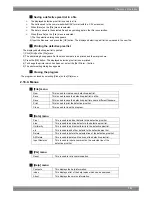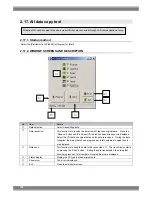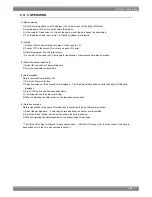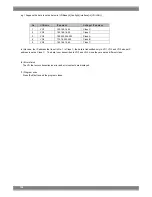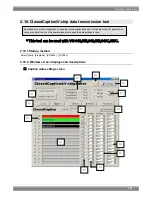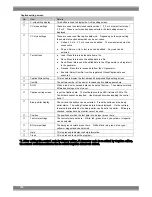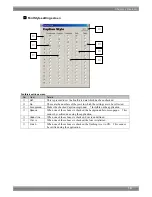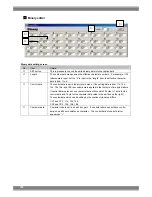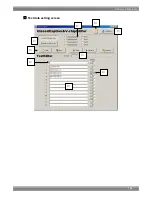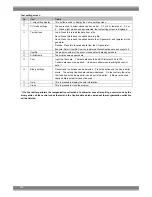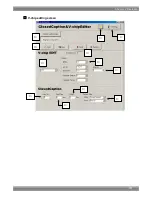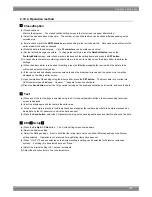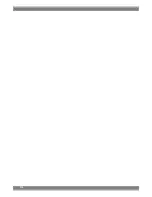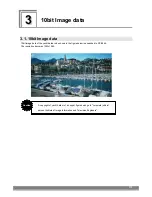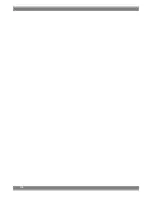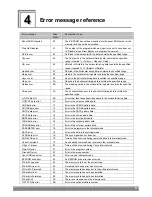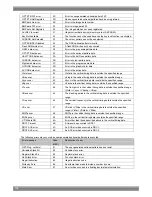3
3
10bit Image data
3.1. 10bit Image data
10bit image data of the yacht barber who shows in the figure below is appended to SP-8848.
The resolution becomes 1920x1080.
Caution
A copyright of yacht harbor of an upper figure belongs to "corporate judicial
person Institute of Image Information and Television Engineers".
115
Summary of Contents for SP-8848
Page 1: ...Portable signal generator programming software SP 8848 Instruction Manual Ver 2 6...
Page 2: ......
Page 4: ......
Page 16: ...8...
Page 117: ...Chapter 2 Operation 109 Text data setting screen...
Page 119: ...Chapter 2 Operation 111 V chip setting screen...
Page 122: ...114...
Page 124: ...116...