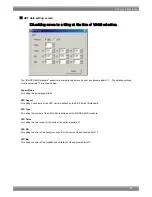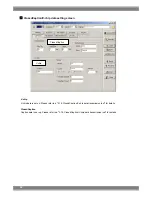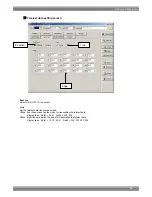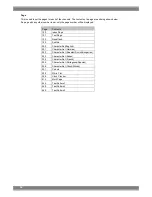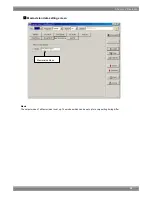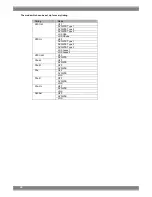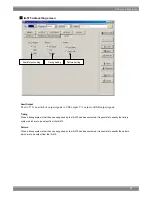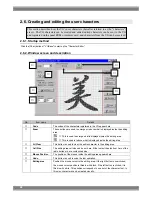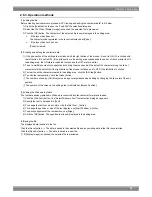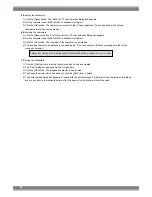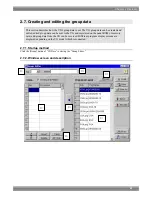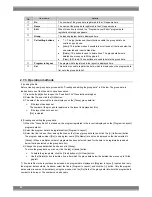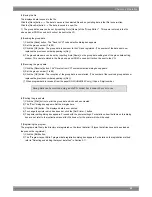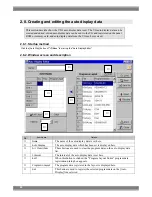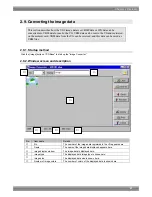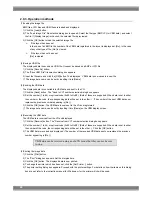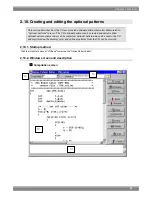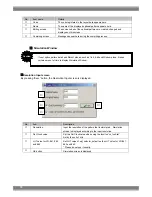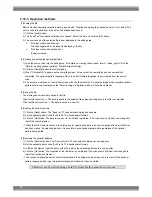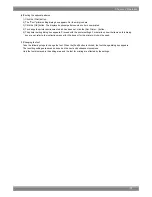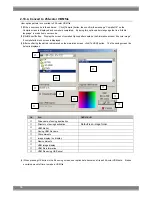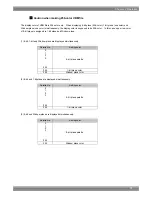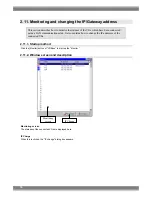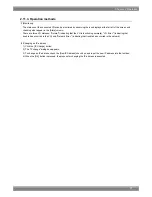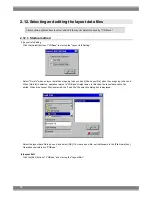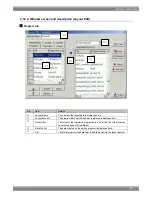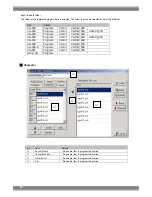Chapter 2 Operation
65
2.8.3. Operation methods
(1)Loading the file
Before creating new auto display data, proceed with "Creating and editing the auto display data" in (2) below.
The auto display data is loaded from a file in which it was saved.
1) Click the [Load] button. The "Load File" file selection dialog box now appears.
2) Select the file, and click the [OK] button. The auto display data of the selected file is now displayed on the [Auto
Display] auto display data list.
(2)Creating and editing the auto display data
1) Select the program data to be set from the [Program in Layout] program data list.
2) Before proceeding any further, select the line on the [Auto Display] auto display data list to be set for registering the
data.
3) Click the [
←
] button, and register the selected program data on the [Auto Display] line selected.
To clear the auto display data, click the [Clear] button or [All Clear] button.
4) Set the number of interval seconds in [Interval].
(*) If no data files in the layout have been loaded, no programs are displayed in [Program in Layout]. Input and set
only the program data numbers. As above, select the line in [Program in Layout], and click the [
←
] button. Only the
program data number is now set. Alternatively, use the mouse to click the [No.] field of the auto display data list
where the program data number is to be input. The number can now be keyed in.
(*) In registering the auto display data, set the program data for both [Start] and [End]. Set the program data from the
top without leaving any gaps. (In other words, do not enter a setting for [Start] or [End] only or leave any blank lines
between data settings.)
(3)Saving the file
The displayed data is saved in the file.
Click the [Save] button.
⇒
The data is saved in the selected file and any existing data in that file is overwritten.
Click the [Save As] button.
⇒
The data is saved in a new file.
(*) The auto display data name can be set by inputting it into [Name] of the "Auto Display Editor." This name is stored
in the file but it will not be sent to the VG.
(4)Sending the auto display data
When the [Send] button is clicked, the sending of the auto display data is started. The name which was input in
[Name] is stored in the file but it will not be sent to the VG.
(5)Receiving the auto display data
Click the [Receive] button. The auto display data is now received. [Name] is cleared since the name of the auto
display data is not registered in the VG.
(*) When auto display data is received from the panel ROM (HN58C65P only), it has a 2-digit number.
Auto display data can be received using an old VG model but they cannot be sent to one.
Summary of Contents for SP-8848
Page 1: ...Portable signal generator programming software SP 8848 Instruction Manual Ver 2 6...
Page 2: ......
Page 4: ......
Page 16: ...8...
Page 117: ...Chapter 2 Operation 109 Text data setting screen...
Page 119: ...Chapter 2 Operation 111 V chip setting screen...
Page 122: ...114...
Page 124: ...116...