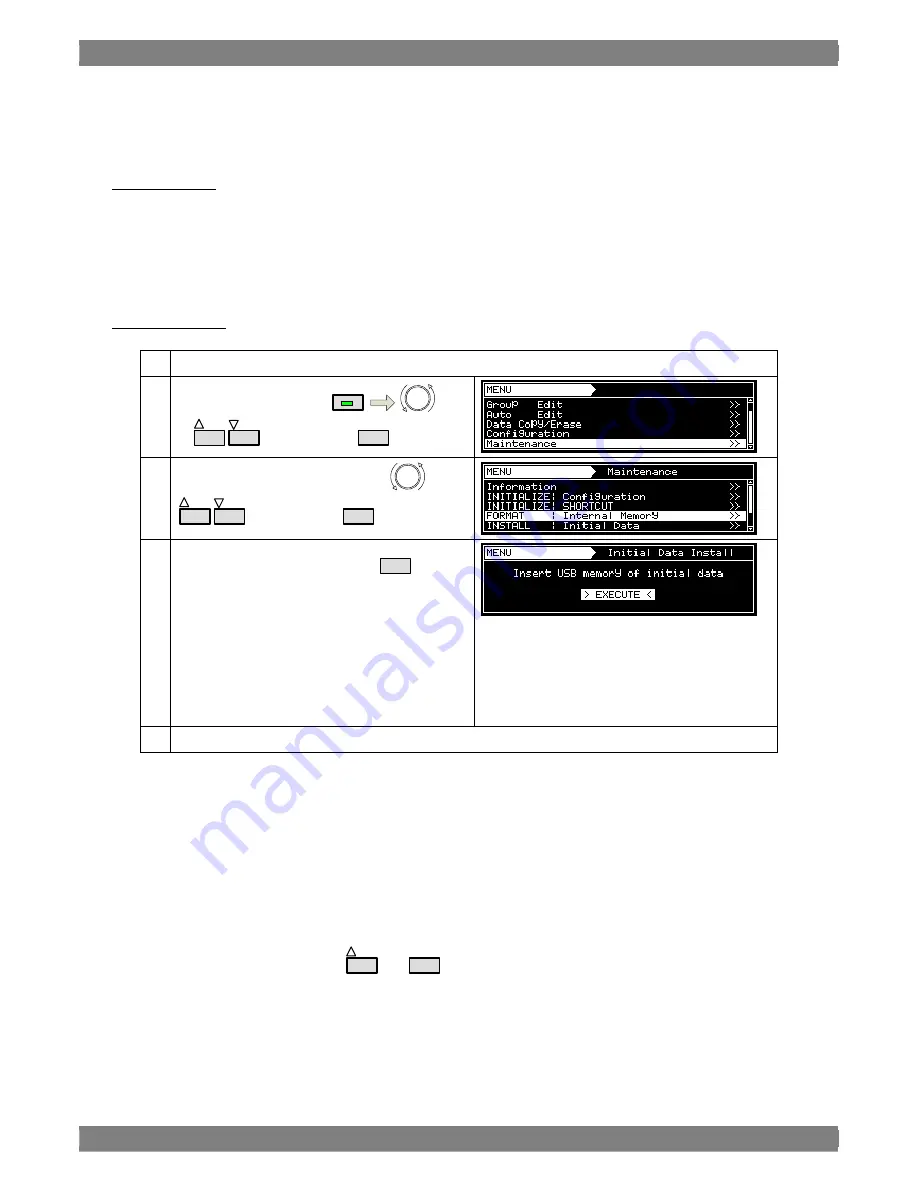
Chapter 9. Other Functions
285
Data installation procedure
Preparing the data
Copy the data on the provided SP-8870 software installation CD to the USB memory (in drive B:).
There are multiple files.
A:\InitialData\VG884\
*
.
*
→
B:\
*
.
*
Main unit operations
①
Connect the USB memory device containing the copied data.
②
Select
Maintenance
using
MENU
or
INC
DEC
, and then press
SET
.
③
Select
INITIALIZE: Initial Data
using
or
INC
DEC
, and then press
SET
.
④
Initiate data installation by pressing
SET
.
:
:
:
:
:
:
Data installation is completed.
↓
Now Installing ...
↓
Complete
↓
Original display (EXECUTE)
⑤
Cycle the power, and then update the firmware version (partial).
Firmware version update procedure
Use the data that was prepared at the data installation stage.
If the firmware version has been updated at some point after the generator was purchased, copy the data of the updated
version to the USB memory.
①
Connect the USB memory device to the main unit.
②
Turn on the power while holding down
INC
and
SET
.
③
The message “FPGA/Firmware Version Up” is displayed. Wait a few moments.
④
After the message “End. Please reboot!!” is displayed and a buzzer sounds, cycle the power of the generator.
Summary of Contents for VG-884
Page 1: ...Portable Video Signal Generator VG 884 Instruction Manual Ver 1 00 ...
Page 2: ......
Page 3: ...Portable Video Signal Generator VG 884 Instruction Manual 2012 7 Ver 1 00 ASTRODESIGN Inc ...
Page 4: ......
Page 16: ...xii ...
Page 26: ...10 ...
Page 58: ...42 ...
Page 93: ...Chapter 4 Selecting and Editing Pattern Data 77 ...
Page 96: ...80 ...
Page 99: ...Chapter 4 Selecting and Editing Pattern Data 83 12BIT 0 4095 ...
Page 108: ...92 0 1 2 3 4 5 6 ...
Page 147: ...Chapter 5 Output Settings 131 MENU Display returns to the initial screen ...
Page 161: ...Chapter 5 Output Settings 145 3 4Kx2K 24Hz SMPTE ...
Page 164: ...148 9 16 9 4 3 center ...
Page 166: ...150 3 AdobeYCC601 4 AdobeRGB ...
Page 170: ...154 6 176 4kHz 7 192kHz ...
Page 177: ...Chapter 5 Output Settings 161 2 12bit ...
Page 183: ...Chapter 5 Output Settings 167 1 Advance Cipher Enhanced Link Verification is not supported ...
Page 206: ...190 9 16 9 4 3 center ...
Page 208: ...192 3 AdobeYCC601 4 AdobeRGB ...
Page 211: ...Chapter 5 Output Settings 195 7 192kHz ...
Page 228: ...212 ...
Page 246: ...230 Teletext waveforms ...
Page 270: ...254 ...
Page 290: ...274 Select EXECUTE using or INC DEC and then press SET to erase the user characters ...
Page 304: ...288 ...
Page 351: ...Carter10 Internal data 335 ...
Page 354: ...338 F0H letters me 1 F1H letters me 2 VESA specifications ...
Page 355: ...Carter10 Internal data 339 ...
Page 356: ...340 F2H Chinese character AI F3H Chinese character BI ...
Page 357: ...Carter10 Internal data 341 ...
Page 358: ...342 F4H Chinese character TAKA F5H Chinese character KIRI ...
Page 359: ...Carter10 Internal data 343 ...
Page 360: ...344 F6H Chinese character KEN F7H Burst ...
Page 361: ...Carter10 Internal data 345 ...
Page 362: ...346 10 4 Character pattern data 5 7 character pattern table 1 of 2 ...
Page 363: ...Carter10 Internal data 347 ...
Page 364: ...348 5 7 character pattern table 2 of 2 ...
Page 365: ...Carter10 Internal data 349 7 9 character pattern table 1 of 2 ...
Page 366: ...350 ...
Page 368: ...352 ...
Page 369: ...Carter10 Internal data 353 16 16 character pattern table 1 of 4 ...
Page 370: ...354 ...
Page 371: ...Carter10 Internal data 355 16 16 character pattern table 2 of 4 ...
Page 372: ...356 ...
Page 373: ...Carter10 Internal data 357 16 16 character pattern table 3 of 4 ...
Page 374: ...358 ...
Page 375: ...Carter10 Internal data 359 16 16 character pattern table 4 of 4 ...
Page 376: ...360 ...
Page 379: ...Chapter10 Internal data 363 Table of TV standard signal timing waveforms 1 of 3 ...
Page 380: ...364 Table of TV standard signal timing waveforms 2 of 3 ...
Page 381: ...Chapter10 Internal data 365 Table of TV standard signal timing waveforms 3 of 3 ...
Page 382: ...366 ...
Page 384: ...368 ...
















































