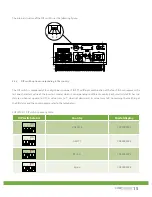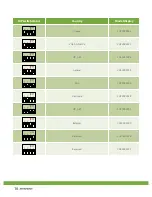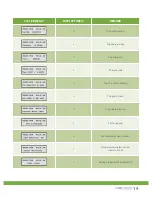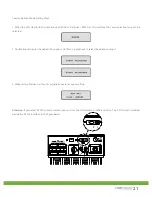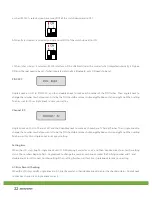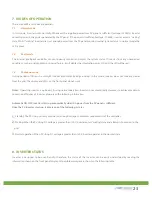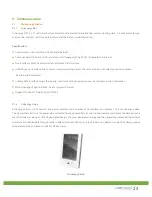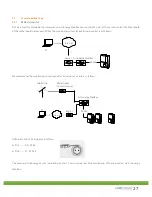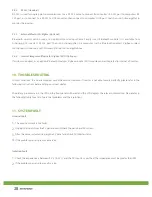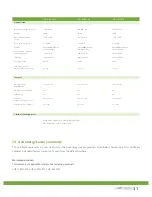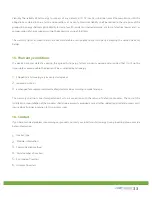28
9.2.2
RS232 (standard)
RS 232 is used for single point communication. Use a RS 232 cable to connect from inverter’s RS 232 port to computer’s RS
232 port, or to connect to a RS 232-to-USB converter, then connect to computer’s USB port. And then run AstronergyNet to
monitor the inverter.
9.2.3
External Bluetooth / Zigbee (Optional)
Bluetooth wireless can be used as an optional monitoring scheme. Simply insert Bluetooth module (It is available from
Astronergy) to inverter’s RS 232 port, then run AstronergyNet in a computer (with a Bluetooth adapter). Zigbee wireless
monitoring must be used with AstronergyPano or AstronergyWebbox.
9.2.4
Internal integrated Bluetooth / Zigbee / WiFi (Optional)
If customer required, as an option, Bluetooth module / Zigbee module / WiFi module can be integrated to internal of inverter.
10. TROUBLE SHOOTING
In most situations, the Inverter requires very little service. However, if Inverter is not able to work perfectly, please refer to the
following instructions before calling your local dealer.
Should any problems arise, the LED on the front panel will be red and the LCD displays the relevant information. Please refer to
the following table for a list of potential problems and their solutions.
11. SYSTEM FAULT
Ground Fault
1.
The ground current is too high.
2.
Unplug the inputs from the PV generator and check the peripheral AC system.
3.
After the cause is cleared, re-plug the PV panel and check PV-Inverter status.
4.
If the problem persists please call service.
Isolation Fault
1.
Check the impedance is between PV (+) & PV (-) and the PV-Inverter is earthed. The impedance must be greater than 8M.
2.
If the problem persists please call service.