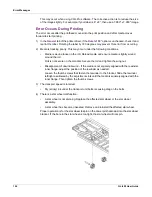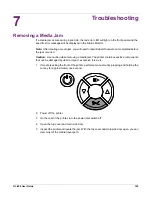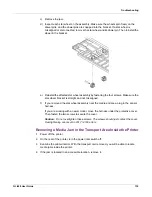QL-800 User Guide
129
7
Troubleshooting
Removing a Media Jam
If a media jam occurs during a print job, the red error LED will light on the front panel and the
specific error message will be displayed in the Status Monitor.
Note:
After clearing a media jam, you will need to reprint labels that were not completed before
the jam occurred.
Caution:
Use caution when removing a media jam. The printer contains sensitive components
that can be damaged by debris, impact, excessive force, etc.
1
If media is exiting the front of the printer, perform a manual cut by pressing and holding the
cut key for approximately one second.
2
Power off the printer.
3
On the rear of the printer, turn the power inlet switch off.
4
Open the top cover and main side door.
5
Inspect the printer and locate the jam. With the top cover and main side door open, you can
view most of the media travel path.
Summary of Contents for QuickLabel QL800
Page 1: ...QL 800 User Guide ...
Page 2: ......
Page 38: ...Getting Started 38 QL 800 User Guide ...
Page 84: ...QL 800 Maintenance Utility 84 QL 800 User Guide ...
Page 96: ...Printer Maintenance 96 QL 800 User Guide ...
Page 128: ...Error Messages 128 QL 800 User Guide ...
Page 150: ...Rewinder 150 QL 800 User Guide ...
Page 158: ...Shipping Precautions 158 QL 800 User Guide ...
Page 168: ...Specifications 168 QL 800 User Guide ...
Page 172: ...Index 172 QL 800 User Guide ...