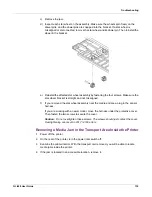Rewinder
QL-800 User Guide
147
8
Install the two thumb screws through the bracket [4] slots and into the rewinder [5].
Note:
Do not fully tighten the thumb screws at this time. You will tighten the thumb screws
after ensuring proper alignment in the rewinding procedure.
9
Plug the power jack into the power slot on the rewinder. Insert the power plug into an AC
power receptacle.
10
On the rear of the printer, turn the power inlet switch on. Power on the printer.
Installing the Rewinder when using the External Unwinder
Use the following instructions to install the rewinder when also using the external unwinder.
Refer to the following illustration during this process.
Note:
These instructions assume you are using the rewinder accessory and the external
unwinder accessory. If you are using only the rewinder accessory, the installation procedure
will differ.
See “Installing the Rewinder” on page 146.
1
Before installing the rewinder, ensure the external unwinder is installed properly.
“Installing the External Unwinder” on page 152.
2
Store the rewinder bracket in case it is needed in the future.
The bracket supplied with the rewinder is not needed during this procedure. Instead, the
rewinder will be attached to the front end of the unwinder bracket.
Note:
Do not discard the rewinder bracket. It is required for installing the rewinder when
not using the external unwinder.
3
Ensure the power switch [1] on the rewinder is in the off position.
[1]
[2]
[3]
Summary of Contents for QuickLabel QL800
Page 1: ...QL 800 User Guide ...
Page 2: ......
Page 38: ...Getting Started 38 QL 800 User Guide ...
Page 84: ...QL 800 Maintenance Utility 84 QL 800 User Guide ...
Page 96: ...Printer Maintenance 96 QL 800 User Guide ...
Page 128: ...Error Messages 128 QL 800 User Guide ...
Page 150: ...Rewinder 150 QL 800 User Guide ...
Page 158: ...Shipping Precautions 158 QL 800 User Guide ...
Page 168: ...Specifications 168 QL 800 User Guide ...
Page 172: ...Index 172 QL 800 User Guide ...