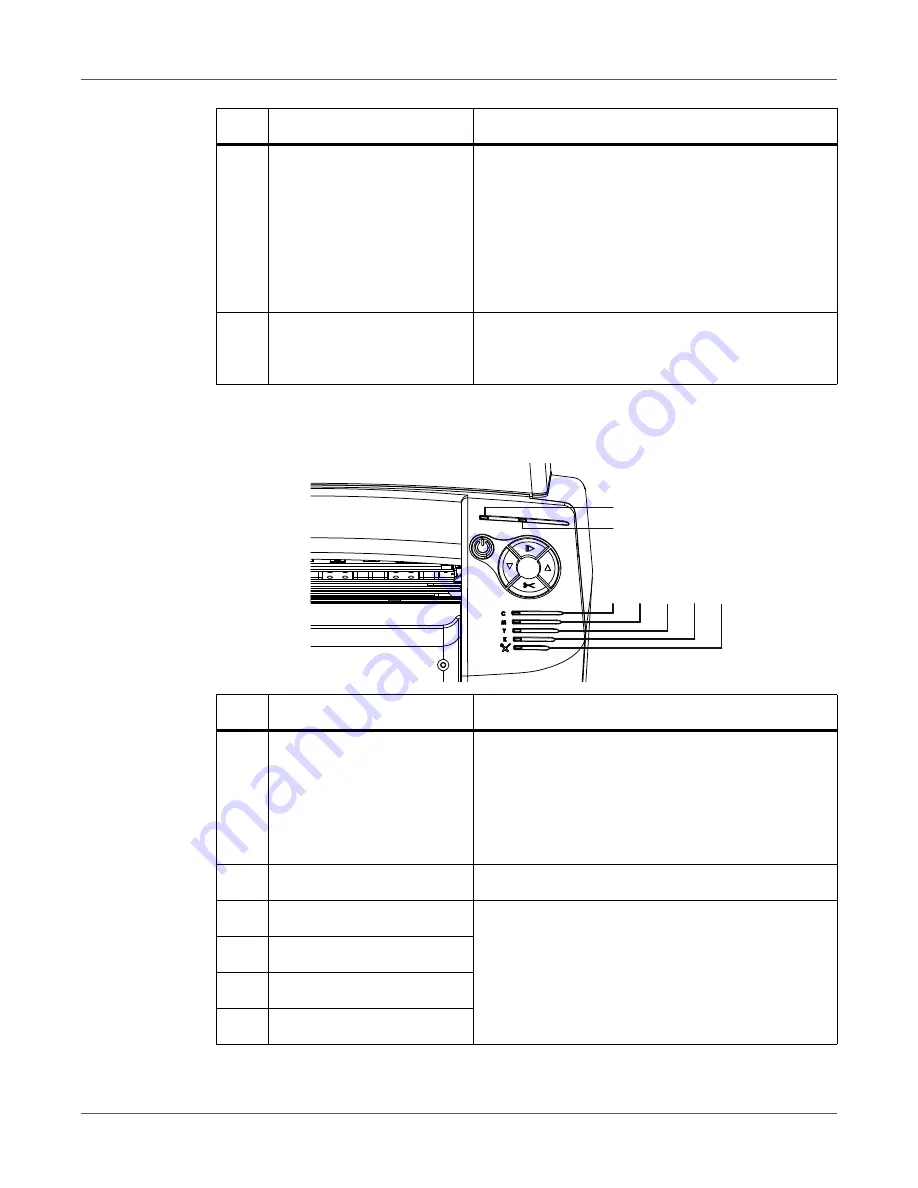
QL-800 Overview
42
QL-800 User Guide
LED Indicators
4
Back-Feed
• Press and release the back-feed key to back-feed
media one label length.
• Press and hold the back-feed key to back-feed
media until you release the key.
• To unload media, press and hold the back-feed
key until the printer beeps once. Press and hold
the back-feed key again to continue and unload
media.
5
Cut
If the printer is in the ready state, press and hold this
key for approximately one second to cut media at
the exit.
#
Key
Description
#
LED
Description
1
Power
This green LED indicates the power status of the
printer.
•
Off
- Printer is off or in sleep mode.
•
Flashing
- Printer is initializing or busy.
•
Solid
- Printer is on and ready.
2
Error
This red LED indicates when error conditions occur.
3
Cyan Ink
These yellow LEDs indicate the status of each ink
cartridge.
•
Off
- Ink cartridge has sufficient ink.
•
Flashing
- Ink cartridge is low.
•
Solid
- Ink cartridge is empty.
4
Magenta Ink
5
Yellow Ink
6
Black Ink
[1]
[2]
[3] [4] [5] [6] [7]
Summary of Contents for QuickLabel QL800
Page 1: ...QL 800 User Guide ...
Page 2: ......
Page 38: ...Getting Started 38 QL 800 User Guide ...
Page 84: ...QL 800 Maintenance Utility 84 QL 800 User Guide ...
Page 96: ...Printer Maintenance 96 QL 800 User Guide ...
Page 128: ...Error Messages 128 QL 800 User Guide ...
Page 150: ...Rewinder 150 QL 800 User Guide ...
Page 158: ...Shipping Precautions 158 QL 800 User Guide ...
Page 168: ...Specifications 168 QL 800 User Guide ...
Page 172: ...Index 172 QL 800 User Guide ...
















































