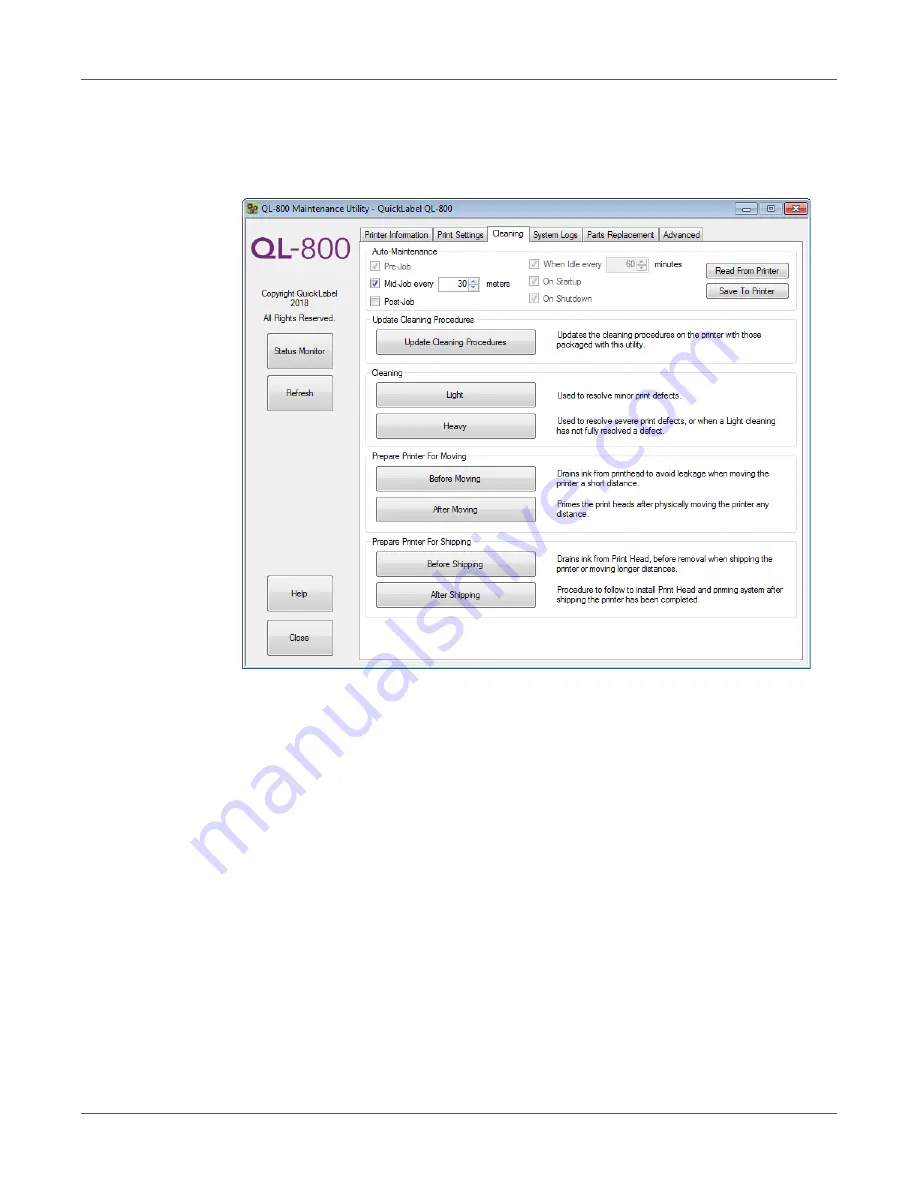
QL-800 Maintenance Utility
QL-800 User Guide
75
Cleaning Tab
Use the
Cleaning
tab to set up auto-maintenance, clean the printheads, and prepare the printer
for transport.
Setting up Auto-Maintenance
You can schedule automatic maintenance routines for the printer. During an auto-maintenance
routine, the printer will perform a predefined cleaning of the printhead. This maintenance helps
ensure print quality.
Note:
The auto-maintenance routine uses ink and other consumables. Run the
auto-maintenance routine only as often as needed to maintain print quality.
1
Launch the QL-800 Maintenance Utility.
From the Windows Start Menu, choose
Start > All Programs > QuickLabel QL-800 >
QL-800 Maintenance Utility
. A language and printer prompt will open.
Select a display language and the QL-800 printer you want to connect to. Choose
OK
.
2
Choose the
Cleaning
tab.
3
To read the auto-maintenance schedule values from the printer and set the
auto-maintenance controls accordingly, choose
Read From Printer
.
Summary of Contents for QuickLabel QL800
Page 1: ...QL 800 User Guide ...
Page 2: ......
Page 38: ...Getting Started 38 QL 800 User Guide ...
Page 84: ...QL 800 Maintenance Utility 84 QL 800 User Guide ...
Page 96: ...Printer Maintenance 96 QL 800 User Guide ...
Page 128: ...Error Messages 128 QL 800 User Guide ...
Page 150: ...Rewinder 150 QL 800 User Guide ...
Page 158: ...Shipping Precautions 158 QL 800 User Guide ...
Page 168: ...Specifications 168 QL 800 User Guide ...
Page 172: ...Index 172 QL 800 User Guide ...
















































