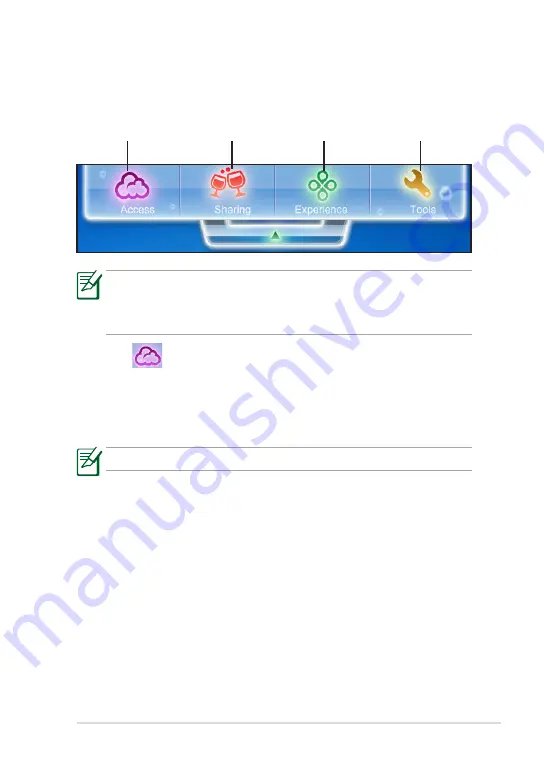
ASUS Eee PC
3-7
Eee Docking
Eee Docking contains multiple useful applications. The Eee Docking tool
bar is at the top of the desktop.
Access
ASUS @vibe
ASUS @Vibe allows you to enjoy online entertainment contents including
Radio, Live TV and Games, etc.
The ASUS @Vibe service contents differ for each territory.
Game Park (on selected models)
Game Park includes multiple interesting games.
ASUS WebStorage
Eee PC users can enjoy free online space. With Internet connection, you
can access and share any files whenever you want and wherever you
are. The ASUS WebStorage help file is accessible only when your Eee PC
connects to the Internet.
Accesss
Sharing
Experience
Tools
•
The applications in Eee Docking may vary depending on models.
•
The names of the applications in Eee Docking are subject to change
without notice.
















































