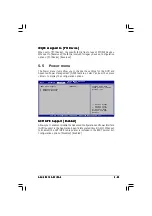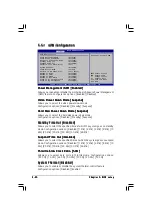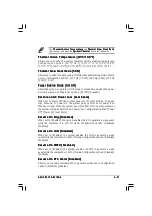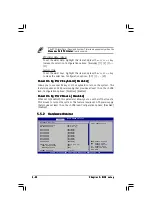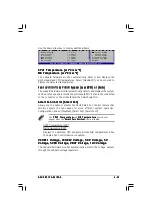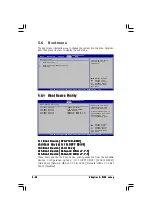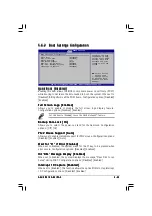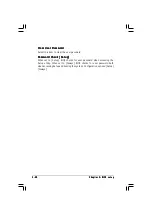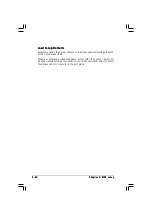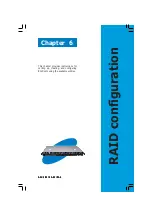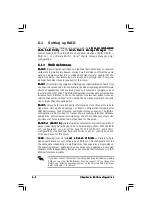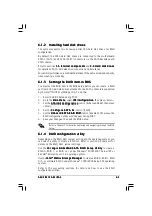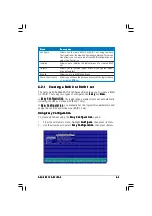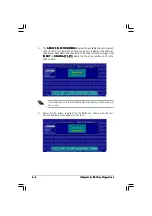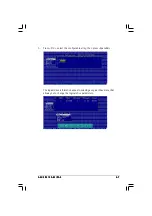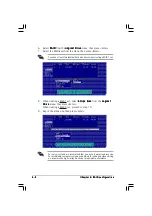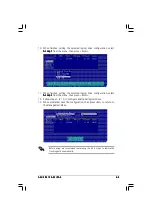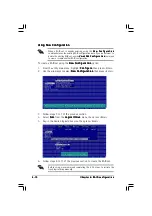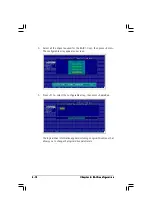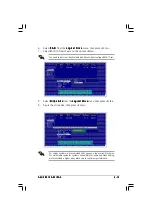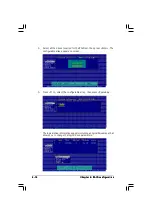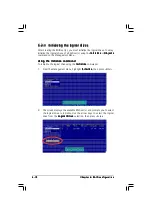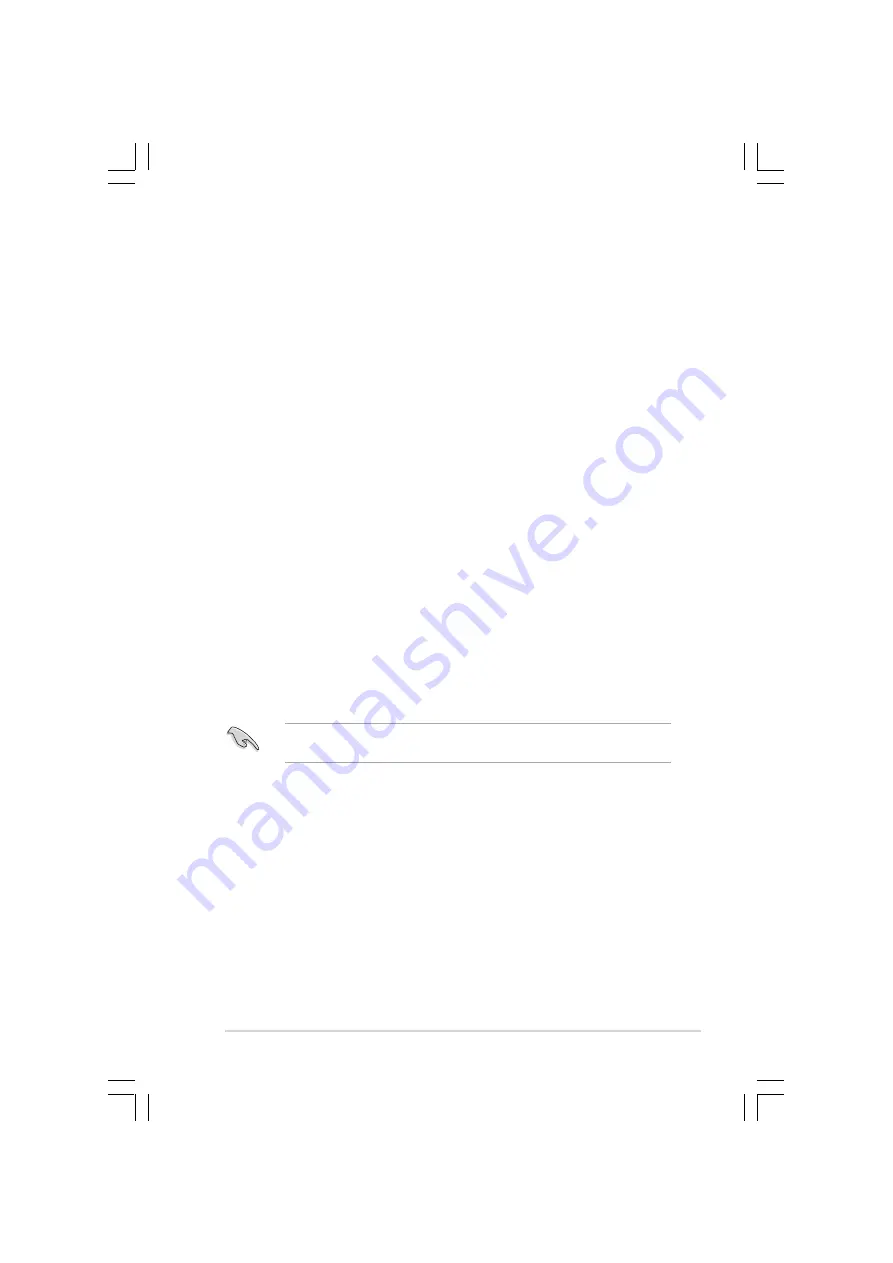
A S U S R S 1 2 0 - E 3 / P A 4
A S U S R S 1 2 0 - E 3 / P A 4
A S U S R S 1 2 0 - E 3 / P A 4
A S U S R S 1 2 0 - E 3 / P A 4
A S U S R S 1 2 0 - E 3 / P A 4
6 - 3
6 - 3
6 - 3
6 - 3
6 - 3
6.1.2
6.1.2
6.1.2
6.1.2
6.1.2
Installing hard disk drives
Installing hard disk drives
Installing hard disk drives
Installing hard disk drives
Installing hard disk drives
The system supports two hot-swap Serial ATA hard disk drives for RAID
configuration.
By default, the SATA hard disk drives are connected to the motherboard
SATA1 (Port0) and SATA3 (Port1) connectors via the SATA backplane and
SATA cables.
Refer to sections 1 . 5 I n t e r n a l c o m p o n e n t s
1 . 5 I n t e r n a l c o m p o n e n t s
1 . 5 I n t e r n a l c o m p o n e n t s
1 . 5 I n t e r n a l c o m p o n e n t s
1 . 5 I n t e r n a l c o m p o n e n t s and 2 . 4 H a r d d i s k d r i v e s
2 . 4 H a r d d i s k d r i v e s
2 . 4 H a r d d i s k d r i v e s
2 . 4 H a r d d i s k d r i v e s
2 . 4 H a r d d i s k d r i v e s
for details on SATA hard disk drive connection and installation.
For optimal performance, install identical drives of the same model and capacity
when creating a disk array.
6.1.3
6.1.3
6.1.3
6.1.3
6.1.3
Setting the RAID item in BIOS
Setting the RAID item in BIOS
Setting the RAID item in BIOS
Setting the RAID item in BIOS
Setting the RAID item in BIOS
You must set the RAID item in the BIOS Setup before you can create a RAID
set from SATA hard disk drives attached to the SATA connectors supported
by the Intel
®
ICH7R Southbridge chip. To do this:
1.
Enter the BIOS Setup during POST.
2.
Go to the Main Menu
Main Menu
Main Menu
Main Menu
Main Menu, select IDE Configuration
IDE Configuration
IDE Configuration
IDE Configuration
IDE Configuration, then press <Enter>.
3.
Set the ATA/IDE Configuration
ATA/IDE Configuration
ATA/IDE Configuration
ATA/IDE Configuration
ATA/IDE Configuration item to [Enhanced Mode], then press
<Enter>.
4.
Set the C o n f i g u r e S A T A A s
C o n f i g u r e S A T A A s
C o n f i g u r e S A T A A s
C o n f i g u r e S A T A A s
C o n f i g u r e S A T A A s item to [RAID].
5.
Set the O n b o a r d S A T A R A I D R O M
O n b o a r d S A T A R A I D R O M
O n b o a r d S A T A R A I D R O M
O n b o a r d S A T A R A I D R O M
O n b o a r d S A T A R A I D R O M item to [Enabled]. Otherwise, the
RAID configuration utility won’t appear during POST.
6.
Save your changes, then exit the BIOS Setup.
Refer to Chapter 5 for details on entering and navigating through the BIOS
Setup.
6.1.4
6.1.4
6.1.4
6.1.4
6.1.4
RAID configuration utility
RAID configuration utility
RAID configuration utility
RAID configuration utility
RAID configuration utility
Depending on the RAID_SEL1 jumper setting and the operating system, you
can select a utility to create a RAID set. Refer to section 4.2 Jumpers for
details on the RAID_SEL1 jumper settings.
Use the LSI Logic Embedded SATA RAID Setup Utility
L S I L o g i c E m b e d d e d S A T A R A I D S e t u p U t i l i t y
L S I L o g i c E m b e d d e d S A T A R A I D S e t u p U t i l i t y
L S I L o g i c E m b e d d e d S A T A R A I D S e t u p U t i l i t y
L S I L o g i c E m b e d d e d S A T A R A I D S e t u p U t i l i t y to create a
RAID 0, RAID 1, or RAID 0+1 under Windows
®
2000/2003 Server/XP or
Red Hat
®
Enterprise ver. 3.0 operating system.
Use the I n t e l
I n t e l
I n t e l
I n t e l
I n t e l
®
®
®
®
®
M a t r i x S t o r a g e M a n a g e r
M a t r i x S t o r a g e M a n a g e r
M a t r i x S t o r a g e M a n a g e r
M a t r i x S t o r a g e M a n a g e r
M a t r i x S t o r a g e M a n a g e r to create a RAID 0, RAID 1, RAID
0+1, or software RAID 5 under Windows
®
2000/2003 Server/XP operating
system.
Refer to the succeeding sections for details on how to use the RAID
configuration utilities.