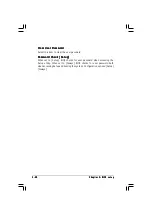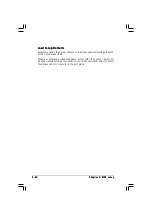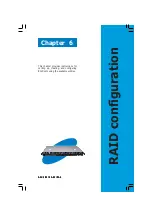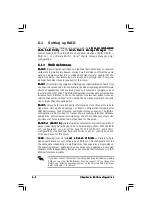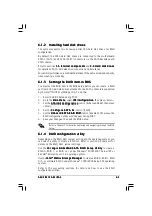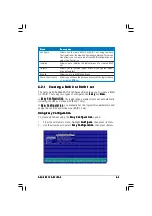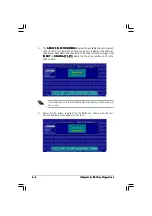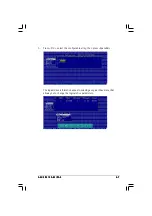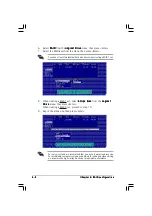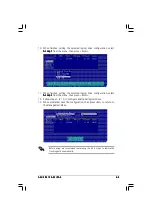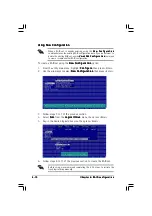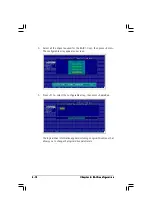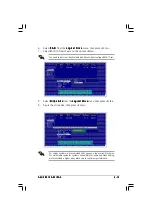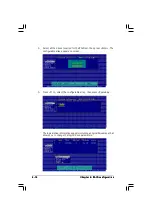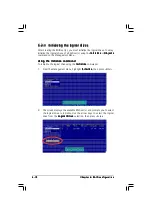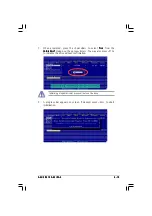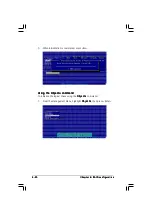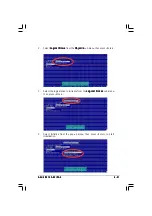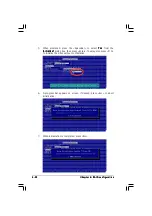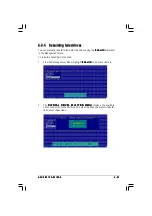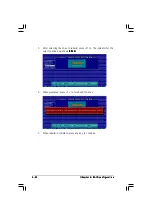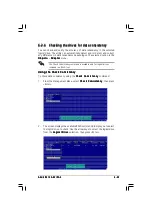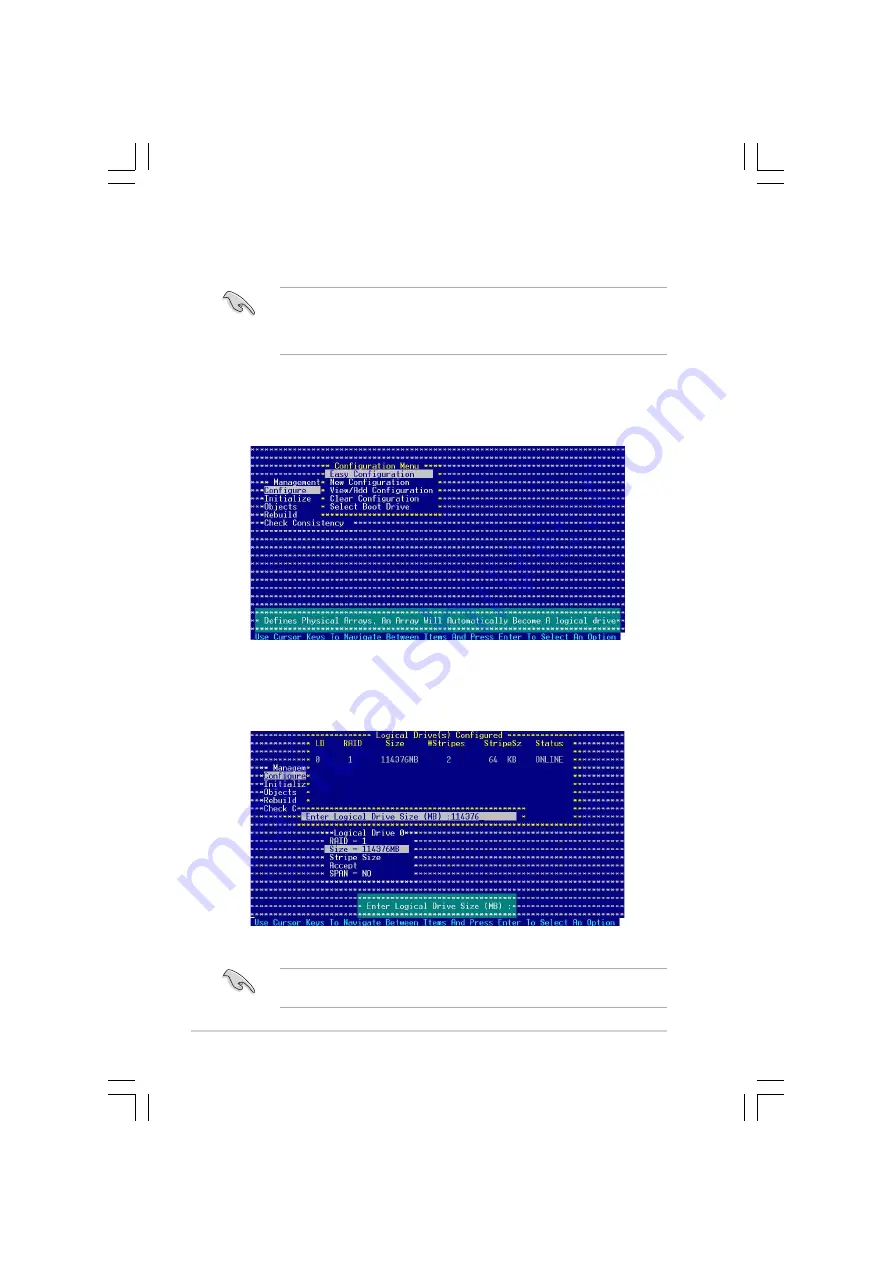
6 - 1 0
6 - 1 0
6 - 1 0
6 - 1 0
6 - 1 0
C h a p t e r 6 : R A I D c o n f i g u r a t i o n
C h a p t e r 6 : R A I D c o n f i g u r a t i o n
C h a p t e r 6 : R A I D c o n f i g u r a t i o n
C h a p t e r 6 : R A I D c o n f i g u r a t i o n
C h a p t e r 6 : R A I D c o n f i g u r a t i o n
Using New Configuration
Using New Configuration
Using New Configuration
Using New Configuration
Using New Configuration
When a RAID set is already existing, using the N e w C o n f i g u r a t i o n
N e w C o n f i g u r a t i o n
N e w C o n f i g u r a t i o n
N e w C o n f i g u r a t i o n
N e w C o n f i g u r a t i o n
command erases the existing RAID configuration data. If you do not want to
delete the existing RAID set, use the View/Add Configuration
View/Add Configuration
View/Add Configuration
View/Add Configuration
View/Add Configuration command
to view or create another RAID configuration.
To create a RAID set using the N e w C o n f i g u r a t i o n
N e w C o n f i g u r a t i o n
N e w C o n f i g u r a t i o n
N e w C o n f i g u r a t i o n
N e w C o n f i g u r a t i o n option:
1.
From the utility main menu, highlight C o n f i g u r e
C o n f i g u r e
C o n f i g u r e
C o n f i g u r e
C o n f i g u r e, then press <Enter>.
2.
Use the arrow keys to select N e w C o n f i g u r a t i o n
N e w C o n f i g u r a t i o n
N e w C o n f i g u r a t i o n
N e w C o n f i g u r a t i o n
N e w C o n f i g u r a t i o n, then press <Enter>.
3.
Follow steps 3 to 7 of the previous section.
4.
Select S i z e
S i z e
S i z e
S i z e
S i z e from the L o g i c a l D r i v e
L o g i c a l D r i v e
L o g i c a l D r i v e
L o g i c a l D r i v e
L o g i c a l D r i v e menu, then press <Enter>.
5.
Key-in the desired logical drive size, then press <Enter>.
6.
Follow steps 8 to 13 of the previous section to create the RAID set.
Before using, we recommend completing the 6.2.4 steps to initiate the
fresh logical drive manually.