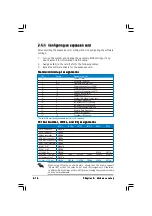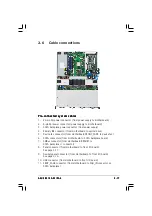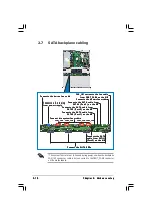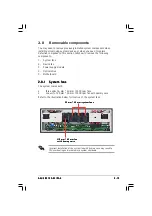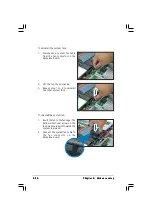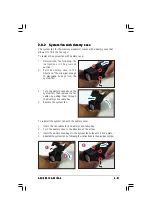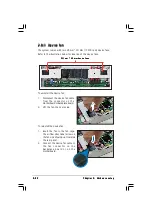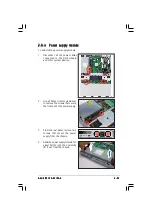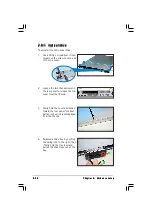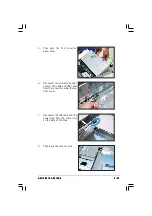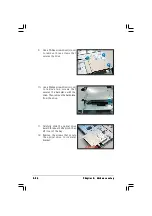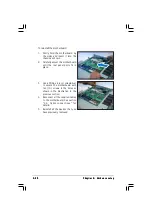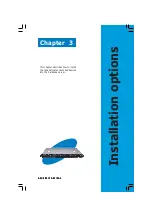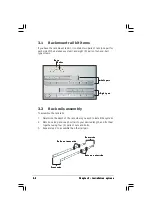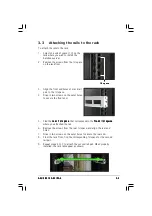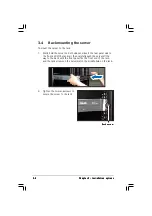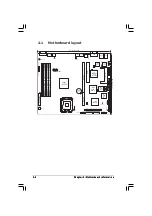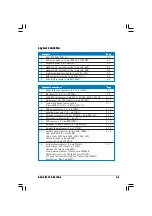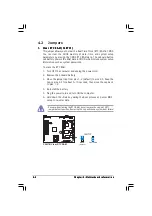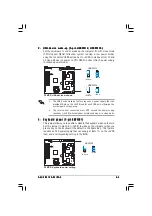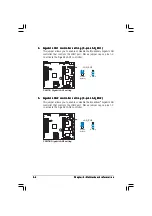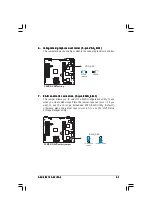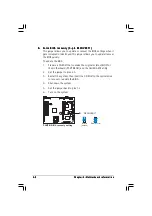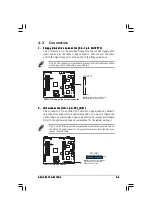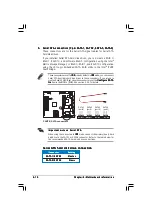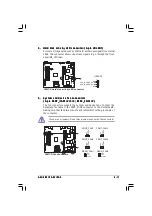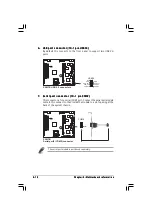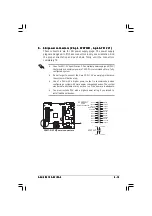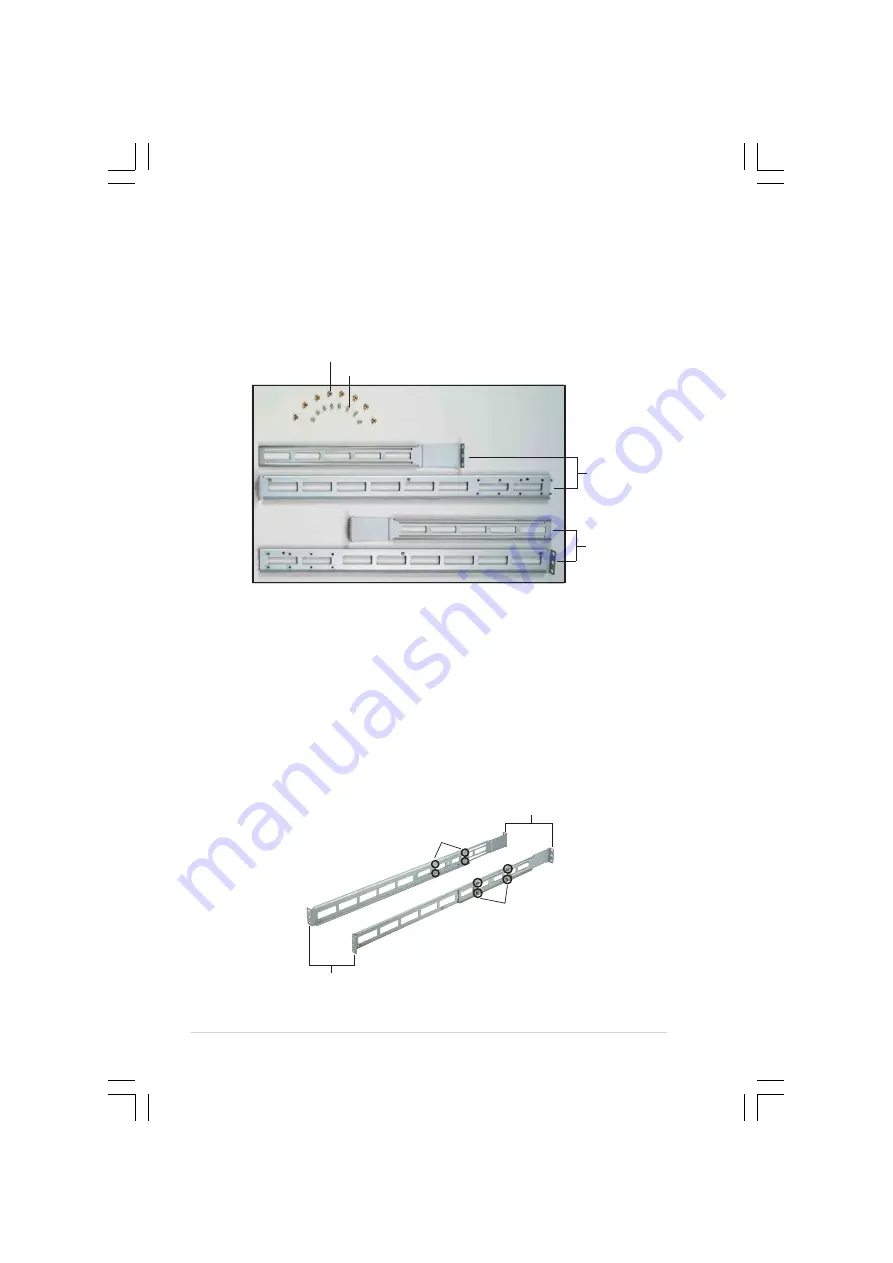
C h a p t e r 3 : I n s t a l l a t i o n o p t i o n s
C h a p t e r 3 : I n s t a l l a t i o n o p t i o n s
C h a p t e r 3 : I n s t a l l a t i o n o p t i o n s
C h a p t e r 3 : I n s t a l l a t i o n o p t i o n s
C h a p t e r 3 : I n s t a l l a t i o n o p t i o n s
3 - 2
3 - 2
3 - 2
3 - 2
3 - 2
3.1
Rackmount rail kit items
If you have the rackmount rail kit, it contains two pairs of rails (one pair for
each side of the barebone system), and eight (8) pairs of nut-and-bolt
type screws.
3.2
Rack rails assembly
To assemble the rack rails:
1.
Determine the depth of the rack where you wish to install the system.
2.
Match one long and one short rail to your desired length, and fix them
together using four (4) pairs of nuts and bolts.
3.
Repeat step 2 to assemble the other rail pair.
N u t s
N u t s
N u t s
N u t s
N u t s
B o l t s
B o l t s
B o l t s
B o l t s
B o l t s
L e f t p a i r
L e f t p a i r
L e f t p a i r
L e f t p a i r
L e f t p a i r
R i g h t p a i r
R i g h t p a i r
R i g h t p a i r
R i g h t p a i r
R i g h t p a i r
F r o n t e n d s
F r o n t e n d s
F r o n t e n d s
F r o n t e n d s
F r o n t e n d s
R e a r e n d s
R e a r e n d s
R e a r e n d s
R e a r e n d s
R e a r e n d s
N u t s o n o u t e r s i d e
N u t s o n o u t e r s i d e
N u t s o n o u t e r s i d e
N u t s o n o u t e r s i d e
N u t s o n o u t e r s i d e
B o l t s o n i n n e r s i d e
B o l t s o n i n n e r s i d e
B o l t s o n i n n e r s i d e
B o l t s o n i n n e r s i d e
B o l t s o n i n n e r s i d e