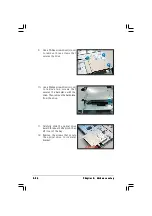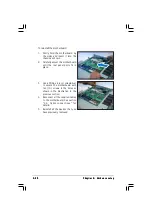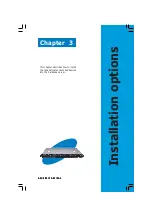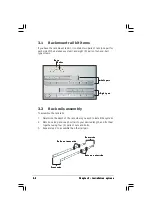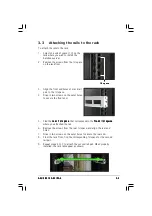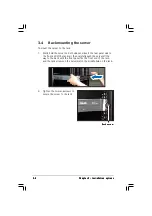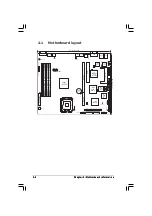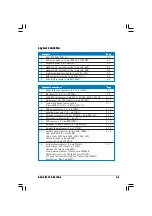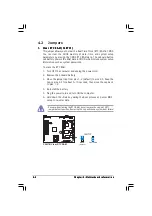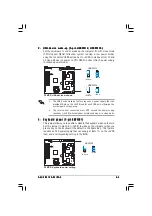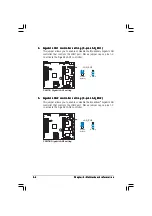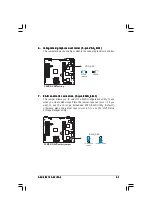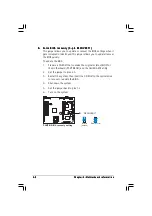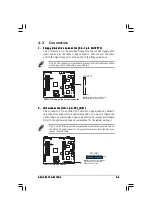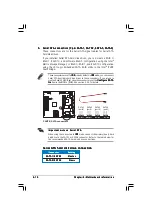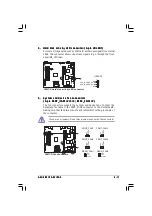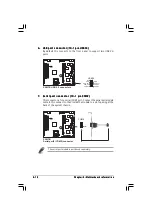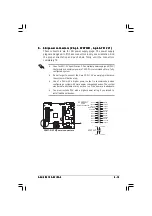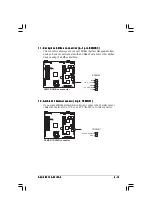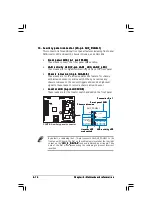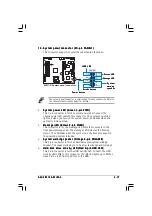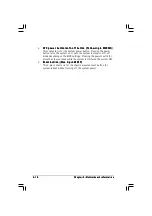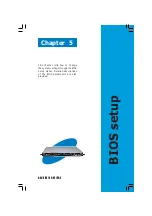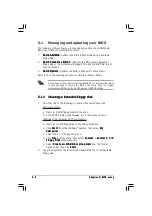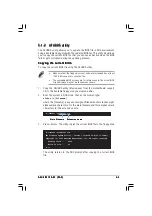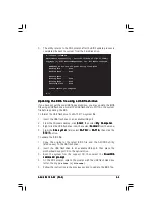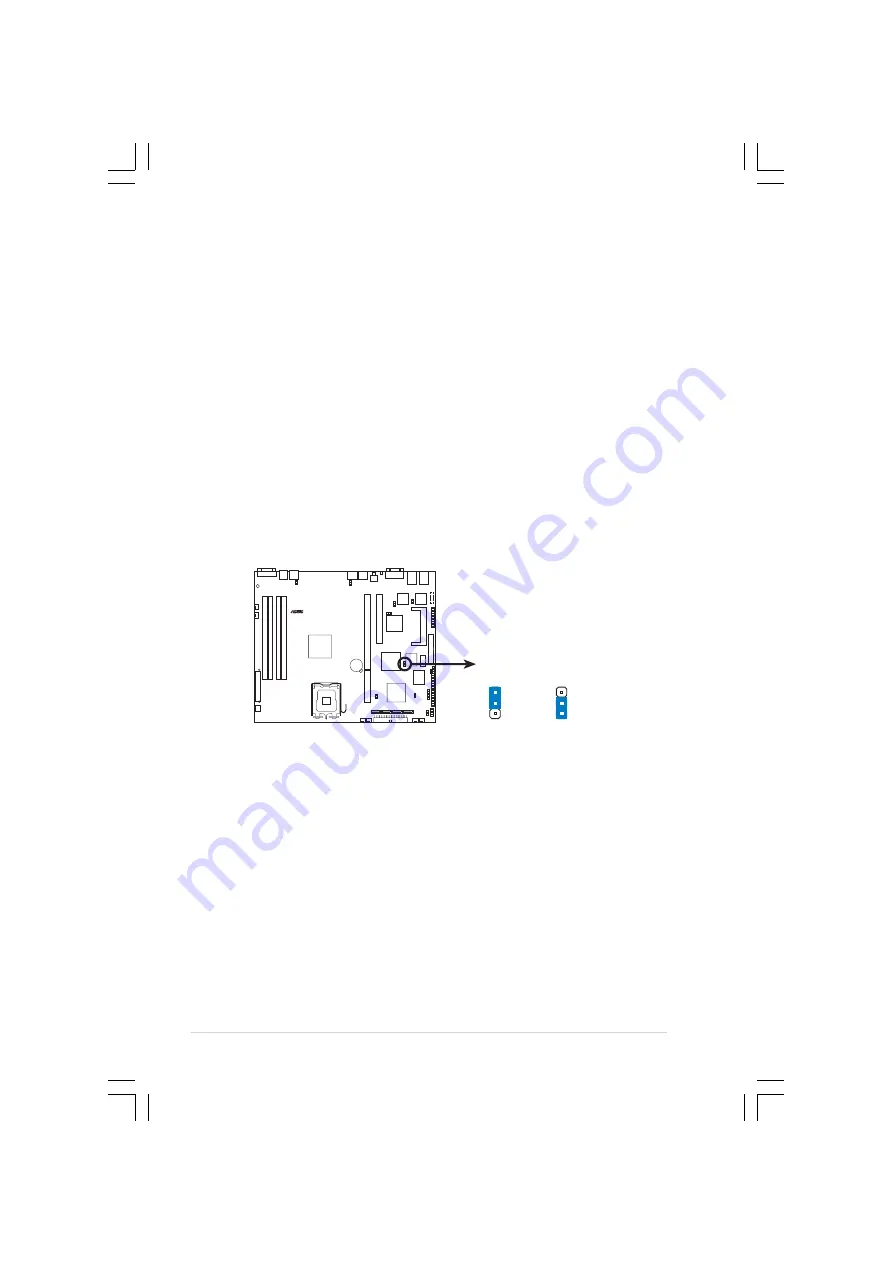
C h a p t e r 4 : M o t h e r b o a r d i n f o r m a t i o n
C h a p t e r 4 : M o t h e r b o a r d i n f o r m a t i o n
C h a p t e r 4 : M o t h e r b o a r d i n f o r m a t i o n
C h a p t e r 4 : M o t h e r b o a r d i n f o r m a t i o n
C h a p t e r 4 : M o t h e r b o a r d i n f o r m a t i o n
4 - 8
4 - 8
4 - 8
4 - 8
4 - 8
8 .
8 .
8 .
8 .
8 .
F o r c e B I O S r e c o v e r y ( 3 - p i n R E C O V E R Y 1 )
F o r c e B I O S r e c o v e r y ( 3 - p i n R E C O V E R Y 1 )
F o r c e B I O S r e c o v e r y ( 3 - p i n R E C O V E R Y 1 )
F o r c e B I O S r e c o v e r y ( 3 - p i n R E C O V E R Y 1 )
F o r c e B I O S r e c o v e r y ( 3 - p i n R E C O V E R Y 1 )
This jumper allows you to update or recover the BIOS settings when it
gets corrupted or destroyed.This jumper allows you to update/recover
the BIOS quickly.
To update the BIOS:
1.
Prepare a CD-ROM that contains the original or latest BIOS for
the motherboard (P5MTR.ROM) and the AFUDOS.EXE utility.
2.
Set the jumper to pins 2-3.
3.
Restart the system, then insert the CD-ROM to the optical drive
to recover or update the BIOS.
4.
Shut down the system.
5.
Set the jumper back to pins 1-2.
6.
Turn on the system.
P5MT-R
®
P5MT-R BIOS recovery setting
RECOVERY1
(Default)
Normal
BIOS recovery
2
1
2
3