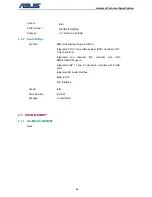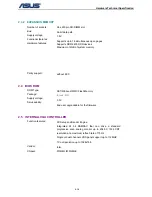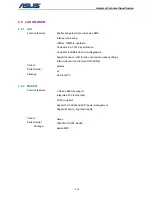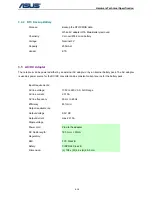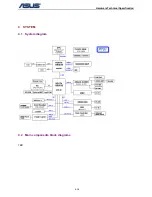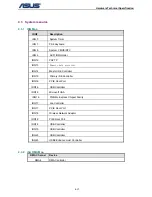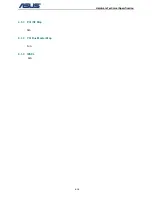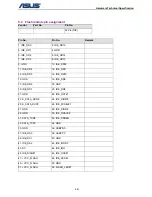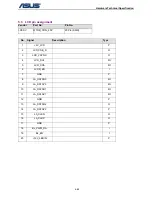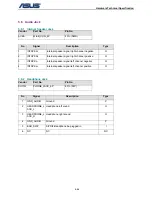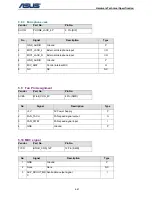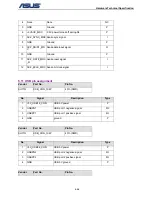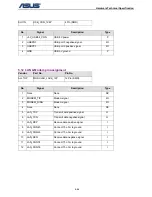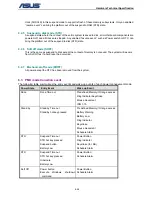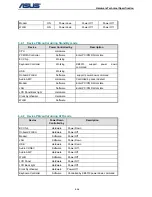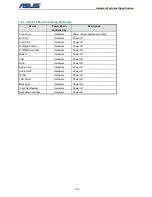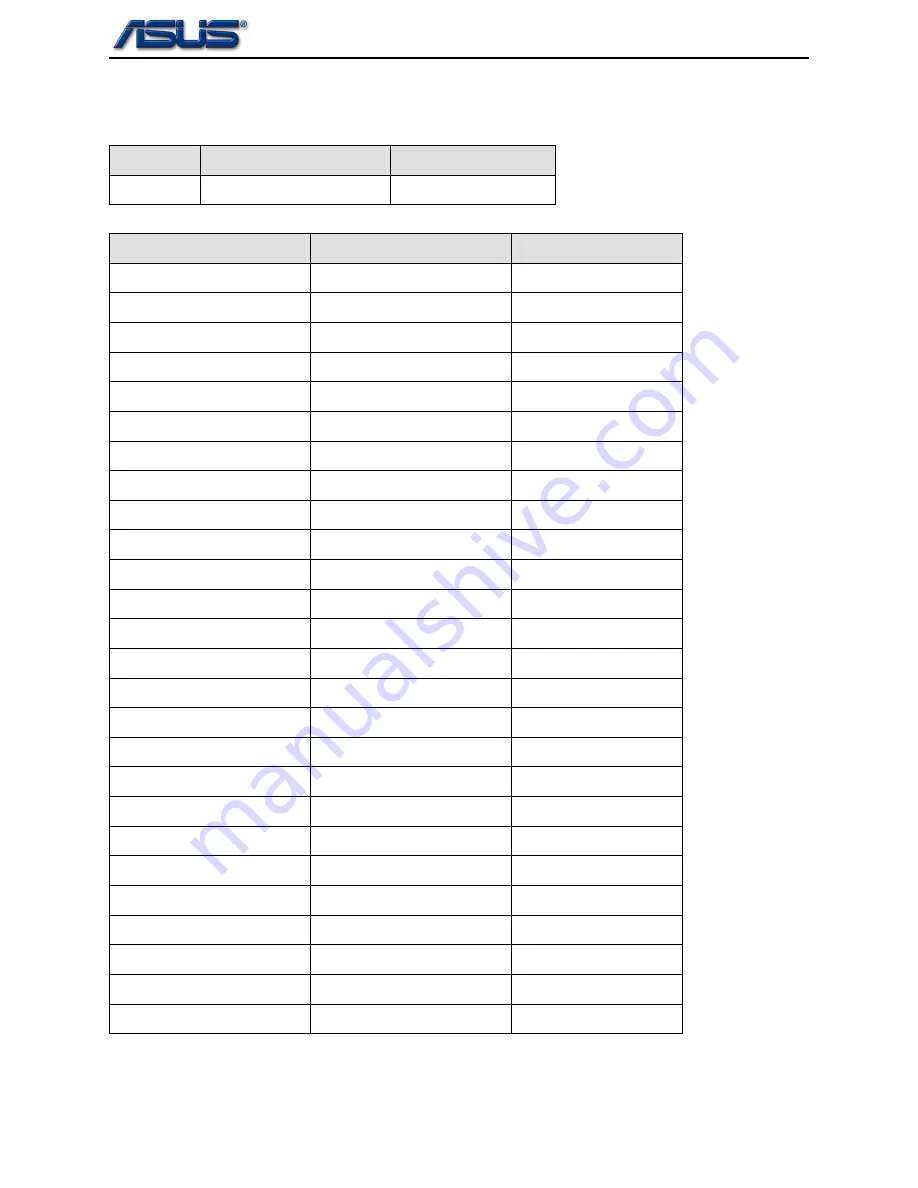
Hardware Technical Specification
5-21
5.2 Flash module pin assignment
Vendor
Part No.
Pin No.
52 Pin (DIP)
Pin No.
Pin No.
Remark
1. IDE_DD0
2. IDE_DD15
3. IDE_DD1
4. GND
5. IDE_DD2
6. IDE_DD14
7. IDE_DD3
8. IDE_DD13
9. GND
10. IDE_DD12
11. IDE_DD4
12. IDE_DD11
13. IDE_DD5
14. IDE_DD10
15. GND
16. IDE_DD9
17. IDE_DD6
18. GND
19. IDE_DD7
20. IDE_DD8
21. GND
22. IDE_RST#1
23. S_SATA_RXN0
24. IDE_DIOW#
25.
S_SATA_RXP0 26.
IDE_PCSEL#1
27. GND
28. IDE_DIOR#
29. GND
30. IDE_DDACK#
31. SATA_TXN0
32. IDE_DDREQ
33. SATA_TXP0
34. GND
35. GND
36. USBPN0
37.
IDE_DA0 38.
USBPP0
39. IDE_DA1
40. GND
41. IDE_DA2
42. IDE_IORDY
43. NC
44. IDE_IRQ
45.
IDE_DIAG#1 46.
IDE_DCS#1
47.
+VCC_FLASH 48.
IDE_DCS#3
49. +VCC_FLASH
50. GND
51. +VCC_FLASH
52. FLASH_LED#1