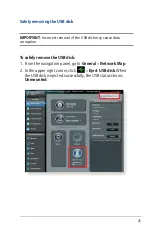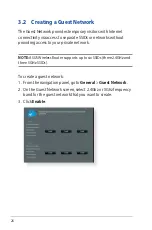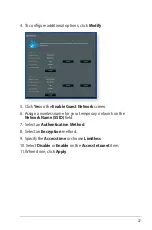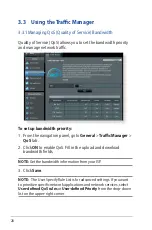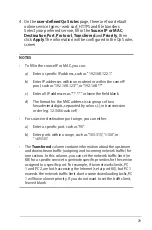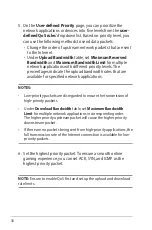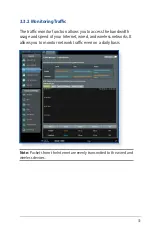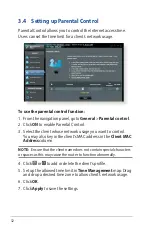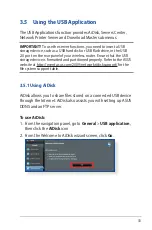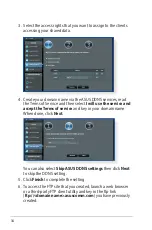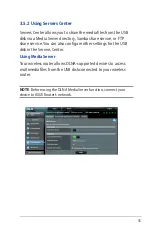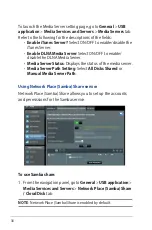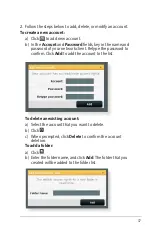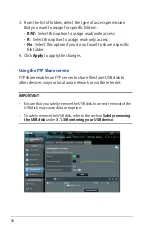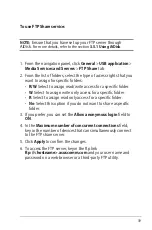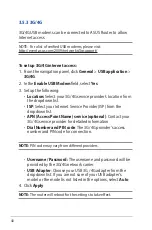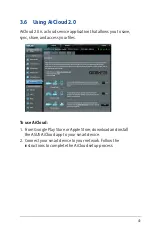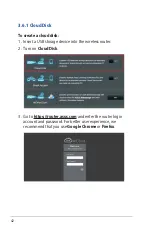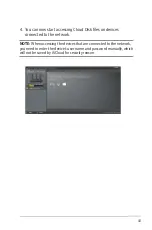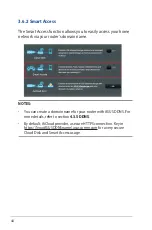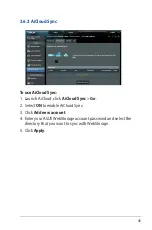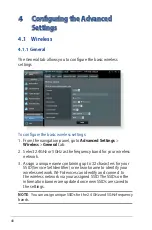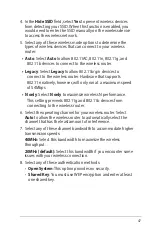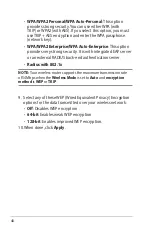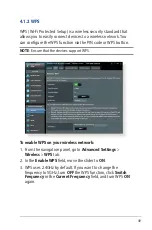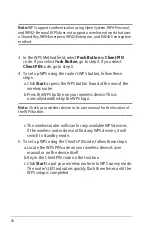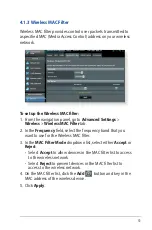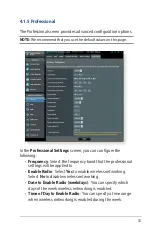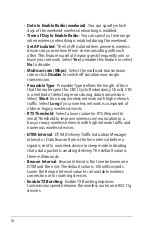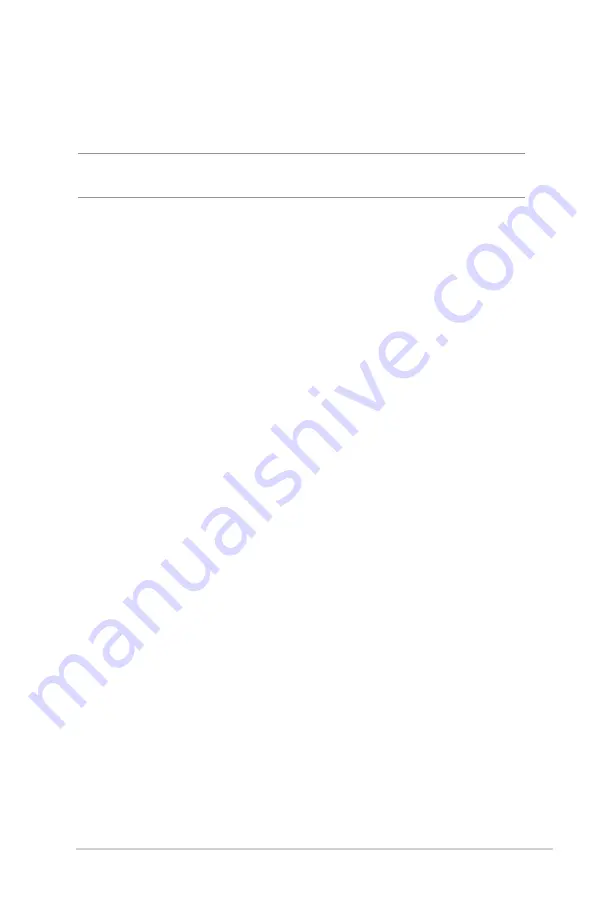
39
To use FTP Share service:
NOTE:
Ensure that you have set up your FTP server through
AiDisk.
For more details, refer to the section
3.5.1 Using AiDisk
.
1. From the navigation panel, click
General
>
USB application
>
Media Services and
Servers
>
FTP Share
tab.
2. From the list of folders, select the type of access rights that you
want to assign for specific folders:
•
R/W
: Select to assign read/write access for a specific folder.
•
W
: Select to assign write only access for a specific folder.
•
R
: Select to assign read only access for a specific folder.
•
No
: Select this option if you do not want to share a specific
folder.
3. If you prefer, you can set the
Allow anonymous login
field to
ON
.
4. In the
Maximum number of concurrent connections
field,
key in the number of devices that can simultaneously connect
to the FTP share server.
5. Click
Apply
to confirm the changes.
6. To access the FTP server, key in the ftp link
ftp://<hostname>.asuscomm.com
and your user name and
password on a web browser or a third-party FTP utility.