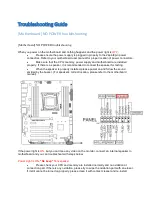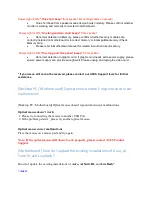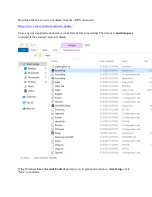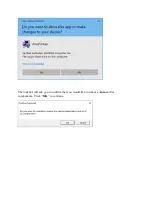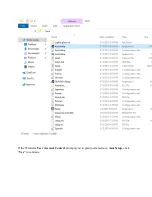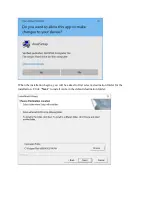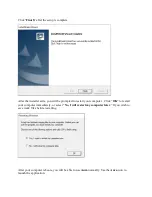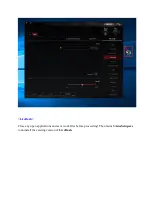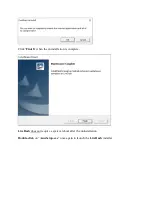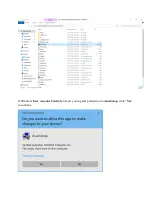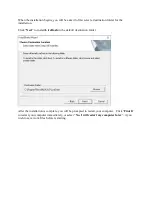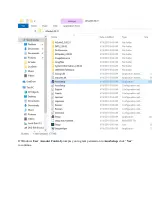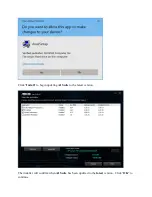Troubleshooting Guide
[Motherboard] NO POWER troubleshooting
[Motherboard] NO POWER troubleshooting
When you power on the motherboard and nothing happens and the power light is
OFF:
Please ensure the power supply is plugged in properly to the 24pin/8pin power
connectors. Refer to your motherboard user manual for proper location of power connectors.
Make sure that the CPU, memory, power supply and motherboard are installed
properly. If there is a speaker, it is recommended to connect the speaker for testing.
When the speaker is properly installed, please power on and follow the sound
emitted by the buzzer. (For speaker's correct location, please refer to the motherboard
manual).
If the power light is
ON
, but you can't see any video on the monitor, connect an internal speaker to
motherboard and you can troubleshoot with steps below:
Power Light is ON,
"No beep"
from speaker
Please check your CPU and memory are installed normally and no oxidation at
connection part. If there is any oxidation, please try to wipe the oxidation part with an eraser.
If it still cannot be turned on properly, please clean it with contact cleaner and re-install.
Summary of Contents for 90MB0V30-M0EAY0
Page 26: ......