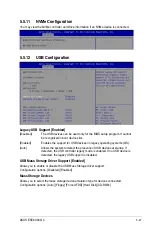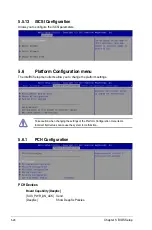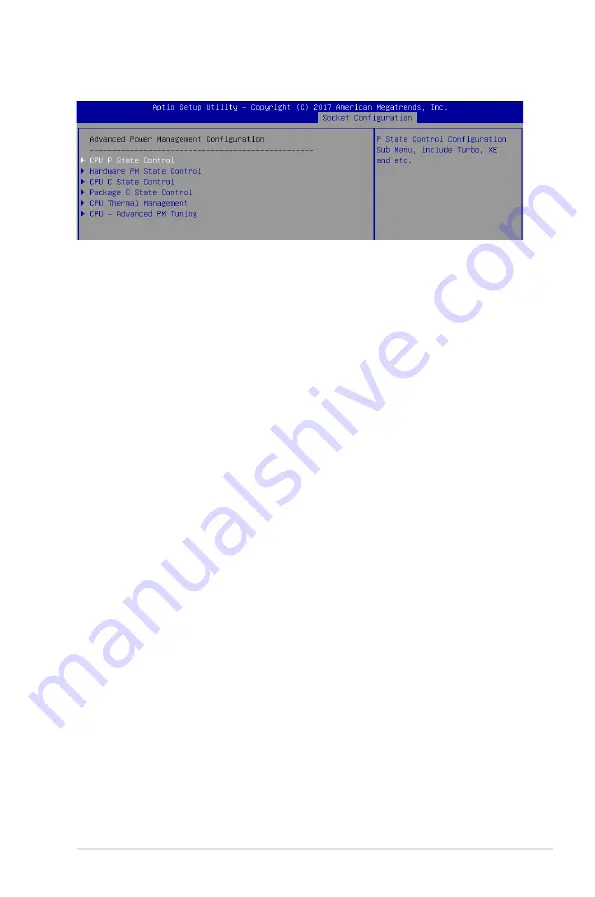
5-39
ASUS ESC8000 G4
5.7.6
Advanced Power Management Configuration
CPU P State Control
Boot performance mode [Max Performance]
Allows you to switch between Boot performance mode.
Configuration options: [Max Performance] [Max Efficient] [Set by Intel Node Manager]
Energy Efficient Turbo [Enabled]
Allows you to enable or disable Energy Efficient Turbo.
Configuration options: [Disabled] [Enabled]
Turbo Mode [Enabled]
Allows you to enable or disable Turbo Mode.
Configuration options: [Disabled] [Enabled]
Hardware PM State Control
Hardware P-States [Native Mode]
Allows you to switch between Hardware P-States mode.
Configuration options: [Disabled] [Native Mode] [Out of Band Mode]
[Native Mode with no Legacy Support]
CPU C State Control
Autonomous Core C-State [Disabled]
Allows you to enable or disable Autonomous Core C-State Report.
Configuration options: [Disabled] [Enabled]
CPU C6 Report [Auto]
Allows you to select CPU C6 Report.
Configuration options: [Disabled] [Enabled] [Auto]
OS ACPI Cx [ACPI C2]
Allows you to select OS ACPI Cx Report.
Configuration options: [ACPI C2] [ACPI C3]
Package C State Control
Package C State [Auto]
Allows you to select Package C State.
Configuration options: [C0/C1 state] [C2 state] [C6(non Retention state)]
[C6(Retention state)] [No Limit] [Auto]
Summary of Contents for 90SF00H1-M00080
Page 1: ...4U Rackmount Server ESC8000 G4 User Guide ...
Page 63: ...3 7 ASUS ESC8000 G4 1 2 3 4 5 6 7 8 1 2 3 ESC8000 G4 Front View ...
Page 68: ...4 2 Chapter 4 Motherboard Information 4 1 Z11PG D24 Motherboard layout ...
Page 160: ...6 18 Chapter 6 RAID Configuration ...
Page 176: ...2 Appendix Z11PG D24 block diagram Single Root Z11PG D24 block diagram Dual Root ...