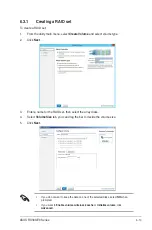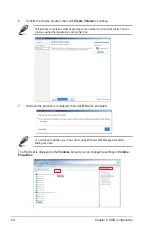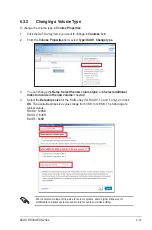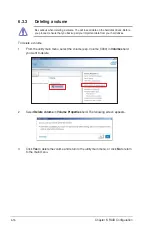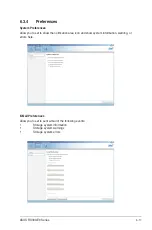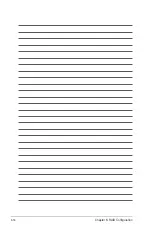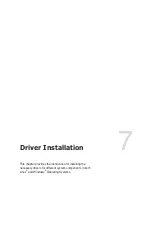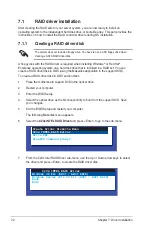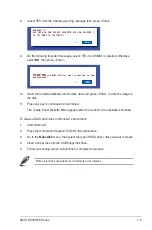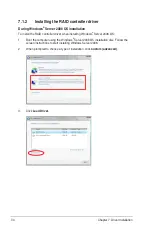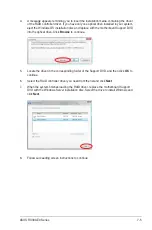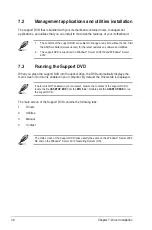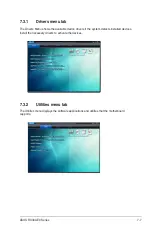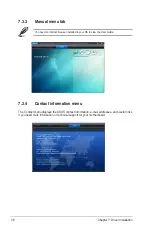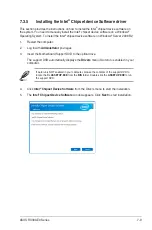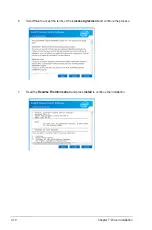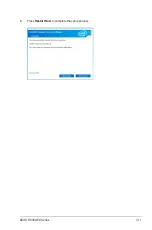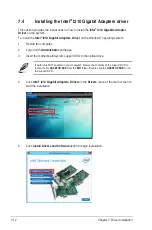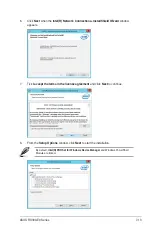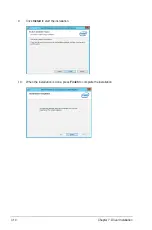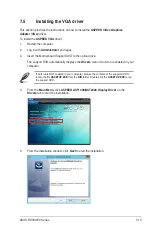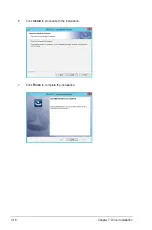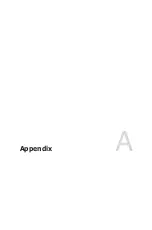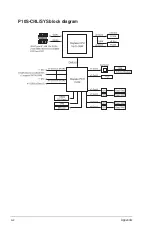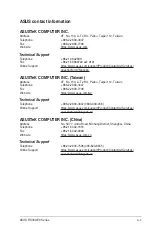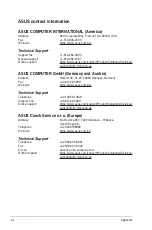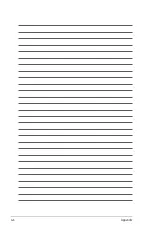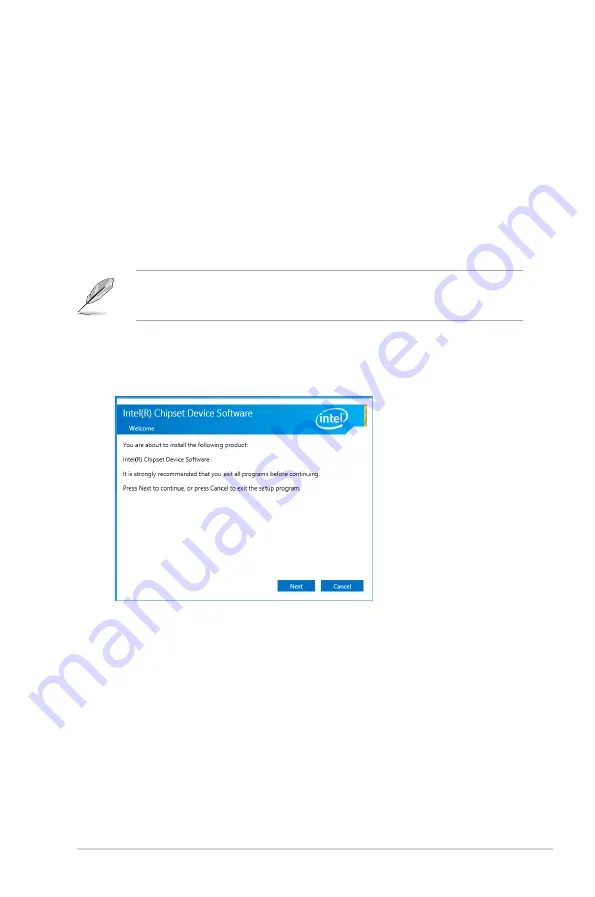
ASUS RS300-E9 Series
7-9
7.3.5
Installing the Intel
®
Chipset device Software driver
4. Click
Intel
®
Chipset Device Software
from the Drivers menu to start the installation.
5. The
Intel
®
Chipset Device Software
window appears. Click
Next
to start installation.
This section provides the instructions on how to install the Intel
®
chipset device software on
the system. You need to manually install the Intel
®
chipset device software on a Windows
®
Operating System. To install the Intel
®
chipset device software on Windows
®
Server 2008 R2:
1.
Restart the computer.
2.
Log in with
Administrator
privileges.
3.
Insert the Motherboard Support DVD to the optical drive.
The support DVD automatically displays the
Drivers
menu if Autorun is enabled in your
computer.
If Autorun is NOT enabled in your computer, browse the contents of the support DVD to
locate the file
ASSETUP.EXE
from the
BIN
folder. Double-click the
ASSETUP.EXE
to run
the support DVD.
Summary of Contents for 90SV038A-M34CE0
Page 1: ...1U Rackmount Server RS300 E9 PS4 RS300 E9 RS4 User Guide ...
Page 22: ...Chapter 1 Product Introduction 1 10 ...
Page 48: ...Chapter 2 Hardware Information 2 26 ...
Page 54: ...Chapter 4 Motherboard Information 4 2 4 1 Motherboard layout ...
Page 97: ...5 19 ASUS RS300 E9 Series Intel Server Platform Services Intel TXT Information ...
Page 146: ...6 18 Chapter 6 RAID Configuration ...
Page 157: ...ASUS RS300 E9 Series 7 11 8 Press Restart Now to complete the setup process ...
Page 163: ...Appendix A Appendix ...
Page 164: ...A 2 Appendix P10S C 4L SYS block diagram ...
Page 168: ...A 6 Appendix ...