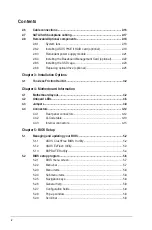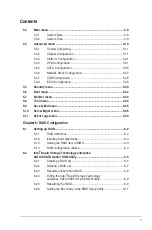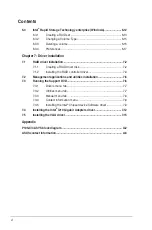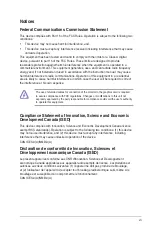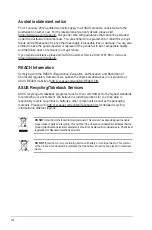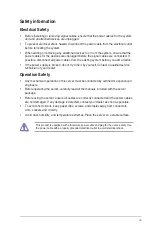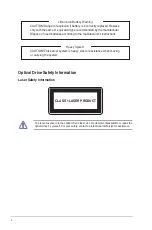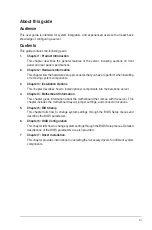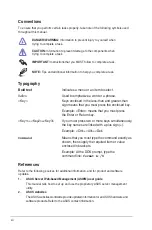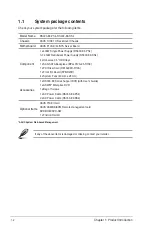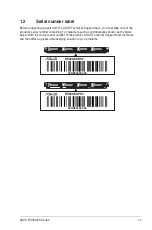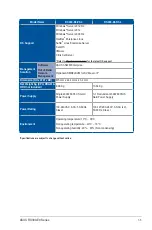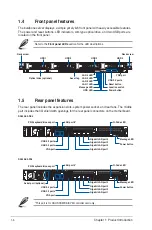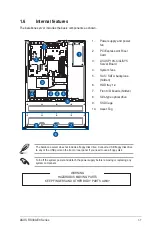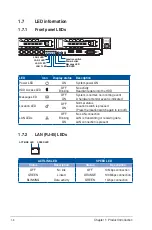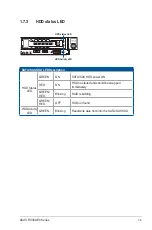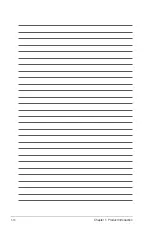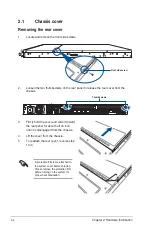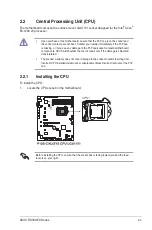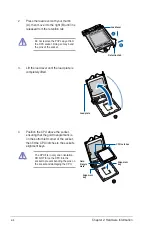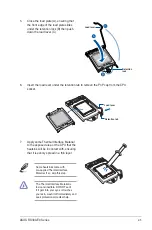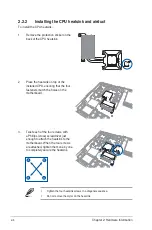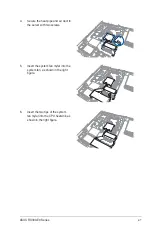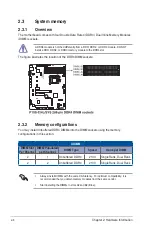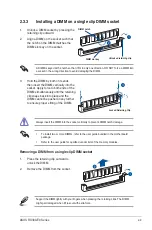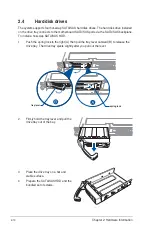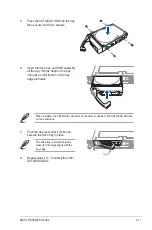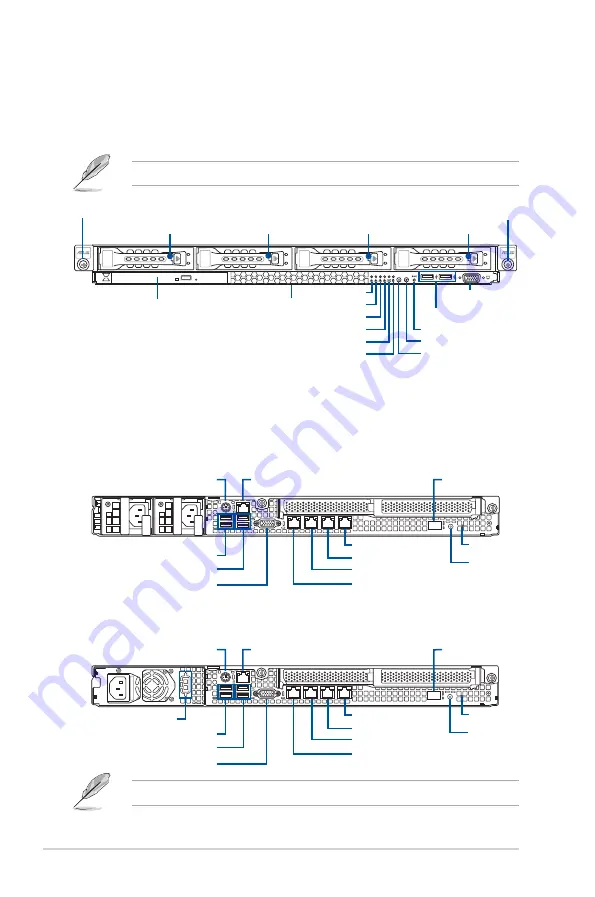
Chapter 1: Product Introduction
1-6
1.4
Front panel features
The barebone server displays a simple yet stylish front panel with easily accessible features.
The power and reset buttons, LED indicators, slim type optical drive, and two USB ports are
located on the front panel.
Refer to the
Front panel LEDs
section for the LED descriptions.
1.5
Rear panel features
The rear panel includes the expansion slots, system power socket, and rear fans. The middle
part includes the I/O shield with openings for the rear panel connectors on the motherboard.
4
3
2
1
Optical drive (optional)
Asset tag
Rack screw
Rack screw
USB 3.0 ports
VGA port
LAN 2 LED
LAN 1 LED
LAN 4 LED
LAN 3 LED
Message LED
Power button
Location switch
Reset button
HDD LED
HDD 1
HDD 2
HDD 3
HDD 4
*This port is for ASUS ASMB8-iKVM controller card only.
4
3
2
1
VGA port
USB 3.0 ports
USB 2.0 ports
LAN port 5*
PS/2 keyboard/mouse port
Gigabit LAN port 3
Gigabit LAN port 4
Gigabit LAN port 1
Gigabit LAN port 2
RS300-E9-RS4
RS300-E9-PS4
Message LED
VGA port
USB 3.0 ports
USB 2.0 ports
LAN port 5*
PS/2 keyboard/mouse port
Gigabit LAN port 3
Gigabit LAN port 4
Gigabit LAN port 1
Gigabit LAN port 2
Message LED
Power button
Power button
Q-Code LED
Q-Code LED
Serial port (optional)
Summary of Contents for 90SV038A-M34CE0
Page 1: ...1U Rackmount Server RS300 E9 PS4 RS300 E9 RS4 User Guide ...
Page 22: ...Chapter 1 Product Introduction 1 10 ...
Page 48: ...Chapter 2 Hardware Information 2 26 ...
Page 54: ...Chapter 4 Motherboard Information 4 2 4 1 Motherboard layout ...
Page 97: ...5 19 ASUS RS300 E9 Series Intel Server Platform Services Intel TXT Information ...
Page 146: ...6 18 Chapter 6 RAID Configuration ...
Page 157: ...ASUS RS300 E9 Series 7 11 8 Press Restart Now to complete the setup process ...
Page 163: ...Appendix A Appendix ...
Page 164: ...A 2 Appendix P10S C 4L SYS block diagram ...
Page 168: ...A 6 Appendix ...