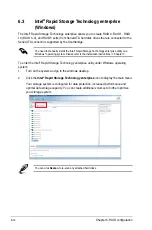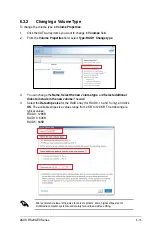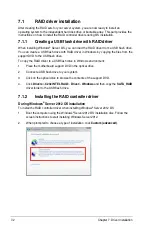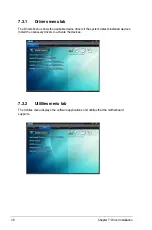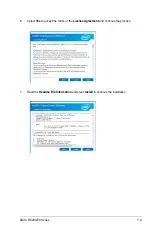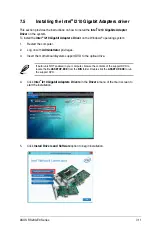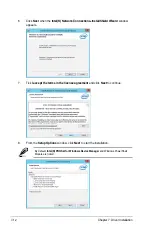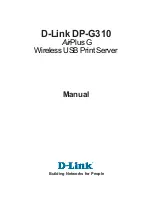7-8
Chapter 7: Driver Installation
7.4
Installing the Intel
®
Chipset device Software driver
4. Click
Intel
®
Chipset Device Software
from the Drivers menu to start the installation.
This section provides the instructions on how to install the Intel
®
chipset device software on
the system. You need to manually install the Intel
®
chipset device software on a Windows
®
Operating System. To install the Intel
®
chipset device software on Windows
®
Server 2008 R2:
1.
Restart the computer.
2.
Log in with
Administrator
privileges.
3.
Insert the Motherboard Support DVD to the optical drive.
The support DVD automatically displays the
Drivers
menu if Autorun is enabled in your
computer.
If Autorun is NOT enabled in your computer, browse the contents of the support DVD to
locate the file
ASSETUP.EXE
from the
BIN
folder. Double-click the
ASSETUP.EXE
to run
the support DVD.
5. The
Intel
®
Chipset Device Software
window appears. Click
Next
to start installation.
Summary of Contents for 90SV045A-M05CE0
Page 1: ...1U Rackmount Server User Guide RS200 E9 Series RS200 E9 PS2 RS200 E9 PS2 F ...
Page 12: ...xii ...
Page 26: ...Chapter 1 Product Introduction 1 14 ...
Page 58: ...Chapter 4 Motherboard Information 4 2 4 1 Motherboard layout ...
Page 100: ...5 18 Chapter 5 BIOS Setup Intel Server Platform Services Intel TXT Information ...
Page 130: ...5 48 Chapter 5 BIOS Setup ...
Page 148: ...6 18 Chapter 6 RAID configuration ...
Page 158: ...7 10 Chapter 7 Driver Installation 8 Press Restart Now to complete the setup process ...
Page 163: ...Appendix Appendix ...
Page 164: ...A 2 Appendix P10S C 4L SYS block diagram ...
Page 168: ...A 6 Appendix ...