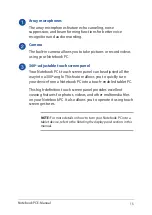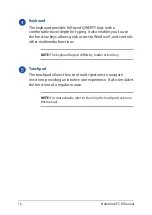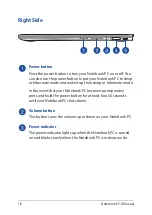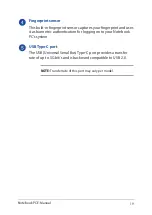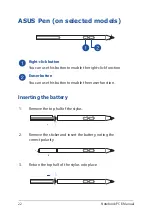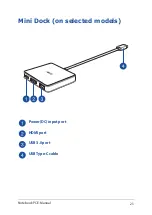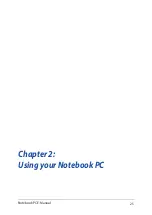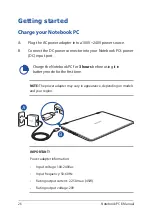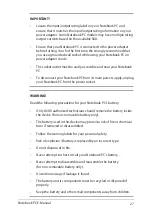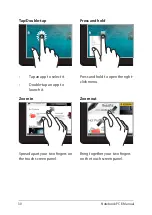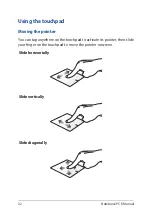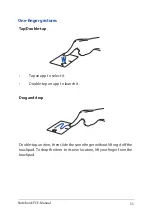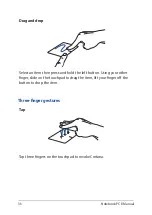Notebook PC E-Manual
29
Left edge swipe
Right edge swipe
Swipe from the left edge of the
screen to launch
Task view
.
Swipe from the right edge of the
screen to launch
Action Center
.
Using touch screen panel gestures
The gestures allow you to launch programs and access the settings of
your Notebook PC. The functions can be activated by using the hand
gestures on your Notebook PC’s touch screen panel.
Gestures for the touch screen
panel and touchpad
Gestures allow you to launch programs and access the settings of your
Notebook PC. Refer to the following illustrations when using hand
gestures on your touch screen panel and touchpad.
NOTE:
•
The following screenshots are for reference only. The touch screen
panel’s appearance may vary depending on model.
•
The touch screen panel is available on selected models.
Summary of Contents for A1/UX370UA-C4217T
Page 1: ...E Manual E12160 First Edition January 2017 ...
Page 12: ...12 Notebook PC E Manual ...
Page 13: ...Notebook PC E Manual 13 Chapter 1 Hardware Setup ...
Page 24: ...24 Notebook PC E Manual ...
Page 25: ...Notebook PC E Manual 25 Chapter 2 Using your Notebook PC ...
Page 28: ...28 Notebook PC E Manual Lift to open the display panel Press the power button ...
Page 43: ...Notebook PC E Manual 43 Chapter 3 Working with Windows 10 ...
Page 62: ...62 Notebook PC E Manual ...
Page 63: ...Notebook PC E Manual 63 Chapter 4 Power On Self Test POST ...
Page 75: ...Notebook PC E Manual 75 Tips and FAQs ...
Page 82: ...82 Notebook PC E Manual ...
Page 83: ...Notebook PC E Manual 83 Appendices ...
Page 103: ...Notebook PC E Manual 103 German Greek Italian Portuguese Spanish Swedish ...
Page 108: ...108 Notebook PC E Manual ...