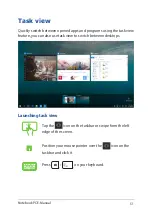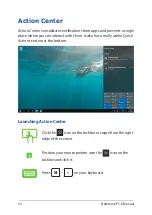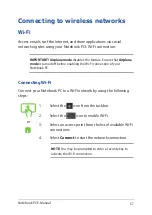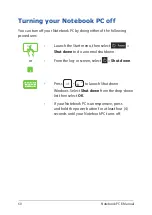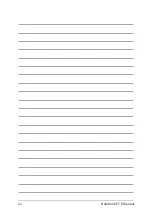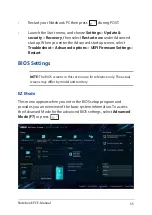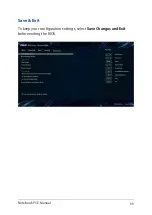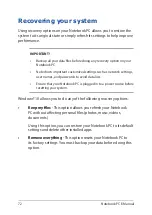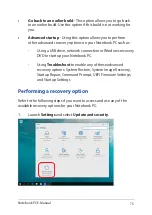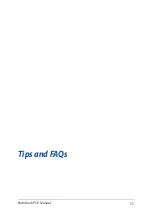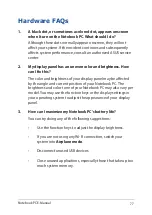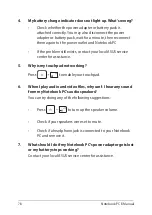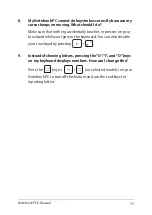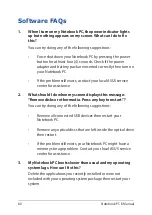Notebook PC E-Manual
65
•
Restart your Notebook PC then press
during POST.
•
Launch the Start menu, and choose Settings
>
Update &
security
>
Recovery
, then select
Restart now
under Advanced
startup. When you enter the Advanced startup screen, select
Troubleshoot
>
Advanced options
>
UEFI Firmware Settings
>
Restart
.
BIOS Settings
NOTE:
The BIOS screens in this section are for reference only. The actual
screens may differ by model and territory.
EZ Mode
This menu appears when you enter the BIOS setup program and
provides you an overview of the basic system information. To access
the Advanced Mode for the advanced BIOS settings, select
Advanced
Mode (F7)
or press
.
Summary of Contents for A1/UX370UA-C4217T
Page 1: ...E Manual E12160 First Edition January 2017 ...
Page 12: ...12 Notebook PC E Manual ...
Page 13: ...Notebook PC E Manual 13 Chapter 1 Hardware Setup ...
Page 24: ...24 Notebook PC E Manual ...
Page 25: ...Notebook PC E Manual 25 Chapter 2 Using your Notebook PC ...
Page 28: ...28 Notebook PC E Manual Lift to open the display panel Press the power button ...
Page 43: ...Notebook PC E Manual 43 Chapter 3 Working with Windows 10 ...
Page 62: ...62 Notebook PC E Manual ...
Page 63: ...Notebook PC E Manual 63 Chapter 4 Power On Self Test POST ...
Page 75: ...Notebook PC E Manual 75 Tips and FAQs ...
Page 82: ...82 Notebook PC E Manual ...
Page 83: ...Notebook PC E Manual 83 Appendices ...
Page 103: ...Notebook PC E Manual 103 German Greek Italian Portuguese Spanish Swedish ...
Page 108: ...108 Notebook PC E Manual ...