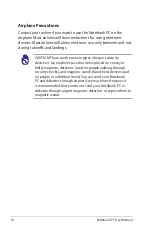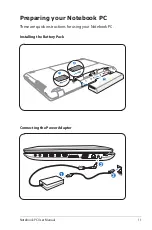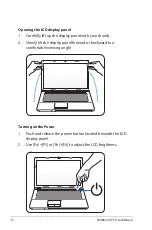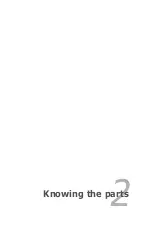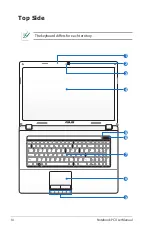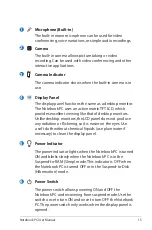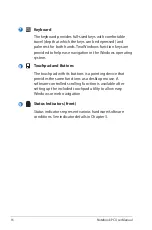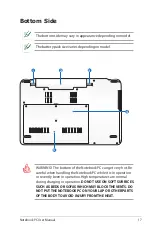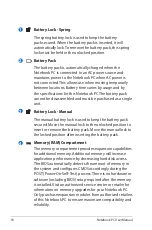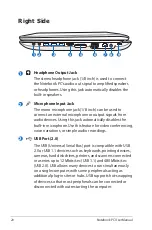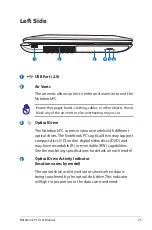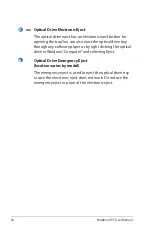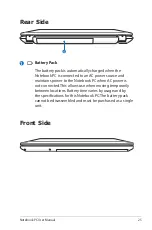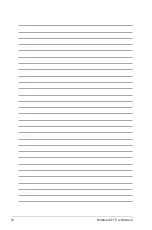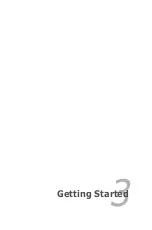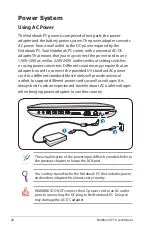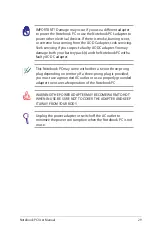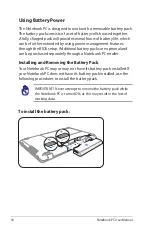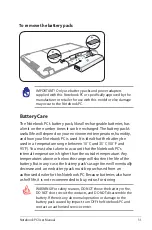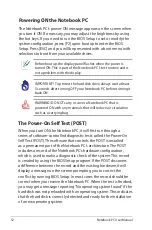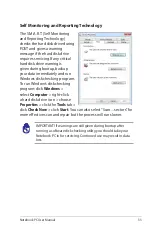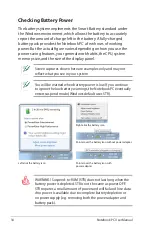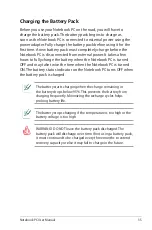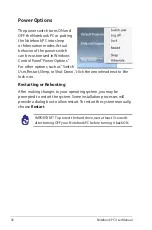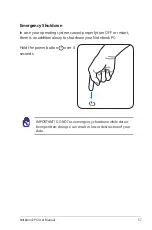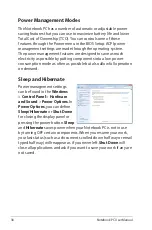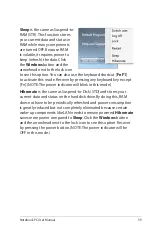24
Notebook PC User Manual
5
6
Optical Drive Electronic Eject
The optical drive eject has an electronic eject button for
opening the tray. You can also eject the optical drive tray
through any software player or by right clicking the optical
drive in Windows “Computer” and selecting Eject.
Optical Drive Emergency Eject
(location varies by model)
The emergency eject is used to eject the optical drive tray
in case the electronic eject does not work. Do not use the
emergency eject in place of the electronic eject.
Summary of Contents for A1
Page 1: ...Notebook PC User Manual February 2011 E6177 ...
Page 5: ...1 Chapter 1 Introducing the Notebook PC ...
Page 13: ...2 Chapter 2 Knowing the parts ...
Page 26: ...26 Notebook PC User Manual ...
Page 27: ...3 Chapter 3 Getting Started ...
Page 49: ...4 Chapter 4 Using the Notebook PC ...
Page 63: ...Notebook PC User Manual 63 Removing the hard disk drives 2 1 2 1 1 2 ...
Page 64: ...64 Notebook PC User Manual Installing the hard disk drives 2 1 1 2 2 1 ...
Page 75: ...A Appendix ...
Page 111: ...Notebook PC User Manual A 37 Spanish Swedish ...