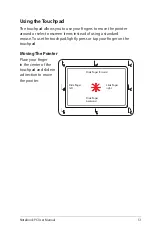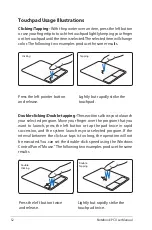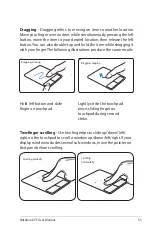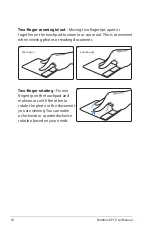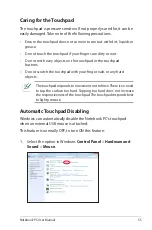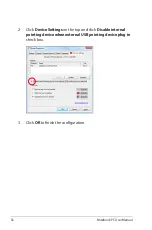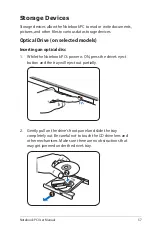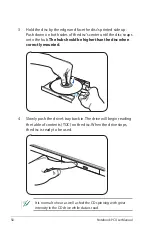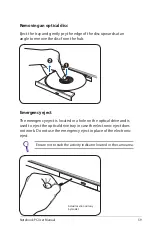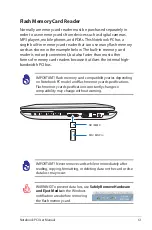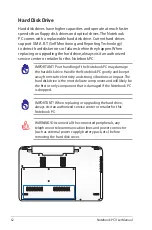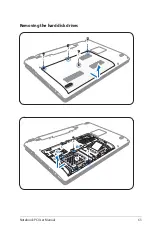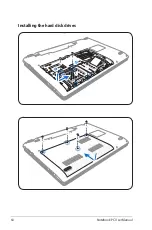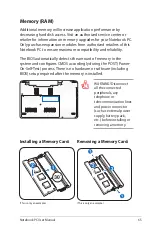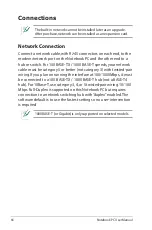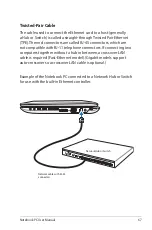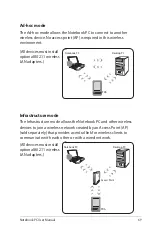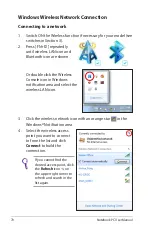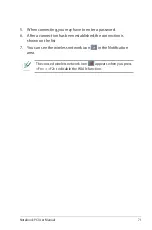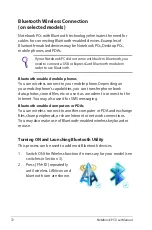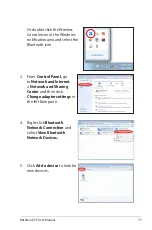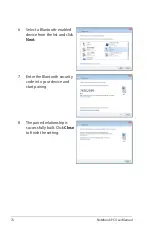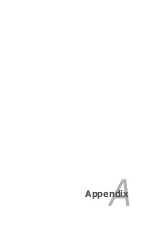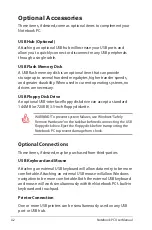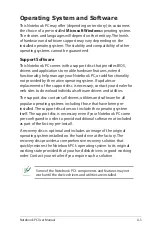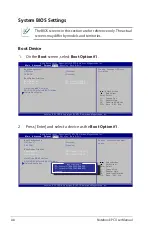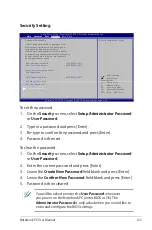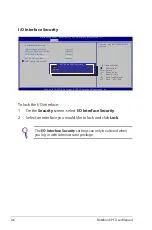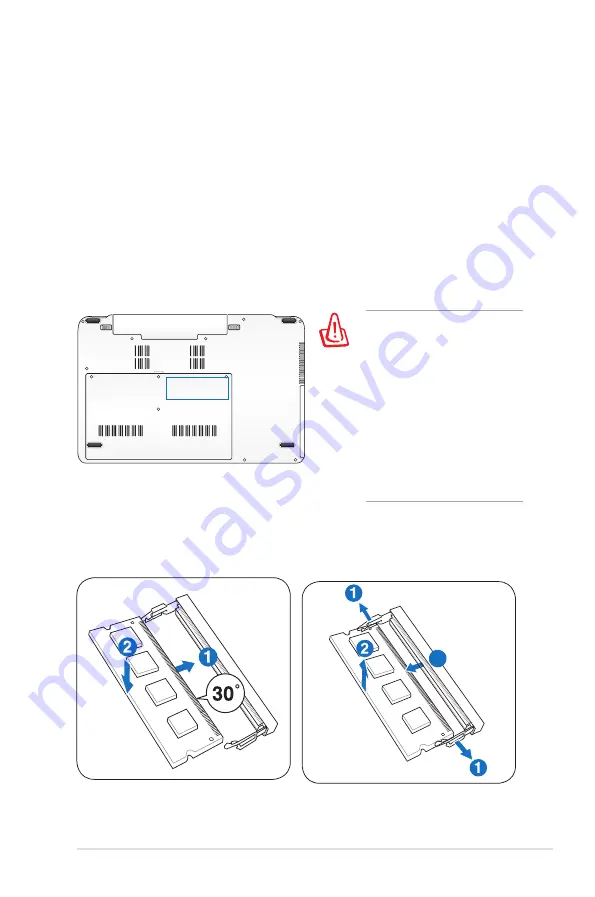
Notebook PC User Manual
65
Memory (RAM)
Additional memory will increase application performance by
decreasing hard disk access. Visit an authorized service center or
retailer for information on memory upgrades for your Notebook PC.
Only purchase expansion modules from authorized retailers of this
Notebook PC to ensure maximum compatibility and reliability.
The BIOS automatically detects the amount of memory in the
system and configures CMOS accordingly during the POST (Power-
On-Self-Test) process. There is no hardware or software (including
BIOS) setup required after the memory is installed.
WARNING! Disconnect
all the connected
peripherals, any
telephone or
telecommunication lines
and power connector
(such as external power
supply, battery pack,
etc.) before installing or
removing a memory.
Installing a Memory Card:
Removing a Memory Card:
3
(This is only an example.)
3
(This is only an example.)
Summary of Contents for A1
Page 1: ...Notebook PC User Manual February 2011 E6177 ...
Page 5: ...1 Chapter 1 Introducing the Notebook PC ...
Page 13: ...2 Chapter 2 Knowing the parts ...
Page 26: ...26 Notebook PC User Manual ...
Page 27: ...3 Chapter 3 Getting Started ...
Page 49: ...4 Chapter 4 Using the Notebook PC ...
Page 63: ...Notebook PC User Manual 63 Removing the hard disk drives 2 1 2 1 1 2 ...
Page 64: ...64 Notebook PC User Manual Installing the hard disk drives 2 1 1 2 2 1 ...
Page 75: ...A Appendix ...
Page 111: ...Notebook PC User Manual A 37 Spanish Swedish ...