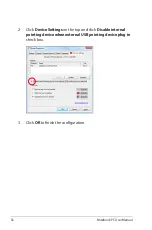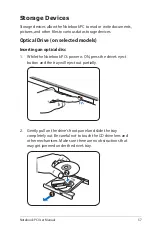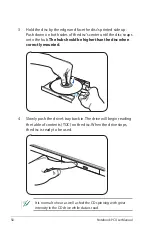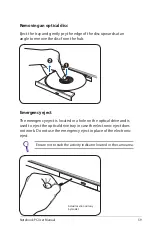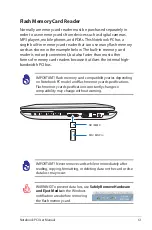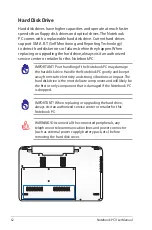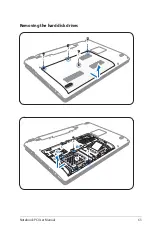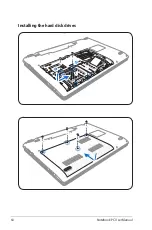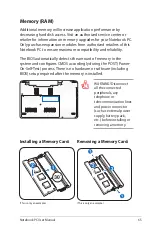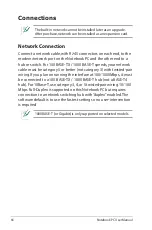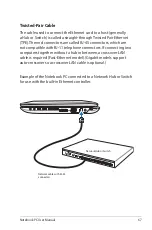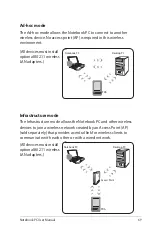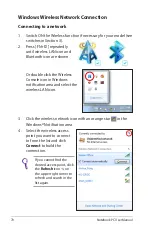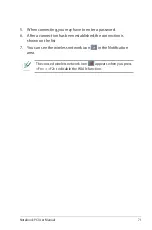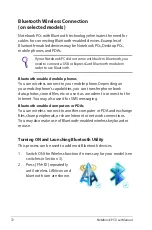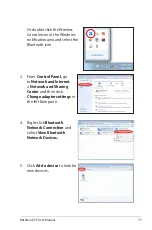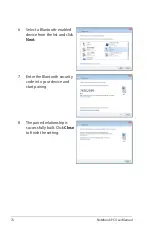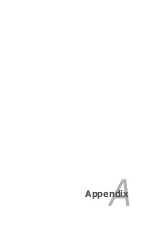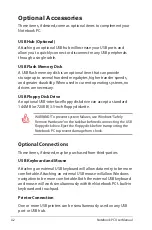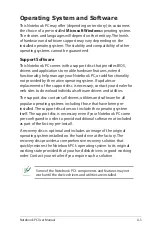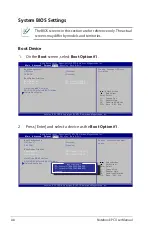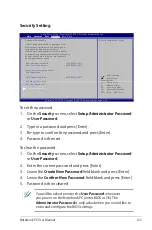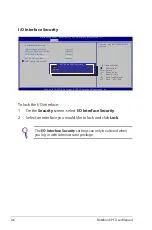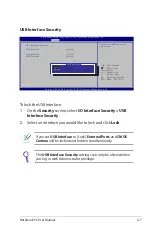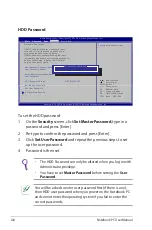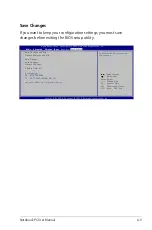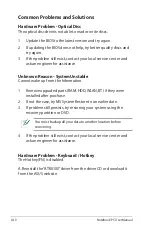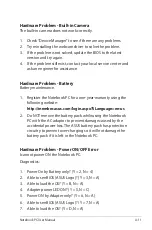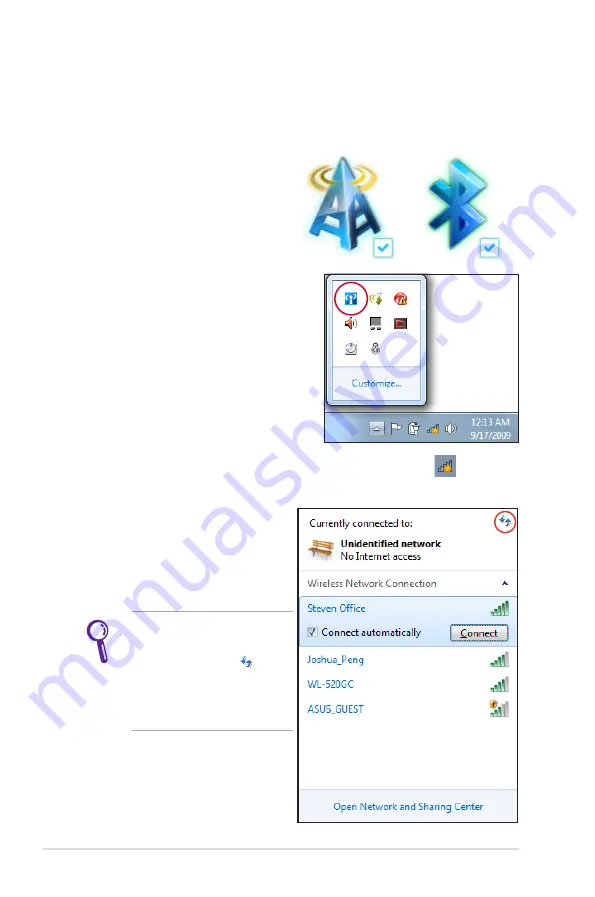
70
Notebook PC User Manual
Windows Wireless Network Connection
Connecting to a network
1. Switch ON the Wireless function if necessary for your model (see
switches in Section 3).
2. Press [FN+F2] repeatedly
until wireless LAN icon and
Bluetooth icon are shown.
Or double click the Wireless
Console icon in Windows
notification area and select the
wireless LAN icon.
3. Click the wireless network icon with an orange star
in the
Windows® Notification area.
4. Select the wireless access
point you want to connect
to from the list and click
Connect
to build the
connection.
If you cannot find the
desired access point, click
the
Refresh
icon
on
the upper right corner to
refresh and search in the
list again.
Summary of Contents for A1
Page 1: ...Notebook PC User Manual February 2011 E6177 ...
Page 5: ...1 Chapter 1 Introducing the Notebook PC ...
Page 13: ...2 Chapter 2 Knowing the parts ...
Page 26: ...26 Notebook PC User Manual ...
Page 27: ...3 Chapter 3 Getting Started ...
Page 49: ...4 Chapter 4 Using the Notebook PC ...
Page 63: ...Notebook PC User Manual 63 Removing the hard disk drives 2 1 2 1 1 2 ...
Page 64: ...64 Notebook PC User Manual Installing the hard disk drives 2 1 1 2 2 1 ...
Page 75: ...A Appendix ...
Page 111: ...Notebook PC User Manual A 37 Spanish Swedish ...