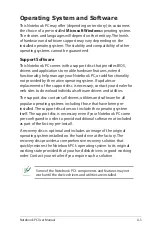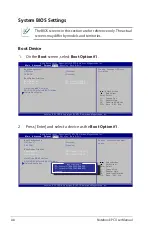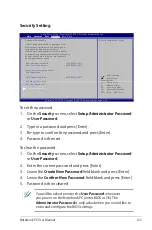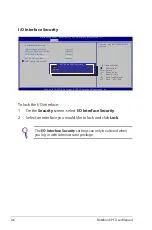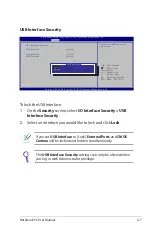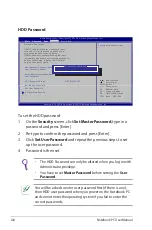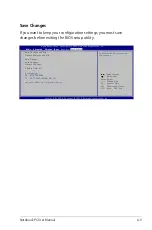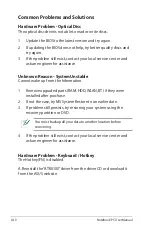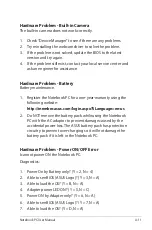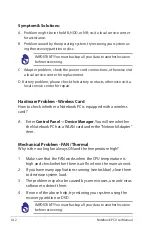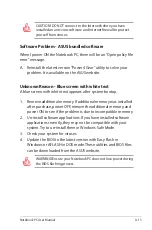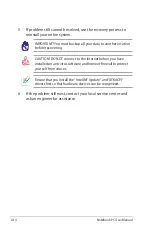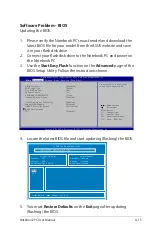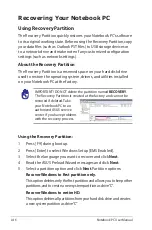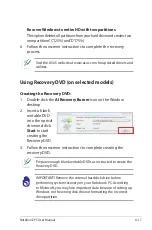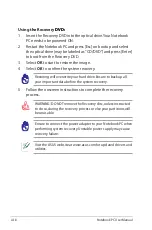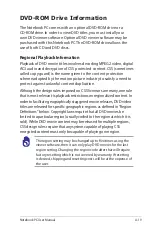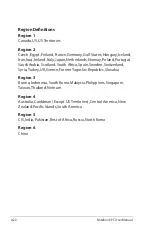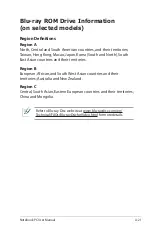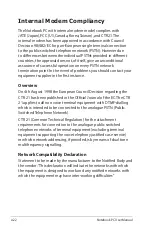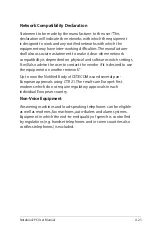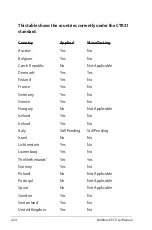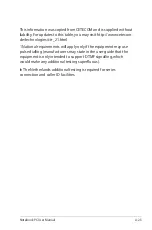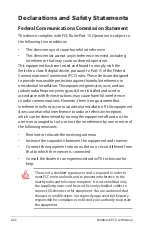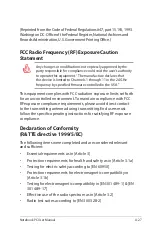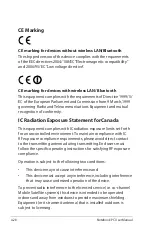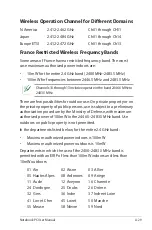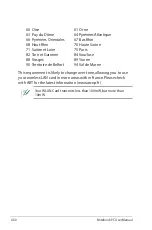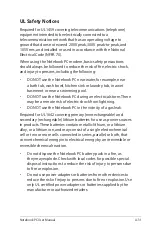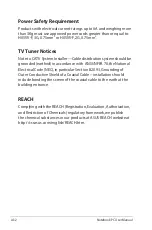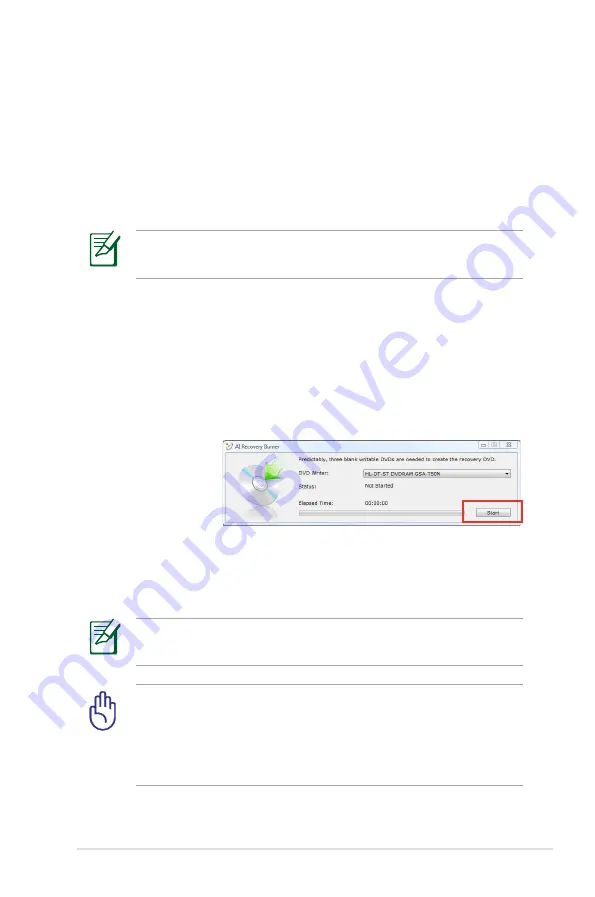
Notebook PC User Manual
A-17
Recover Windows to entire HD with two partitions.
This option deletes all partitions from your hard drive and creates two
new partitions “C” (25%) and “D” (75%).
6. Follow the onscreen instructions to complete the recovery
process.
Visit the ASUS website at www.asus.com for updated drivers and
utilities.
Using Recovery DVD (on selected models)
Creating the Recovery DVD:
1. Double-click the
AI Recovery Burner
icon on the Window
desktop.
2. Insert a blank
writable DVD
into the optical
drive and click
Start
to start
creating the
Recovery DVD.
3. Follow the onscreen instructions to complete creating the
recovery DVD.
Prepare enough blank writable DVDs as instructed to create the
Recovery DVD.
IMPORTANT! Remove the external hard disk drive before
performing system recovery on your Notebook PC. According
to Microsoft, you may lose important data because of setting up
Windows on the wrong disk drive or formatting the incorrect
drive partition.
Summary of Contents for A1
Page 1: ...Notebook PC User Manual February 2011 E6177 ...
Page 5: ...1 Chapter 1 Introducing the Notebook PC ...
Page 13: ...2 Chapter 2 Knowing the parts ...
Page 26: ...26 Notebook PC User Manual ...
Page 27: ...3 Chapter 3 Getting Started ...
Page 49: ...4 Chapter 4 Using the Notebook PC ...
Page 63: ...Notebook PC User Manual 63 Removing the hard disk drives 2 1 2 1 1 2 ...
Page 64: ...64 Notebook PC User Manual Installing the hard disk drives 2 1 1 2 2 1 ...
Page 75: ...A Appendix ...
Page 111: ...Notebook PC User Manual A 37 Spanish Swedish ...