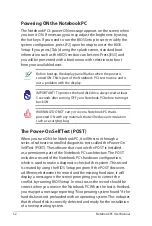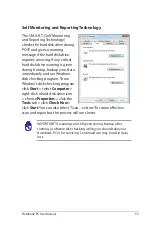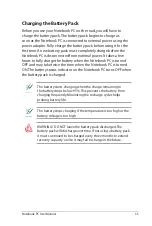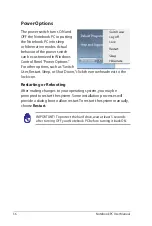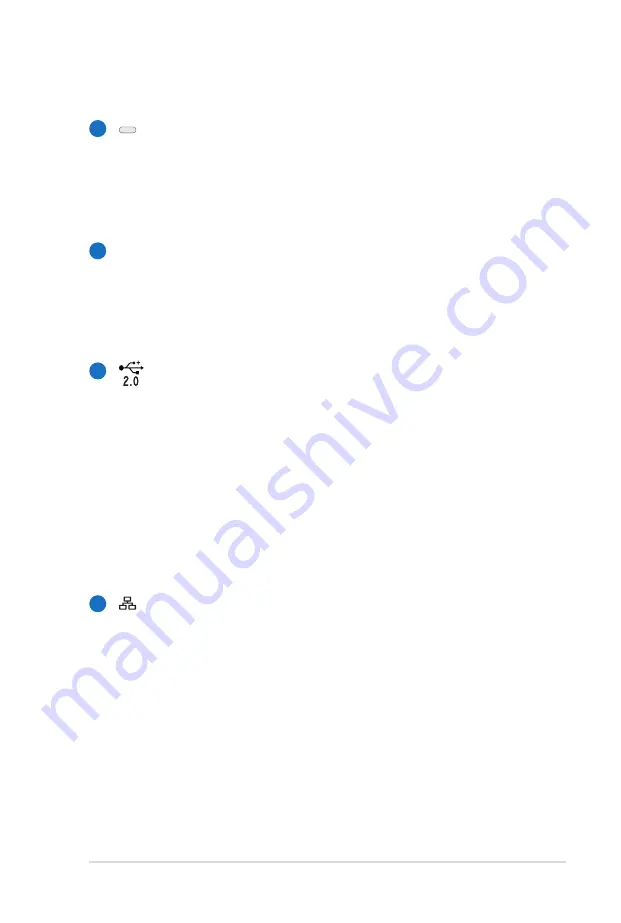
Notebook PC User Manual
21
5
6
Optical Drive Electronic Eject
The optical drive eject has an electronic eject button for
opening the tray. You can also eject the optical drive tray
through any software player or by right clicking the optical
drive in Windows “Computer” and selecting Eject.
Optical Drive Emergency Eject
(location varies by model)
The emergency eject is used to eject the optical drive tray
in case the electronic eject does not work. Do not use the
emergency eject in place of the electronic eject.
USB Port (2.0)
The USB (Universal Serial Bus) port is compatible with USB
2.0 or USB 1.1 devices such as keyboards, pointing devices,
cameras, hard disk drives, printers, and scanners connected
in a series up to 12Mbits/sec (USB 1.1) and 480Mbits/sec
(USB 2.0). USB allows many devices to run simultaneously
on a single computer, with some peripherals acting as
additional plug-in sites or hubs. USB supports hot-swapping
of devices so that most peripherals can be connected or
disconnected without restarting the computer.
LAN Port
The RJ-45 LAN port with eight pins is larger than the RJ-11
modem port and supports a standard Ethernet cable for
connection to a local network. The built-in connector allows
convenient use without additional adapters.
3
4
Summary of Contents for A42JE
Page 1: ...Notebook PC User Manual January 2010 E5367 ...
Page 5: ...1 Chapter 1 Introducing the Notebook PC ...
Page 11: ...2 Chapter 2 Knowing the parts ...
Page 13: ...Notebook PC User Manual 13 4 5 6 7 1 3 9 15 6 16 model ...
Page 14: ...14 Notebook PC User Manual 4 5 3 8 6 7 1 9 17 3 model ...
Page 27: ...3 Chapter 3 Getting Started ...
Page 46: ...46 Notebook PC User Manual Top Status Indicators 17 3 model 14 model 15 6 16 model 17 3 model ...
Page 49: ...4 Chapter 4 Using the Notebook PC ...
Page 70: ...70 Notebook PC User Manual ...
Page 71: ...A Appendix ...
Page 103: ...Notebook PC User Manual A 33 Spanish Swedish ...
Page 109: ...Notebook PC User Manual A 39 ...