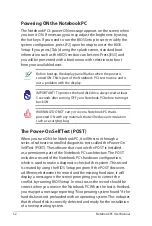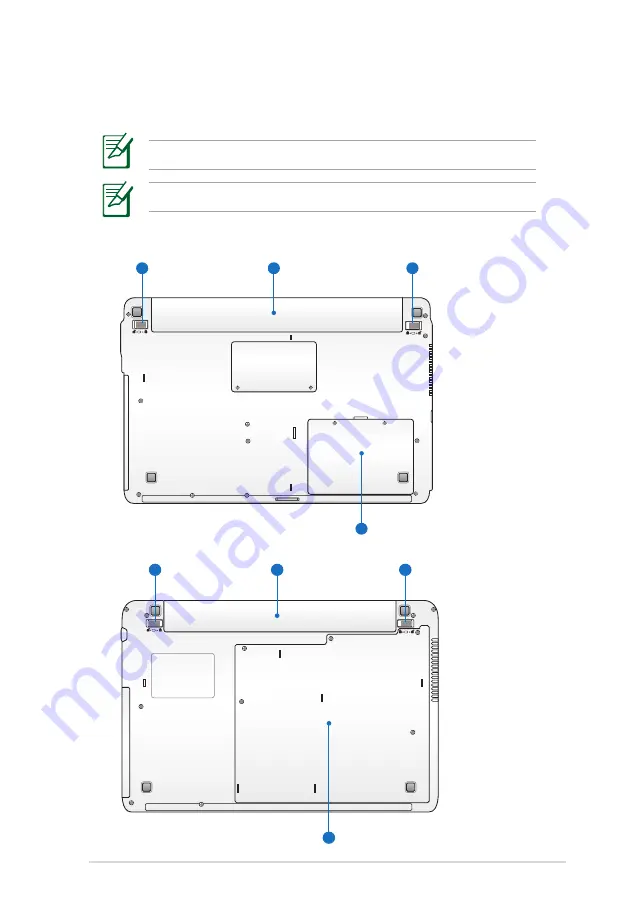Summary of Contents for A42JE
Page 1: ...Notebook PC User Manual January 2010 E5367 ...
Page 5: ...1 Chapter 1 Introducing the Notebook PC ...
Page 11: ...2 Chapter 2 Knowing the parts ...
Page 13: ...Notebook PC User Manual 13 4 5 6 7 1 3 9 15 6 16 model ...
Page 14: ...14 Notebook PC User Manual 4 5 3 8 6 7 1 9 17 3 model ...
Page 27: ...3 Chapter 3 Getting Started ...
Page 46: ...46 Notebook PC User Manual Top Status Indicators 17 3 model 14 model 15 6 16 model 17 3 model ...
Page 49: ...4 Chapter 4 Using the Notebook PC ...
Page 70: ...70 Notebook PC User Manual ...
Page 71: ...A Appendix ...
Page 103: ...Notebook PC User Manual A 33 Spanish Swedish ...
Page 109: ...Notebook PC User Manual A 39 ...