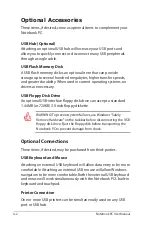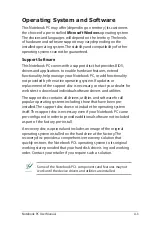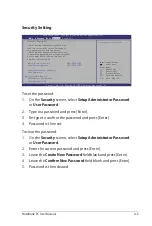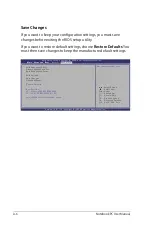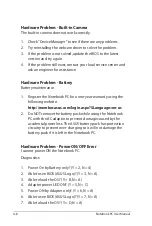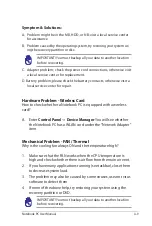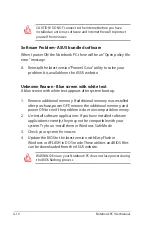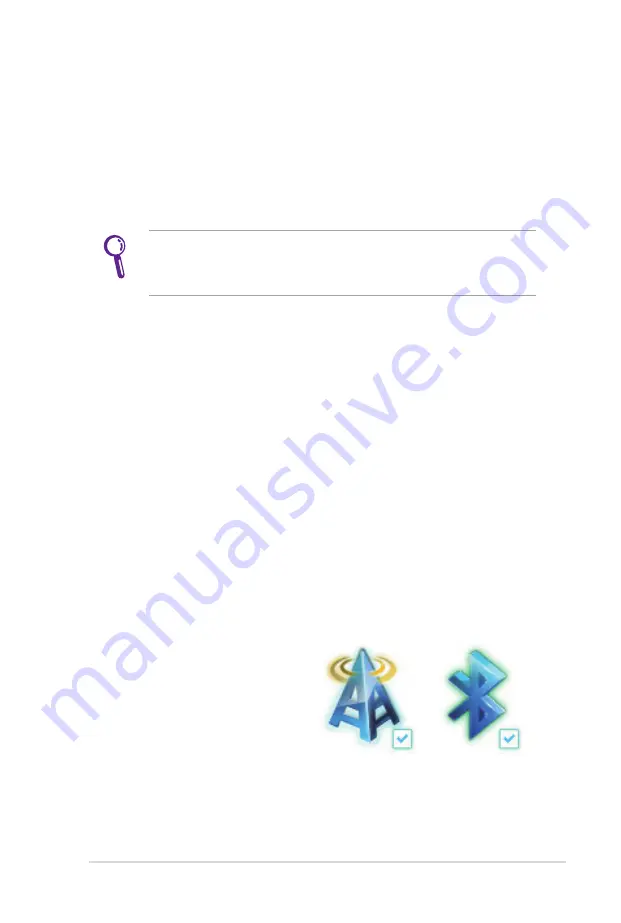
Notebook PC User Manual
67
Bluetooth Wireless Connection
(on selected models)
Notebook PCs with Bluetooth technology eliminates the need for
cables for connecting Bluetooth-enabled devices. Examples of
Bluetooth-enabled devices may be Notebook PCs, Desktop PCs,
mobile phones, and PDAs.
If your Notebook PC did not come with built-in Bluetooth, you
need to connect a USB or ExpressCard Bluetooth module in
order to use Bluetooth.
Bluetooth-enabled mobile phones
You can wireless connect to your mobile phone. Depending on
your mobile phone’s capabilities, you can transfer phone book
data, photos, sound files, etc. or use it as a modem to connect to the
Internet. You may also use it for SMS messaging.
Bluetooth-enabled computers or PDAs
You can wireless connect to another computer or PDA and exchange
files, share peripherals, or share Internet or network connections.
You may also make use of Bluetooth-enabled wireless keyboard or
mouse.
Turning ON and Launching Bluetooth Utility
This process can be used to add most Bluetooth devices.
1. Switch ON the Wireless function if necessary for your model (see
switches in Chapter 3).
2. Press [FN+F2] repeatedly
until wireless LAN icon and
bluetooth icon are shown.
Summary of Contents for A42JE
Page 1: ...Notebook PC User Manual January 2010 E5367 ...
Page 5: ...1 Chapter 1 Introducing the Notebook PC ...
Page 11: ...2 Chapter 2 Knowing the parts ...
Page 13: ...Notebook PC User Manual 13 4 5 6 7 1 3 9 15 6 16 model ...
Page 14: ...14 Notebook PC User Manual 4 5 3 8 6 7 1 9 17 3 model ...
Page 27: ...3 Chapter 3 Getting Started ...
Page 46: ...46 Notebook PC User Manual Top Status Indicators 17 3 model 14 model 15 6 16 model 17 3 model ...
Page 49: ...4 Chapter 4 Using the Notebook PC ...
Page 70: ...70 Notebook PC User Manual ...
Page 71: ...A Appendix ...
Page 103: ...Notebook PC User Manual A 33 Spanish Swedish ...
Page 109: ...Notebook PC User Manual A 39 ...