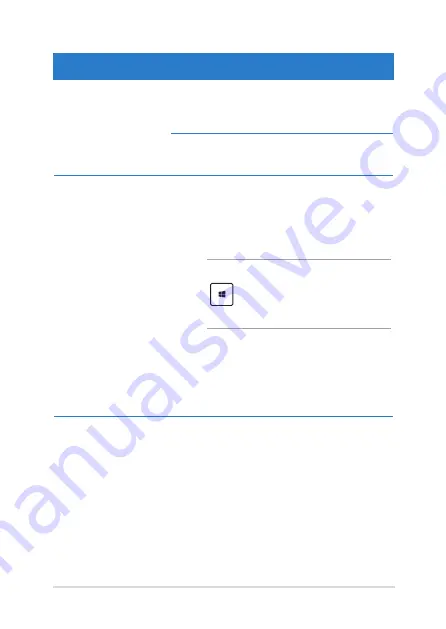
Notebook PC E-Manual
Hotspot
Action
upper left corner
Hover your mouse pointer on the upper left
corner then tap on the recent app’s thumbnail
to revert back to that running app.
If you launched more than one app, slide
down to show all running apps.
lower left corner
From a running app screen:
Hover your mouse pointer on the lower
left corner then tap on the Start screen’s
thumbnail to go back to the Start screen.
NOTE:
You can also press the Windows key
on your keyboard to go back to the
Start screen.
From the Start screen:
Hover your mouse pointer on the lower
left corner then tap on the running app’s
thumbnail to go back to that app.
Summary of Contents for A450C
Page 1: ...Notebook PC E Manual ...
Page 12: ...12 Notebook PC E Manual ...
Page 13: ...Notebook PC E Manual 13 Chapter 1 Hardware Setup ...
Page 26: ...26 Notebook PC E Manual ...
Page 27: ...Notebook PC E Manual 27 Chapter 2 Using your Notebook PC ...
Page 31: ...Notebook PC E Manual 31 Lift to open the display panel Press the power button ...
Page 45: ...Notebook PC E Manual 45 Chapter 3 Working with Windows 8 ...
Page 70: ...70 Notebook PC E Manual ...
Page 71: ...Notebook PC E Manual 71 Chapter 4 ASUS apps ...
Page 77: ...Notebook PC E Manual 77 Chapter 5 Power on Self Test POST ...
Page 93: ...Notebook PC E Manual 93 Chapter 6 Upgrading your Notebook PC ...
Page 106: ...106 Notebook PC E Manual ...
Page 107: ...Notebook PC E Manual 107 Appendices ...
Page 125: ...Notebook PC E Manual 125 German Greek Italian Portuguese Spanish Swedish ...
Page 128: ...128 Notebook PC E Manual ...
















































