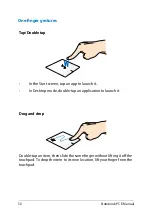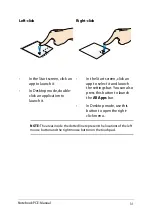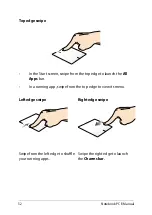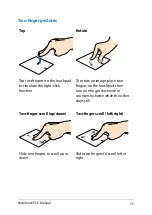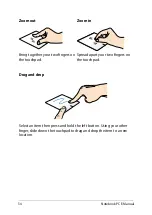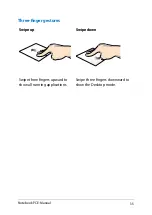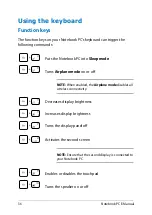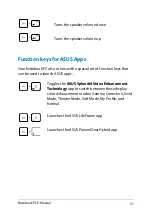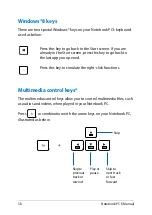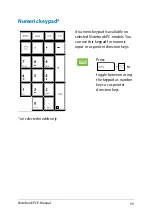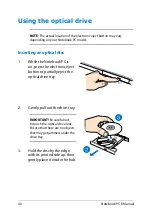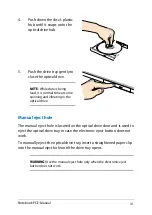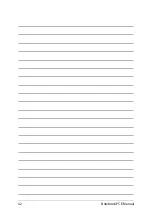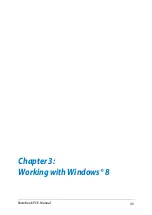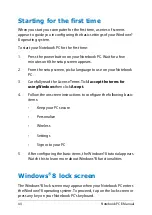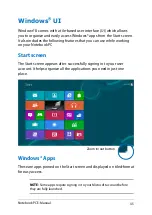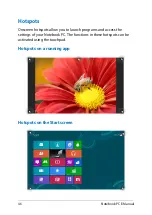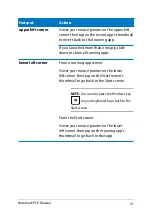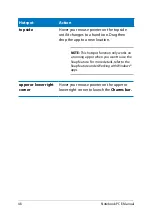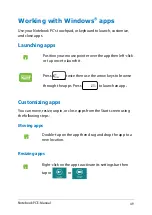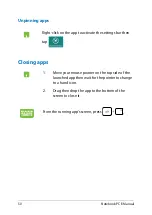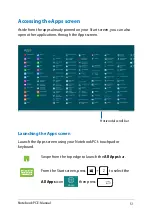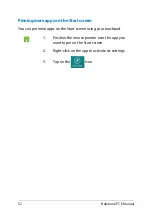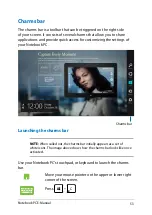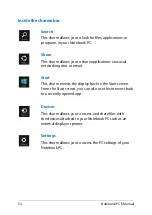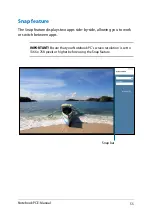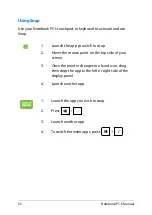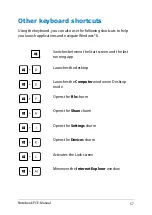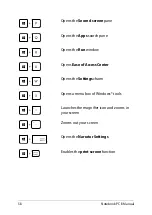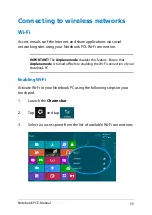Notebook PC E-Manual
Starting for the first time
When you start your computer for the first time, a series of screens
appear to guide you in configuring the basic settings of your Windows®
8 operating system.
To start your Notebook PC for the first time:
1.
Press the power button on your Notebook PC. Wait for a few
minutes until the setup screen appears.
.
From the setup screen, pick a language to use on your Notebook
PC.
3.
Carefully read the License Terms. Tick
I accept the terms for
using Windows
then click
Accept.
.
Follow the onscreen instructions to configure the following basic
items:
•
Keep your PC secure
•
Personalize
•
Wireless
•
Settings
•
Sign in to your PC
.
After configuring the basic items, the Windows®8 tutorial appears.
Watch this to learn more about Windows®8 functionalities.
Windows
®
8 lock screen
The Windows®8 lock screen may appear when your Notebook PC enters
the Windows®8 operating system. To proceed, tap on the lock screen or
press any key on your Notebook PC's keyboard.
Summary of Contents for A451CA
Page 1: ...Notebook PC E Manual 15 6 X551 Series 14 0 X451 Series ...
Page 12: ...12 Notebook PC E Manual ...
Page 13: ...Notebook PC E Manual 13 Chapter 1 Hardware Setup ...
Page 24: ...24 Notebook PC E Manual ...
Page 25: ...Notebook PC E Manual 25 Chapter 2 Using your Notebook PC ...
Page 28: ...28 Notebook PC E Manual Lift to open the display panel Press the power button ...
Page 42: ...42 Notebook PC E Manual ...
Page 43: ...Notebook PC E Manual 43 Chapter 3 Working with Windows 8 ...
Page 68: ...68 Notebook PC E Manual ...
Page 69: ...Notebook PC E Manual 69 Chapter 4 ASUS apps ...
Page 75: ...Notebook PC E Manual 75 Chapter 5 Power on Self Test POST ...
Page 91: ...Notebook PC E Manual 91 Appendices ...
Page 109: ...Notebook PC E Manual 109 German Greek Italian Portuguese Spanish Swedish ...
Page 112: ...112 Notebook PC E Manual ...