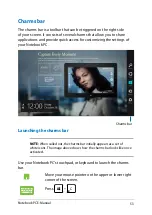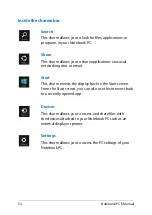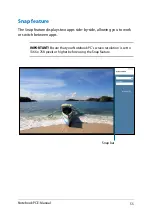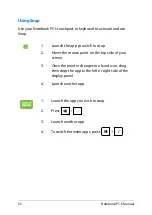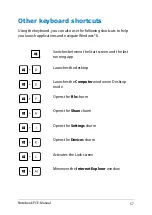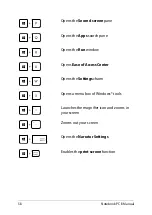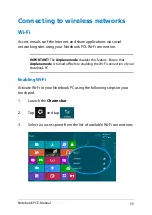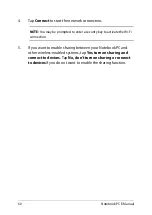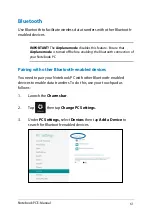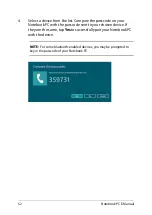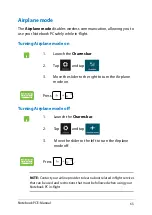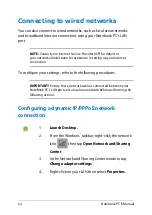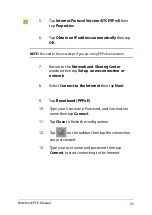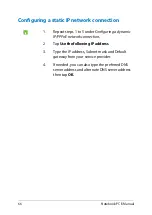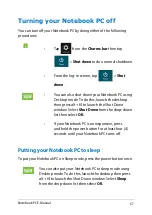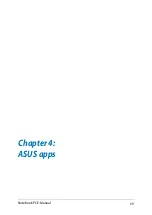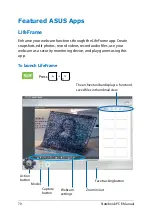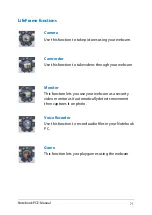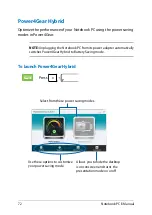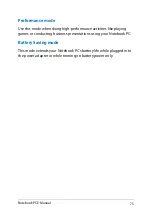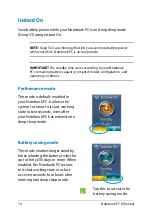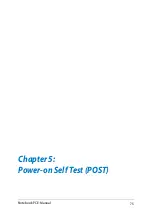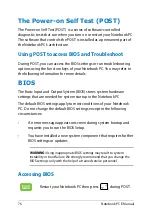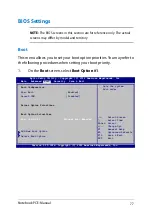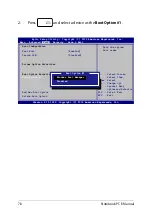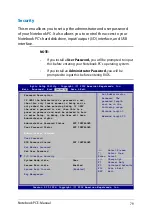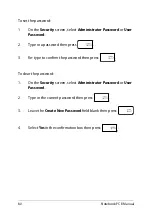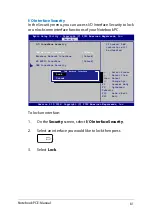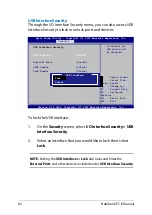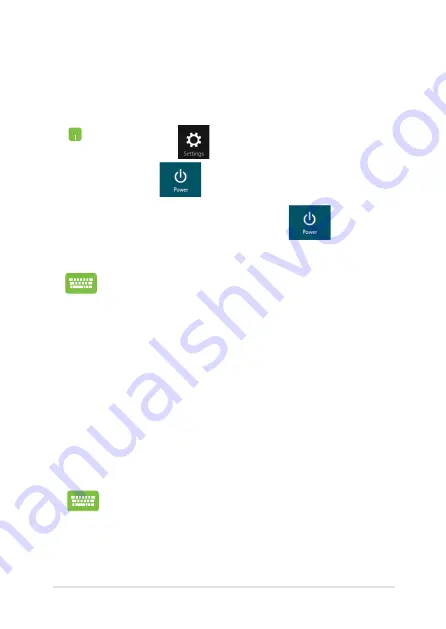
Notebook PC E-Manual
Turning your Notebook PC off
You can turn off your Notebook PC by doing either of the following
procedures:
Putting your Notebook PC to sleep
To put your Notebook PC on Sleep mode, press the power button once.
•
Tap
from the
Charms bar
then tap
>
Shut down
to do a normal shutdown.
•
From the log-in screen, tap
>
Shut
down
.
•
You can also shut down your Notebook PC using
Desktop mode. To do this, launch the desktop
then press
alt + f4
to launch the Shut Down
window. Select
Shut Down
from the drop-down
list then select
OK.
•
If your Notebook PC is unresponsive, press
and hold the power button for at least four ()
seconds until your Notebook PC turns off.
You can also put your Notebook PC to sleep mode using
Desktop mode. To do this, launch the desktop then press
alt + f4
to launch the Shut Down window. Select
Sleep
from the drop-down list then select
OK.
Summary of Contents for A451CA
Page 1: ...Notebook PC E Manual 15 6 X551 Series 14 0 X451 Series ...
Page 12: ...12 Notebook PC E Manual ...
Page 13: ...Notebook PC E Manual 13 Chapter 1 Hardware Setup ...
Page 24: ...24 Notebook PC E Manual ...
Page 25: ...Notebook PC E Manual 25 Chapter 2 Using your Notebook PC ...
Page 28: ...28 Notebook PC E Manual Lift to open the display panel Press the power button ...
Page 42: ...42 Notebook PC E Manual ...
Page 43: ...Notebook PC E Manual 43 Chapter 3 Working with Windows 8 ...
Page 68: ...68 Notebook PC E Manual ...
Page 69: ...Notebook PC E Manual 69 Chapter 4 ASUS apps ...
Page 75: ...Notebook PC E Manual 75 Chapter 5 Power on Self Test POST ...
Page 91: ...Notebook PC E Manual 91 Appendices ...
Page 109: ...Notebook PC E Manual 109 German Greek Italian Portuguese Spanish Swedish ...
Page 112: ...112 Notebook PC E Manual ...