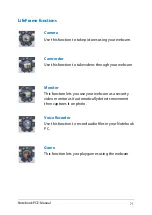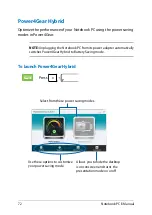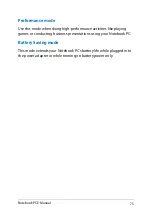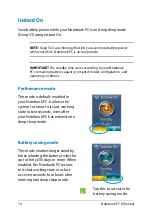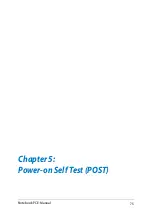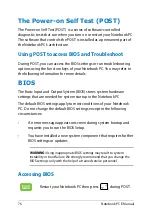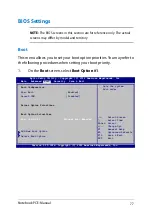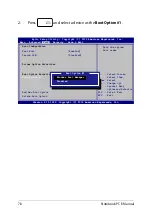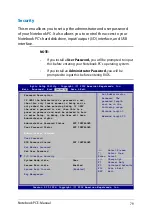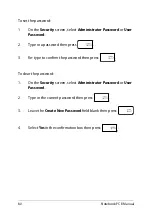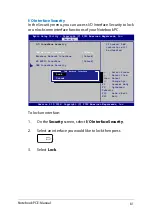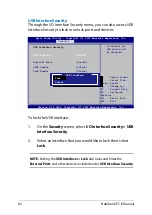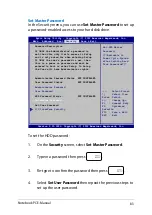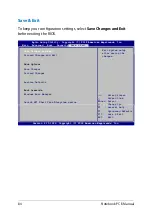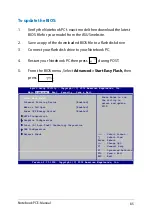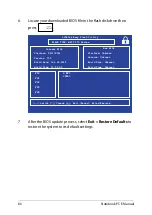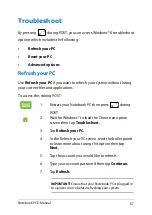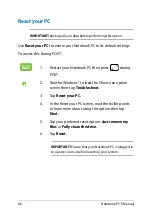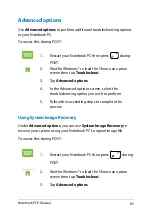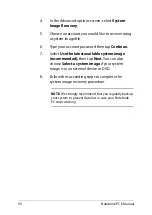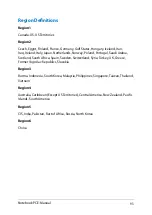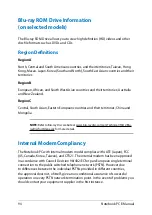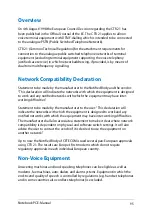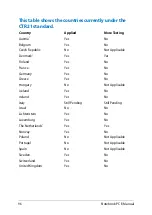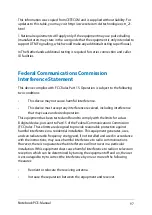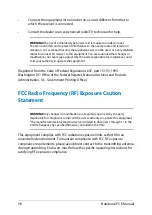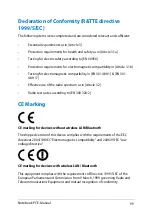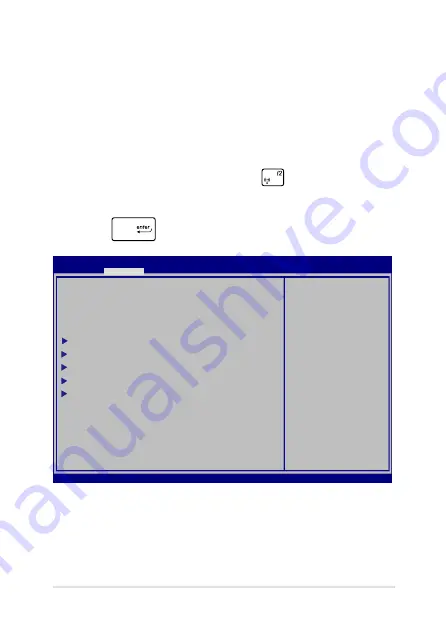
Notebook PC E-Manual
8
To update the BIOS:
1.
Verify the Notebook PC’s exact model then download the latest
BIOS file for your model from the ASUS website.
.
Save a copy of the downloaded BIOS file to a flash disk drive.
3.
Connect your flash disk drive to your Notebook PC.
.
Restart your Notebook PC then press
during POST.
.
From the BIOS menu, Select
Advanced > Start Easy Flash,
then
press
.
Aptio Setup Utility - Copyright (C) 2011 American Megatrends, Inc.
Start Easy Flash
Internal Pointing Device [Enabled]
Wake on Lid Open [Enabled]
Power Off Energy Saving [Enabled]
SATA Configuration
Graphics Configuration
Intel (R) Anti-Theft Technology Corporation
USB Configuration
Network Stack
Press Enter to run
the utility to
select and update
BIOS.
Aptio Setup Utility - Copyright (C) 2012 American Megatrends, Inc.
Main
Advanced
Boot Security Save & Exit
→←
: Select Screen
↑↓
: Select Item
Enter: Select
+/— : Change Opt.
F1 : General Help
F9 : Optimized Defaults
F10 : Save & Exit
ESC : Exit
Version 2.15.1226. Copyright (C) 2012 American Megatrends, Inc.
Summary of Contents for A451CA
Page 1: ...Notebook PC E Manual 15 6 X551 Series 14 0 X451 Series ...
Page 12: ...12 Notebook PC E Manual ...
Page 13: ...Notebook PC E Manual 13 Chapter 1 Hardware Setup ...
Page 24: ...24 Notebook PC E Manual ...
Page 25: ...Notebook PC E Manual 25 Chapter 2 Using your Notebook PC ...
Page 28: ...28 Notebook PC E Manual Lift to open the display panel Press the power button ...
Page 42: ...42 Notebook PC E Manual ...
Page 43: ...Notebook PC E Manual 43 Chapter 3 Working with Windows 8 ...
Page 68: ...68 Notebook PC E Manual ...
Page 69: ...Notebook PC E Manual 69 Chapter 4 ASUS apps ...
Page 75: ...Notebook PC E Manual 75 Chapter 5 Power on Self Test POST ...
Page 91: ...Notebook PC E Manual 91 Appendices ...
Page 109: ...Notebook PC E Manual 109 German Greek Italian Portuguese Spanish Swedish ...
Page 112: ...112 Notebook PC E Manual ...