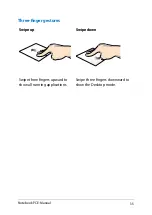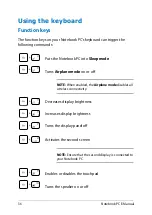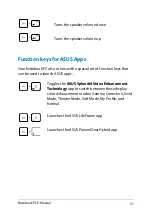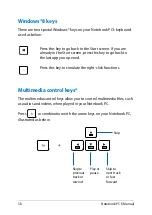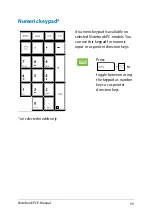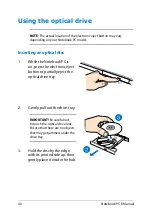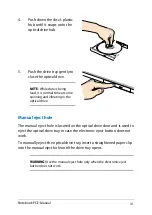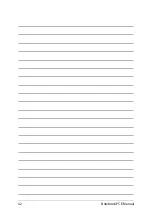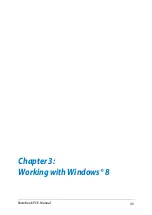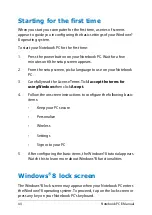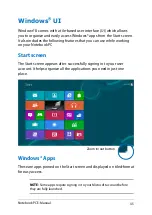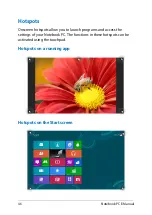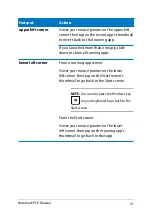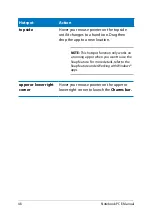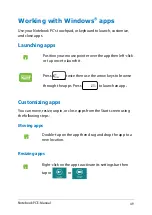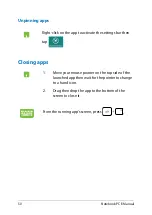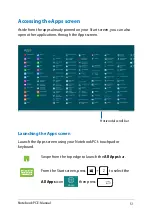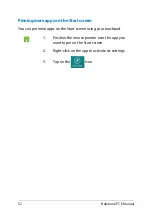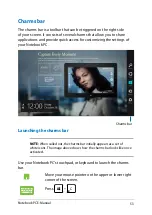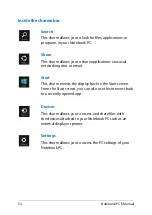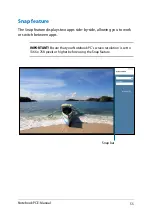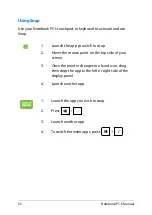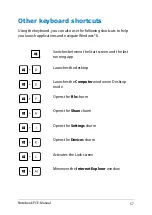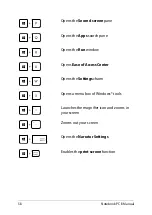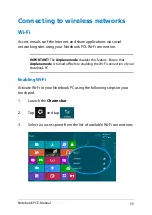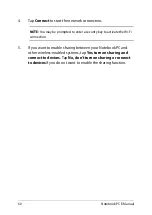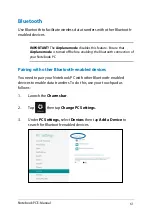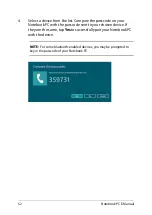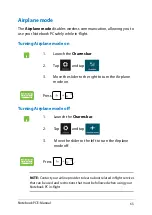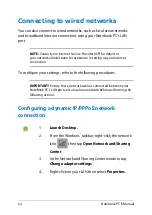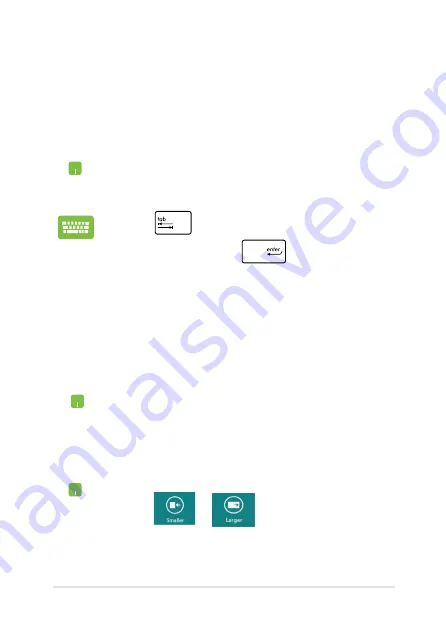
Notebook PC E-Manual
Working with Windows
®
apps
Use your Notebook PC’s touchpad, or keyboard to launch, customize,
and close apps.
Launching apps
Position your mouse pointer over the app then left-click
or tap once to launch it.
Press
twice then use the arrow keys to browse
through the apps. Press
to launch an app
.
Double-tap on the app then drag and drop the app to a
new location.
Moving apps
Customizing apps
You can move, resize, unpin, or close apps from the Start screen using
the following steps:
Resizing apps
Right-click on the app to activate its settings bar then
tap or
or
.
Summary of Contents for A451CA
Page 1: ...Notebook PC E Manual 15 6 X551 Series 14 0 X451 Series ...
Page 12: ...12 Notebook PC E Manual ...
Page 13: ...Notebook PC E Manual 13 Chapter 1 Hardware Setup ...
Page 24: ...24 Notebook PC E Manual ...
Page 25: ...Notebook PC E Manual 25 Chapter 2 Using your Notebook PC ...
Page 28: ...28 Notebook PC E Manual Lift to open the display panel Press the power button ...
Page 42: ...42 Notebook PC E Manual ...
Page 43: ...Notebook PC E Manual 43 Chapter 3 Working with Windows 8 ...
Page 68: ...68 Notebook PC E Manual ...
Page 69: ...Notebook PC E Manual 69 Chapter 4 ASUS apps ...
Page 75: ...Notebook PC E Manual 75 Chapter 5 Power on Self Test POST ...
Page 91: ...Notebook PC E Manual 91 Appendices ...
Page 109: ...Notebook PC E Manual 109 German Greek Italian Portuguese Spanish Swedish ...
Page 112: ...112 Notebook PC E Manual ...