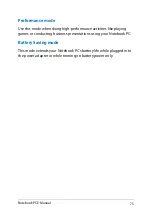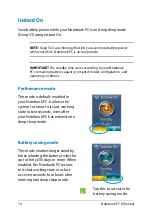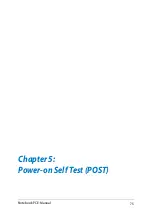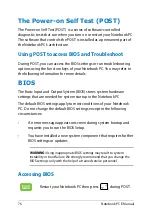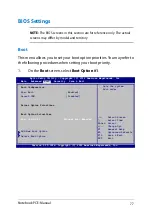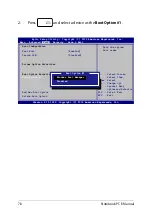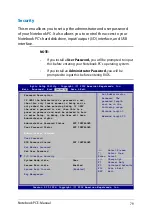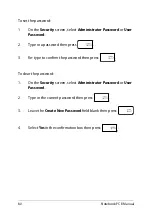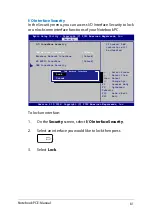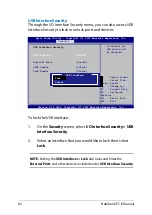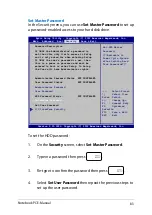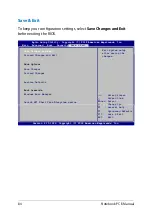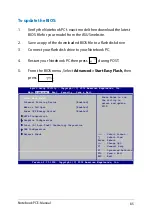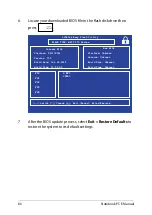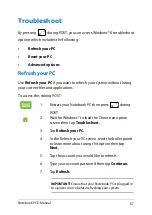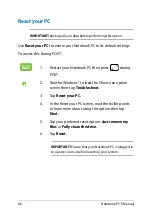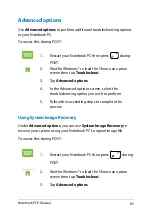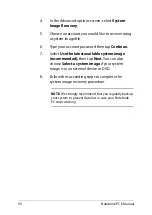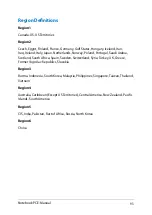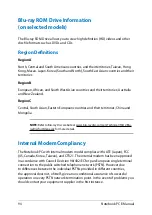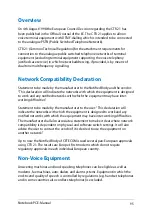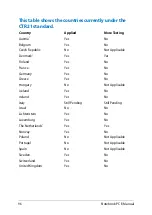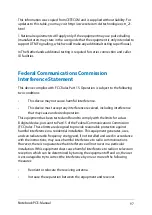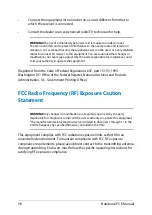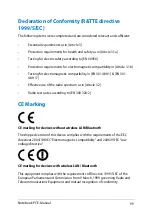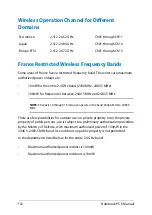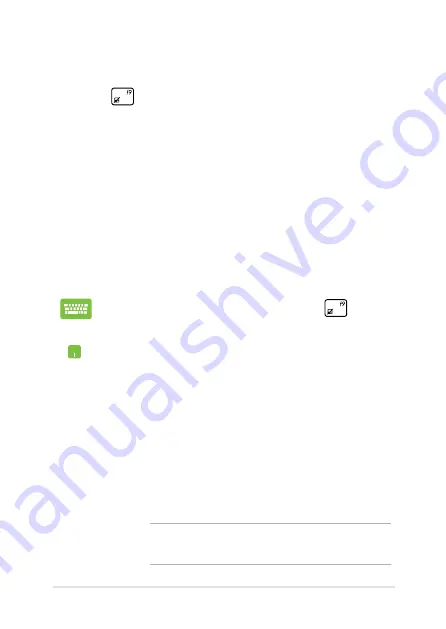
Notebook PC E-Manual
8
Troubleshoot
By pressing
during POST, you can access Windows® 8 troubleshoot
options which includes the following:
•
Refresh your PC
•
Reset your PC
•
Advanced options
Refresh your PC
Use
Refresh your PC
if you want to refresh your system without losing
your current files and applications.
To access this during POST:
1.
Restart your Notebook PC then press
during
POST.
.
Wait for Windows® to load the Choose an option
screen then tap
Troubleshoot.
3.
Tap
Refresh your PC.
.
In the Refresh your PC screen, read the bullet points
to learn more about using this option then tap
Next.
.
Tap the account you would like to refresh.
.
Type your account password then tap
Continue.
.
Tap
Refresh.
IMPORTANT!
Ensure that your Notebook PC is plugged in
to a power source before refreshing your system.
Summary of Contents for A451CA
Page 1: ...Notebook PC E Manual 15 6 X551 Series 14 0 X451 Series ...
Page 12: ...12 Notebook PC E Manual ...
Page 13: ...Notebook PC E Manual 13 Chapter 1 Hardware Setup ...
Page 24: ...24 Notebook PC E Manual ...
Page 25: ...Notebook PC E Manual 25 Chapter 2 Using your Notebook PC ...
Page 28: ...28 Notebook PC E Manual Lift to open the display panel Press the power button ...
Page 42: ...42 Notebook PC E Manual ...
Page 43: ...Notebook PC E Manual 43 Chapter 3 Working with Windows 8 ...
Page 68: ...68 Notebook PC E Manual ...
Page 69: ...Notebook PC E Manual 69 Chapter 4 ASUS apps ...
Page 75: ...Notebook PC E Manual 75 Chapter 5 Power on Self Test POST ...
Page 91: ...Notebook PC E Manual 91 Appendices ...
Page 109: ...Notebook PC E Manual 109 German Greek Italian Portuguese Spanish Swedish ...
Page 112: ...112 Notebook PC E Manual ...