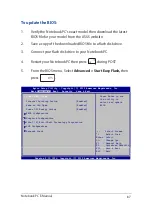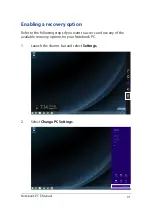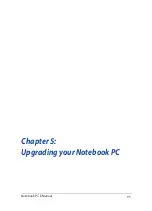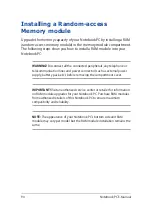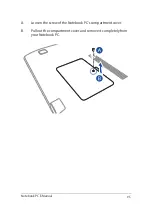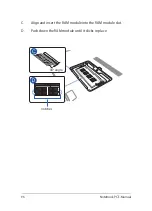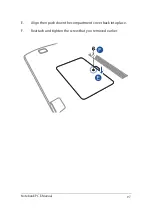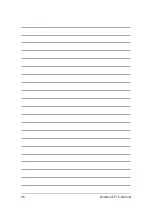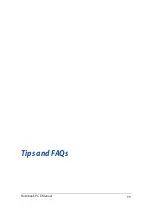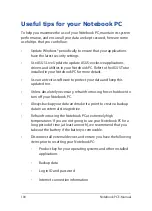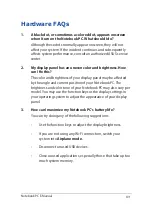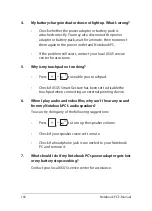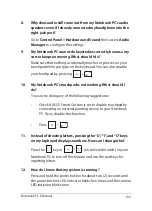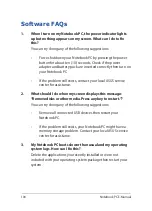Notebook PC E-Manual
101
Hardware FAQs
1.
A black dot, or sometimes a colored dot, appears onscreen
when I turn on the Notebook PC. What should I do?
Although these dots normally appear onscreen, they will not
affect your system. If the incident continues and subsequently
affects system performance, consult an authorized ASUS service
center.
2.
My display panel has an uneven color and brightness. How
can I fix this?
The color and brightness of your display panel may be affected
by the angle and current position of your Notebook PC. The
brightness and color tone of your Notebook PC may also vary per
model. You may use the function keys or the display settings in
your operating system to adjust the appearance of your display
panel.
3.
How can I maximize my Notebook PC ‘s battery life?
You can try doing any of the following suggestions:
•
Use the function keys to adjust the display brightness.
•
If you are not using any Wi-Fi connection, switch your
system into
Airplane mode.
•
Disconnect unused USB devices.
•
Close unused applications, especially those that take up too
much system memory.
Summary of Contents for A455L
Page 1: ...Notebook PC E Manual First Edition November 2014 E9770 ...
Page 13: ...Notebook PC E Manual 13 Chapter 1 Hardware Setup ...
Page 25: ...Notebook PC E Manual 25 Chapter 2 Using your Notebook PC ...
Page 28: ...28 Notebook PC E Manual Lift to open the display panel Press the power button ...
Page 46: ...46 Notebook PC E Manual ...
Page 47: ...Notebook PC E Manual 47 Chapter 3 Working with Windows 8 1 ...
Page 77: ...Notebook PC E Manual 77 Chapter 4 Power On Self Test POST ...
Page 93: ...Notebook PC E Manual 93 Chapter 5 Upgrading your Notebook PC ...
Page 98: ...98 Notebook PC E Manual ...
Page 99: ...Notebook PC E Manual 99 Tips and FAQs ...
Page 106: ...106 Notebook PC E Manual ...
Page 107: ...Notebook PC E Manual 107 Appendices ...
Page 125: ...Notebook PC E Manual 125 German Greek Italian Portuguese Spanish Swedish ...