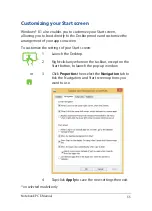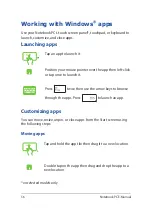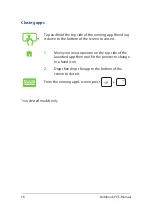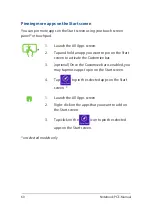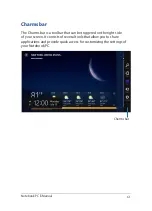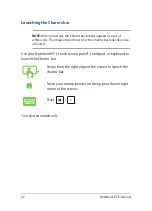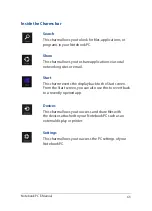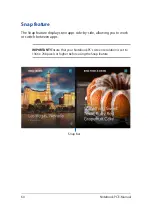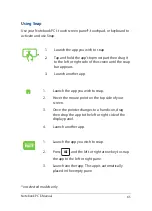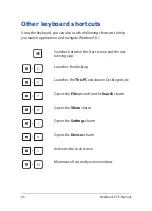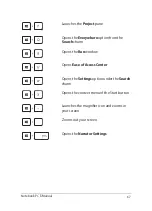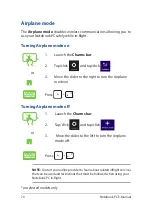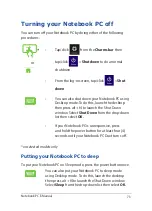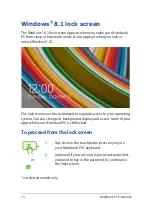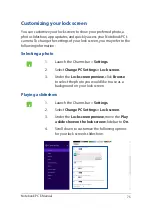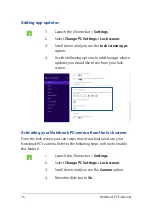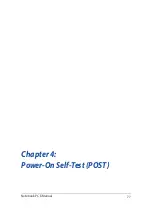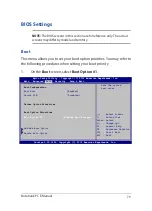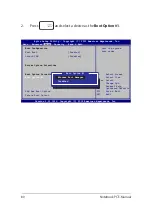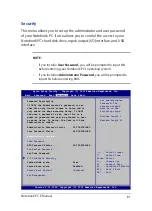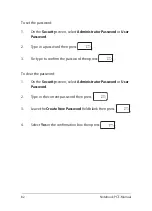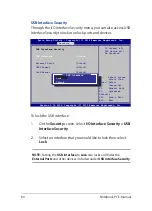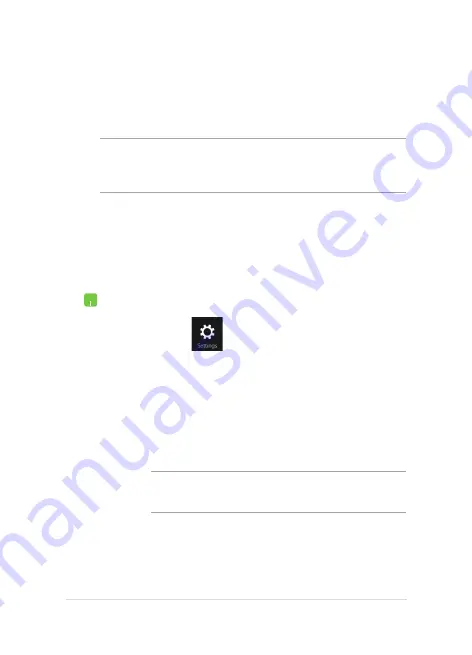
Notebook PC E-Manual
69
Bluetooth
Use Bluetooth to facilitate wireless data transfers with other Bluetooth-
enabled devices.
IMPORTANT!
The
Airplane mode
disables this feature. Ensure that
Airplane mode
is turned off before enabling the Bluetooth connection of
your Notebook PC.
Pairing with other Bluetooth-enabled devices
You need to pair your Notebook PC with other Bluetooth-enabled
devices to enable data transfers. To do this, use your touchpad as
follows:
1.
Launch the
Charms bar
.
2. Tap/click then tap/click
Change PC Settings.
3. Under
PC Settings,
select
Devices
then tap/click
Add
a Device
to search for Bluetooth-enabled devices.
4.
Select a device from the list. Compare the passcode
on your Notebook PC with the passcode sent to your
chosen device. If they are the same, tap/click
Yes
to
successfully pair your Notebook PC with the device.
NOTE:
For some bluetooth-enabled devices, you may be
prompted to key in the passcode of your Notebook PC.
Summary of Contents for A455L
Page 1: ...Notebook PC E Manual First Edition November 2014 E9770 ...
Page 13: ...Notebook PC E Manual 13 Chapter 1 Hardware Setup ...
Page 25: ...Notebook PC E Manual 25 Chapter 2 Using your Notebook PC ...
Page 28: ...28 Notebook PC E Manual Lift to open the display panel Press the power button ...
Page 46: ...46 Notebook PC E Manual ...
Page 47: ...Notebook PC E Manual 47 Chapter 3 Working with Windows 8 1 ...
Page 77: ...Notebook PC E Manual 77 Chapter 4 Power On Self Test POST ...
Page 93: ...Notebook PC E Manual 93 Chapter 5 Upgrading your Notebook PC ...
Page 98: ...98 Notebook PC E Manual ...
Page 99: ...Notebook PC E Manual 99 Tips and FAQs ...
Page 106: ...106 Notebook PC E Manual ...
Page 107: ...Notebook PC E Manual 107 Appendices ...
Page 125: ...Notebook PC E Manual 125 German Greek Italian Portuguese Spanish Swedish ...