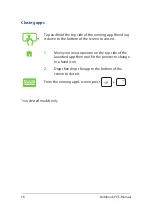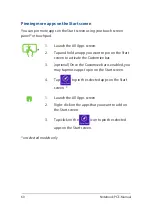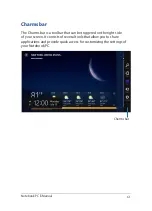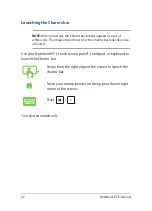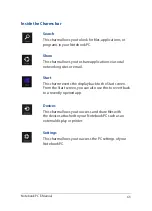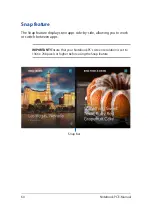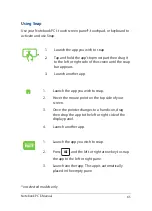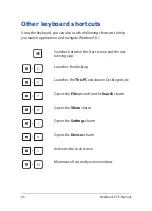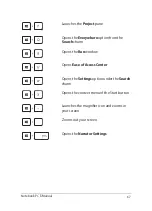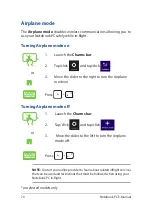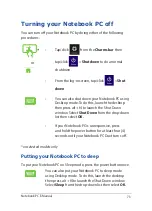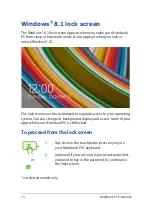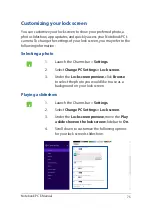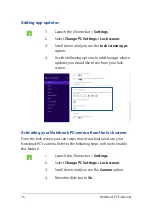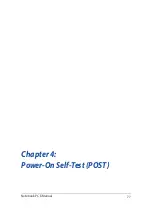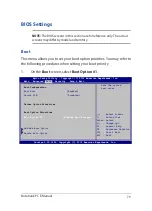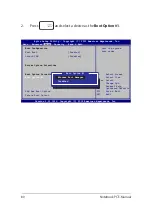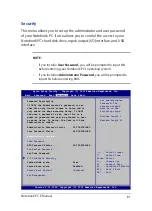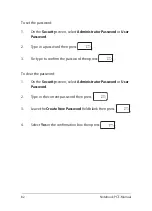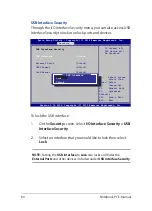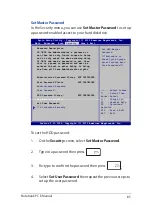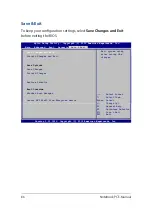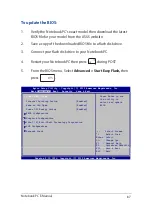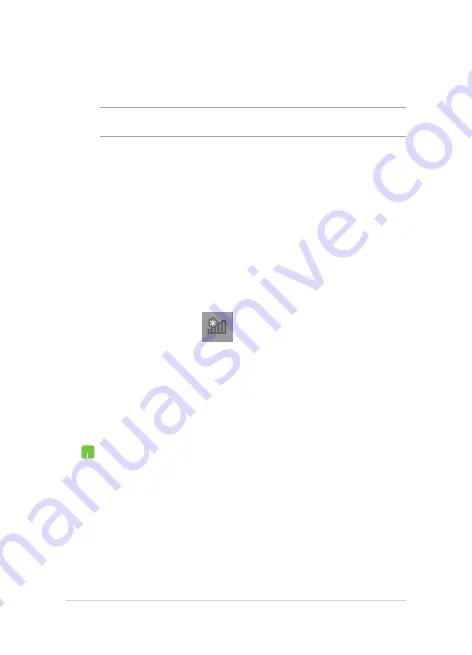
72
Notebook PC E-Manual
7.
Return to the
Network and Sharing Center
window then tap/click
Set up a new connection or
network
.
8. Select
Connect to the Internet
then tap/click
Next
.
9. Tap/click
Broadband (PPPoE)
.
10. Type your User name, Password, and Connection
name then tap/click
Connect
.
11. Tap/click
Close
to finish the configuration.
12. Tap/click
on the taskbar then tap/click the
connection you just created.
13. Type your user name and password then tap/click
Connect
to start connecting to the Internet.
Configuring a static IP network connection
1.
Repeat steps 1 to 5 under
Configuring a dynamic
IP/PPPoE network connection
.
2 Tap/click
Use the following IP address
.
3.
Type the IP address, Subnet mask and Default
gateway from your service provider.
4.
If needed, you can also type the preferred DNS
server address and alternate DNS server address
then tap/click
OK.
NOTE:
Proceed to the next steps if you are using PPPoE connection.
6. Tap/click
Obtain an IP address automatically
then
tap/click
OK
.
Summary of Contents for A455L
Page 1: ...Notebook PC E Manual First Edition November 2014 E9770 ...
Page 13: ...Notebook PC E Manual 13 Chapter 1 Hardware Setup ...
Page 25: ...Notebook PC E Manual 25 Chapter 2 Using your Notebook PC ...
Page 28: ...28 Notebook PC E Manual Lift to open the display panel Press the power button ...
Page 46: ...46 Notebook PC E Manual ...
Page 47: ...Notebook PC E Manual 47 Chapter 3 Working with Windows 8 1 ...
Page 77: ...Notebook PC E Manual 77 Chapter 4 Power On Self Test POST ...
Page 93: ...Notebook PC E Manual 93 Chapter 5 Upgrading your Notebook PC ...
Page 98: ...98 Notebook PC E Manual ...
Page 99: ...Notebook PC E Manual 99 Tips and FAQs ...
Page 106: ...106 Notebook PC E Manual ...
Page 107: ...Notebook PC E Manual 107 Appendices ...
Page 125: ...Notebook PC E Manual 125 German Greek Italian Portuguese Spanish Swedish ...