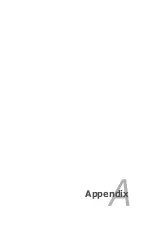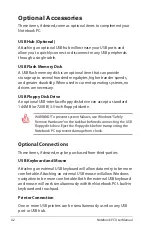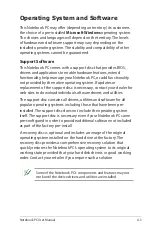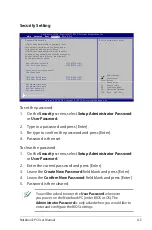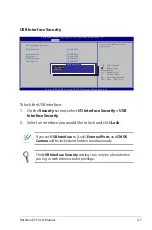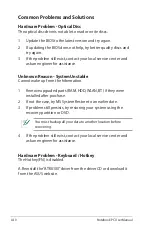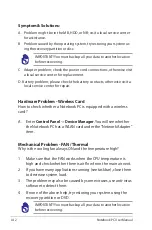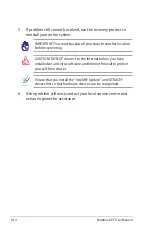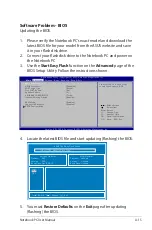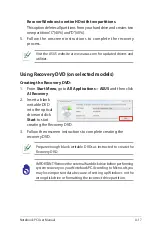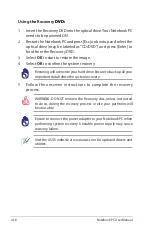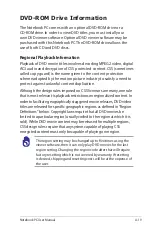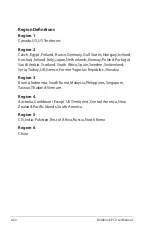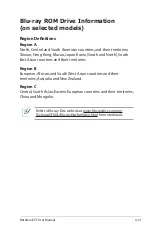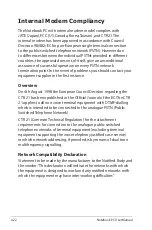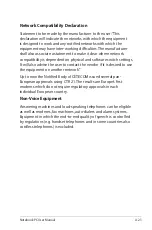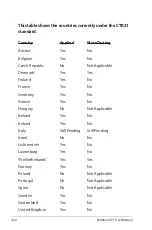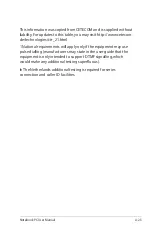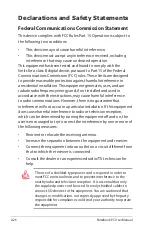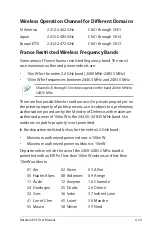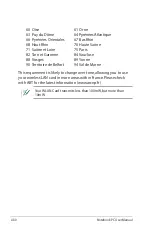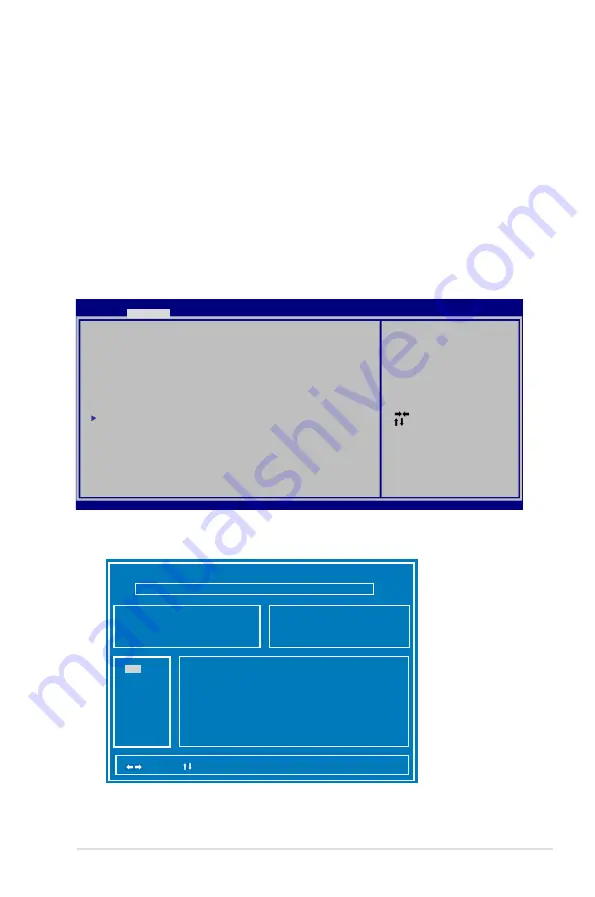
Notebook PC User Manual
A-15
Software Problem - BIOS
Updating the BIOS.
1. Please verify the Notebook PC’s exact model and download the
latest BIOS file for your model from the ASUS website and save
it in your flash disk drive.
2. Connect your flash disk drive to the Notebook PC and power on
the Notebook PC.
3. Use the
Start Easy Flash
function on the
Advanced
page of the
BIOS Setup Utility. Follow the instructions shown.
4. Locate the latest BIOS file and start updating (flashing) the BIOS.
ASUS Tek. Easy Flash Utility
[
]: Switch [
] : Choose [q] : Exit
FLASH TYPE:
Generic Flash Type
Current Platform
Platform: K45
Version: 200
Build Date: Dec 6 2010
New Platform
Platform: Unkown
Version: Unkown
Build Date: Unkown
5. You must
Restore Defaults
on the
Exit
page after updating
(flashing) the BIOS.
: Select Screen
: Select Item
Enter: Select
+/—: Change Opt.
F1: General Help
F9: Optimized Defaults
F10: Save ESC: Exit
Version 2.01.1208. Copyright (C) 2010 American Megatrends, Inc.
Aptio Setup Utility - Copyright (C) 2010 American Megatrends, Inc.
Main
Main
Advanced
Chipset Boot Security Save & Exit
Start Easy Flash
ASUS FancyStart
[Disabled]
POST Logo Type
[Static]
Play POST Sound
[No]
Speaker Volume
[4]
ASUS EASY OVER-CLOCK
[Turbo]
Internal Pointing Device
[Enabled]
SVM Mode
[Enabled]
Legacy USB Support
[Enabled]
SATA Configuration
Press ENTER to run the utility
to select and update BIOS.
FS0
FS1
Summary of Contents for A45A
Page 1: ...Notebook PC User Manual December 2011 E6994 ...
Page 5: ...1 Chapter 1 Introducing the Notebook PC ...
Page 13: ...2 Chapter 2 Knowing the parts ...
Page 26: ......
Page 27: ...3 Chapter 3 Getting Started ...
Page 49: ...4 Chapter 4 Using the Notebook PC ...
Page 63: ...Notebook PC User Manual 63 Installing the hard disk drives 2 1 2 2 1 1 2 2 2 1 2 ...
Page 75: ...A Appendix ...
Page 111: ...Notebook PC User Manual A 37 Spanish Swedish ...